- New category changes to help buyers find your items
- New item specifics updates and requirements
- New unified listing experience for more consistent listing across devices
- Automated campaigns for Promoted Listings
- New coded coupons tool option to offer discounts to buyers
- New seller guidance features in Seller Hub
New category changes to help buyers find your items
eBay continues to make category changes to create more intuitive buying, selling, and search experiences. The changes bring eBay into closer alignment with industry-standard classifications, enhance search engine optimization, and make it easier for domestic and international buyers to find your items.
When: May 2021
Where: ebay.co.uk, ebay.com, ebay.ca, cafr.ebay.ca
Starting in May 2021, if you have listed an item in an affected category and your listing is impacted by the changes, eBay will automatically move your listing to the most relevant category. As a result of the changes to the category structure, if your listing is moved to a different category, you may experience a change in fees as well (either an increase or a decrease).
These changes should ensure that your listings appear in the relevant categories. Buyers will find it quicker and easier to discover your items — especially on mobile devices.
When the category structure changes, your listings may be automatically moved to another category, based on the item specifications that you have provided.
Aligning categories across international eBay sites will make cross-country trading on eBay sites easier.
Please note that changing the category structure in the affected categories might result in the fees changing as well.
For more information on affected categories, please download the relevant file.
All category changes for May 2021:
The new category structure after May 2021:
Frequently Asked Questions
When will I see the category changes on the site?
It can take up to 48 hours from the launch date for category changes to become visible on the site, but changes should appear on the site starting from 11th May 2021.
What happens if the category I have listed in has been combined with another one?
If this happens, your listing will automatically be moved to the next most relevant category. If you need to relist any items in an affected category after the changes have been made, please revise your listings (including Good 'Til Cancelled listings) and use the new category structure.
What happens if the category I have listed in has been moved to another parent category?
Your listings will automatically be moved into the new category.
What happens to my listings if my category now has subcategories?
If new subcategories have been added below your category, your listings will be moved to the best possible subcategory based on the item specifics used in the listing. When you relist these items, be sure to list in the appropriate subcategory and use eBay-recommended item specifics for optimal visibility in buyers’ search results.
Why am I being asked to adopt eBay recommended item specifics?
Item specifics allow you to highlight important details about your item. They are displayed within your listing’s description, showing buyers relevant information about your item in an easy-to-read format. Adopting the item specifics on your listings helps buyers find your items and typically results in an increase in bids per listing and an increase in sales per listing.
All categories on all eBay sites allow you to create your own item specifics, but for maximum visibility to buyers, we recommend that you use the eBay-suggested item specifics whenever possible.
What happens if I don’t use the new and recommended item specifics in my listings?
Excluding recommended item specifics will make your item less likely to surface when buyers use the left-hand navigation refinements on the category page; for example, if the seller tag for “colour” is omitted on a listing, then the item will not be shown when the buyer refines by a specific colour, and will only surface when “not specified” is selected on the left-hand navigation.
What happens if the updated item specifics don't match my current custom item specifics?
Please revise your listing and update the item specifics to make it easier for buyers to find your item.
How will category updates affect my fees?
Generally speaking, when items are moved to a new category with different final value fees, they will adopt the Final Value Fees of that new category. Insertion fees and advanced listing upgrade fees will be based on the original category.
In cases where the original category has been merged with another category with different fees, you’ll be charged the insertion and advanced listing upgrade fees of the original category. When the listing ends, however, the final value fee will be the one of the destination category.
New item specifics updates and requirements
eBay has recently announced new item specifics requirements in effect as of February 22, 2021, as well as changes to variation details for listings with multiple variations. eBay is also adding new item specifics in some categories in early May 2021.
When: May, 2021
Where: Global
Complete and accurate item specifics (both required and recommended) are essential to improving your listings’ rankings in search results on eBay and external search engines. The more data you provide, the better eBay can match your items to what buyers are looking for. Learn more about recent and upcoming item specifics requirements, and about the tools and features available to help you keep your item specifics up to date.
eBay is adding new item specifics in the categories listed below. The new item specifics are not required now, but will be marked in your listing flows as Required Soon item specifics starting in early May.
- Clothing, Shoes, & Accessories
- Collectibles
- Media
- Musical Instruments
- Parts & Accessories
- Sporting Goods
You’ll see more updates as these item specifics become available, including the date they will be required. However, eBay strongly recommends adding new Required Soon item specifics to your listings as soon as you see them in your listing flows.
A reminder about recent item specifics requirements
Recently, eBay announced new item specifics requirements in effect as of February 22, 2021. If you haven’t already done so, you will need to add missing Required item specifics to the relevant listings as soon as possible.
Tools and features to update missing item specifics
Keeping your item specifics up to date is crucial to your listings’ visibility. eBay offers a number of resources to help make it easier to find and add missing item specifics.
- Download/Upload file. This tool is available in the Seller Hub Active Listings page. It allows you to download an Excel file of your listings, identify and update missing item specifics in bulk, and re-upload the file to apply the changes.
- Edit item specifics in bulk. When you add item specifics from the Seller Hub Active Listings page, you can select multiple listings and click the “Add item specifics” button. This will load all of your selected listings into a pop-up window where you can cycle through each listing one at a time and add any missing item specifics.
- Quick filters. If you have listings missing Required, Required Soon, or Recommended item specifics, you’ll see quick filters on your Seller Hub Active Listings page. These quick filters show you all listings missing those particular item specifics.
- Required Soon feature. When you create a new listing or revise an existing one, you’ll see indicators in your listing flow above item specifics that will be required soon. These will include the date the item specifics will become required.
- Task reminders in the Seller Hub and My eBay. If you have listings missing Required, Required Soon, or Recommended item specifics, you’ll see corresponding tasks in the Seller Hub or corresponding modules in My eBay Selling Overview.
- Item specifics rankings. These rankings appear in the listing flow and provide guidance on which non-required item specifics your buyers are searching for.
Changes to variation details for listings with multiple variations
As part of eBay’s item specifics updates, eBay periodically revises the available variation details for listings with multiple variations. These updates clarify what variations work best as a single listing and what items are more likely to get noticed as separate listings. They also help your listings with multiple variations show up in the right searches.
As a result, you may receive an error message while updating listings with variation details that are no longer valid.
Next steps
When you see that new item specifics requirements appear in a category you sell in, start adding them to your existing listings to improve search visibility. You’ll be prompted to add new required item specifics when you create new listings in those categories as well.
New unified listing experience for more consistent listing across devices
Starting soon, some sellers can try out eBay’s new re-designed listing experience, which brings more consistency to how you list across devices.
When: March 3, 2021
Where: ebay.com, ebay.com.au, ebay.ca, ebay.co.uk, ebay.de, ebay.fr, ebay.pl, ebay.nl, ebay.ie, ebay.ch, ebay.at, ebay.benl.be, ebay.befr.be
You can now start using the unified listing experience
Recently, eBay has announced that some sellers can try out the new unified listing experience. eBay is expanding this option to all sellers. You’ll see “Try the new listing tool” where you list, and eBay encourages you to try out the new experience as you’re listing.
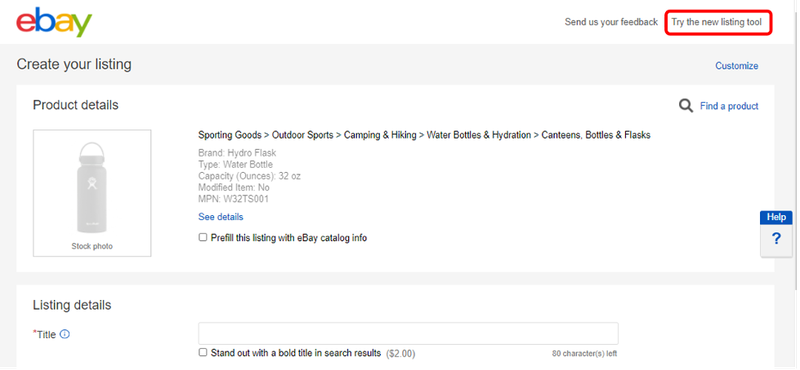
Over the next few months, eBay will begin making this the default way to list, although you’ll still have the option to switch back to the original listing flow until at least mid-May, 2021. As eBay works toward making the unified listing experience the exclusive way to list on eBay later this year, it continues to expand the available features based on feedback from sellers.
What’s evolving in the listing experience?
This listing experience combines the best features in our current listing flows to give you a clean design and interface that’s consistent across all of your devices — mobile, tablet, or desktop. The unified listing experience also eliminates the need for sellers to learn multiple listing tools when they change devices or as their business grows and scales.
The updated experience is built on new technology that allows us to quickly deliver features to help you create great listings more efficiently. Based on feedback from sellers, eBay has already rolled out a number of features and updates, including:
- Background Removal on desktop. Previously only available on mobile devices, this feature helps you create professional-looking photos as you list.
- Saved preferences. The system will remember your choices for certain options in the listing flow, so you don’t have to re-select them every time you list.
- Terapeak pricing insights. See enhanced guidance and recommendations on how to price your items in your listing flow.
- New features to help you list efficiently. eBay is continuing to expand the listing experience to help you work faster and more efficiently, with features like new keyboard shortcuts and optimized photo management tools.
Your listing fields, item specifics, and integration with third-party listing tools won’t be affected by these updates.
eBay continues to expand the features offered in the unified listing experience based on feedback from sellers. Try it out as you list, and let eBay know what you think.
Automated campaigns for Promoted Listings
eBay will launch Automated Campaigns for Promoted Listings. This feature will save you time managing your campaigns across different segments of your inventory based on the criteria you set.
When: April 2021
Where: ebay.com, ebay.com.au, ebay.ca, ebay.co.uk, ebay.es, ebay.de, ebay.fr, ebay.it
If you have dynamic inventory and find it tedious to create new Promoted Listings campaigns manually, Automated Campaigns do the work for you. This new feature will automatically add or remove listings from campaigns, and adjust ad rates according to the rules you set.
Be on the lookout for this new feature to become available on the Campaign creation page. Once it’s available to you, you’ll be able to start automating your campaigns.
How does it work?
Start by setting rules to manage how you want your campaigns to run:
- Rules are created using filters to determine which listings will be promoted. This can be set by Brand, Price, or Category.
- Set and automate your ad rates to the daily Suggested Ad Rate for each listing.
- Once launched, listings will be automatically added or removed according to the rules you have set.
Additional controls include:
- The ability to set an ad rate cap so your ad rates never exceed the cap you set.
- The ability to adjust above or below the Suggested Ad Rate, so you can use the suggested ad rate as a benchmark to either add or subtract.
Top tips
This makes it easier to optimize your time when managing your Promoted Listings campaigns.
- If your advertising strategy is to promote all eligible listings, leave the filters blank, choose your ad rate strategy, and launch your campaign. Now all your listings will be automatically promoted as they are created.
- If your ad rate strategy is to set a single ad rate, consider using that number as your ad rate cap under the Automate suggested ad rates option. This way, you’ll never go above that number, but you can capitalize on the suggested ad rates that are below it.
FAQ
How do I set up Automated Campaigns?
- In the Seller Hub, select the Marketing tab and click on Promoted Listings from the dropdown menu. Click Create Campaign at the top right of the page, then select the Creating Rules option on the right.
- To create your campaign, apply rules to your inventory using filters like an eBay Category, Price, and Brand. These selections will be applied to current and future listings to determine which ones should be promoted.
- After setting up your filters, choose an ad rate strategy to apply to the listings in your campaign — remember that any future listings that meet your rules criteria will be promoted using the strategy you have chosen. You can choose to automate suggested ad rates or to apply a single ad rate. With automated suggested ad rates, you have additional controls such as setting an ad rate cap or adjusting the suggested ad rate to fit your needs.
- Once you launch your campaign, the rules you have created will be used to determine which listings will be promoted and which ad rate strategy they'll be promoted with.
What happens when I choose to automate Suggested Ad Rates?
If you choose to automate your ad rates, eBay will automatically keep each listing at their daily suggested rate after you launch your campaign.
Suggested ad rates may change as your performance, competition, and the marketplace change. eBay checks for updates daily.
Can I automate campaigns that are already active?
No. The only way you can create an automated campaign is by following the instructions above.
Can I edit automated campaigns after I’ve launched them?
You will be able to edit your ad rate strategy in automated campaigns but you will not be able to edit the rules you created for your inventory.
To apply your desired changes, end the campaign and create a new one with the rules you'd like.
New coded coupons tool option to offer discounts to buyers
The new Coded Coupons tool, available through the Seller Hub Promotions, will give you a new option to offer discounts to your buyers both on and off the eBay platform with a coupon code.
When: April 2021
Where: ebay.com, ebay.com.au, ebay.co.uk, ebay.de, ebay.fr, ebay.it, ebay.es
eBay is introducing a new way to offer your buyers a discount using Coded Coupons. Available to shop subscribers through the Seller Hub Marketing tab, you can create coupon codes that can be shared either publicly in a number of places on eBay, or privately through your own marketing channels. This new discount option will replace the codeless coupons previously offered.
How do Coded Coupons work?
This new tool allows you to create a coupon code that your customers can apply at the checkout. For example, you could create a “£10 off” code, such as “UPDATE10”, and show it as a banner on the View Item page, on the cart page, and at checkout:
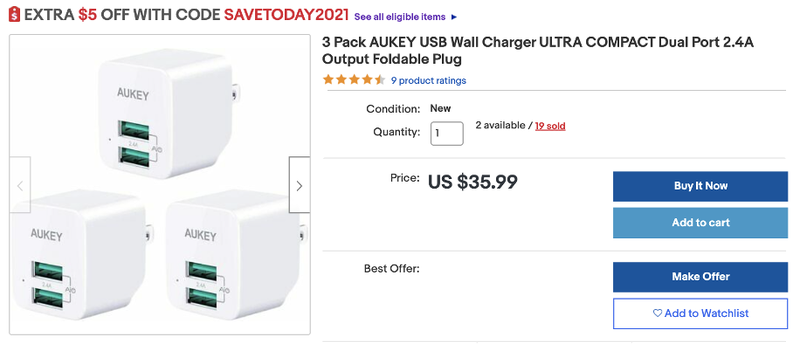
You could also send a physical coupon to your customers in your parcels, such as “REPEAT10” for “£10 off your next purchase on our eBay shop” by using the “Print a coded coupon note” option from the Seller Hub order tab.
When you create a coupon in the Seller Hub, you’ll be guided step by step to set up your coupon campaign:
- Generate the code you want to use and give your campaign a name.
- Choose the type of discount you want to offer — an amount off, a percentage off, or a quantity discount such as “buy one, get one free”.
- Determine any requirements, such as a minimum order spend or a maximum number of uses for the coupon.
- Determine whether you want to keep the coupon private or publicly available.
- Determine your maximum budget for the promotional campaign and other monetary conditions. eBay coupons are free to use for sellers — there is no charge per buyer using the coupon at checkout.
- Determine which of your inventory is eligible for the promotion.
- Add an image to the campaign that will tell your buyers more about it.
- Set start and end dates for the discount.
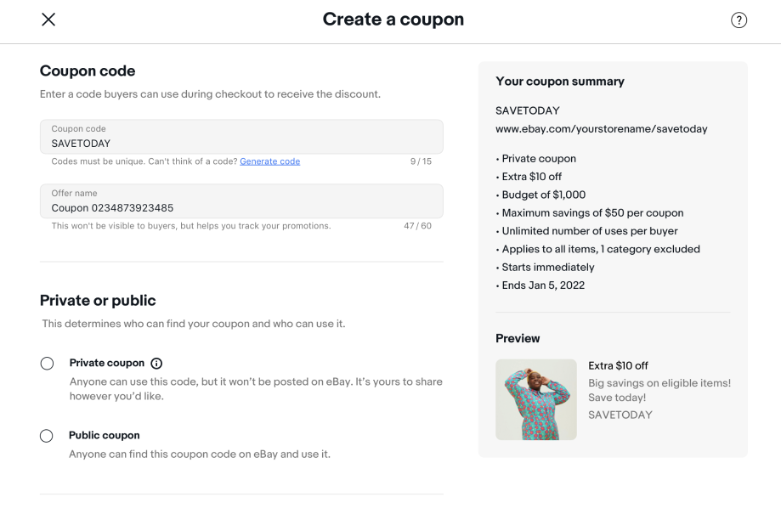
Why and when should I use Coded Coupons?
With our suite of promotional tools, you may want to think tactically about when to use each option. Coded Coupons offer you control over your budget and flexibility in how you run your campaigns. Coded Coupons may be the right choice if you want to:
- Offer a discount to specific customers instead of adjusting the price of your items.
- Limit the budget on your campaign — when your budget is reached, your promotion will no longer be seen by your customers.
- Send a printed coupon code note in your order to encourage repeat purchases from your buyers.
Control your campaign by:
- Setting a beginning and end date to your coupon promotion.
- Deciding on a maximum budget.
- Setting conditions such as minimum spend or a limited number of times a customer can use the coupon.
- Choosing whether to offer your discounts to all buyers visiting your listing or at checkout (“public coupon”) or to offer a “Private coupon” that isn't shown on eBay but can be shared with your customers in other marketing channels.
Next steps
Keep an eye out for the new Coded Coupons option to be available as a new promotion type when creating a new promotional campaign. Go to Seller Hub, click Create a Promotion and then click Coded Coupon.
New seller guidance features in Seller Hub
eBay introduces new tools and tool improvements: Terapeak Sourcing Insights and Terapeak Product Research. The new updates for the Performance Tab will improve your experience in the Seller Hub.
When: March 2021
Where: ebay.com, ebay.co.uk, ebay.de, ebay.fr, ebay.it, ebay.es, ebay.com.au, ebay.ca
New Terapeak Sourcing Insights tool and enhancements to Terapeak Product Research
In recent months some new features to research tools were added to help make it even easier for you to sell on eBay:
- Terapeak Sourcing Insights. Using a range of data, including item specifics, this new tool enables you to identify the top categories to sell in and the products that sell well in those categories before you begin sourcing inventory. Sourcing Insights is available to Terapeak Product Research users.
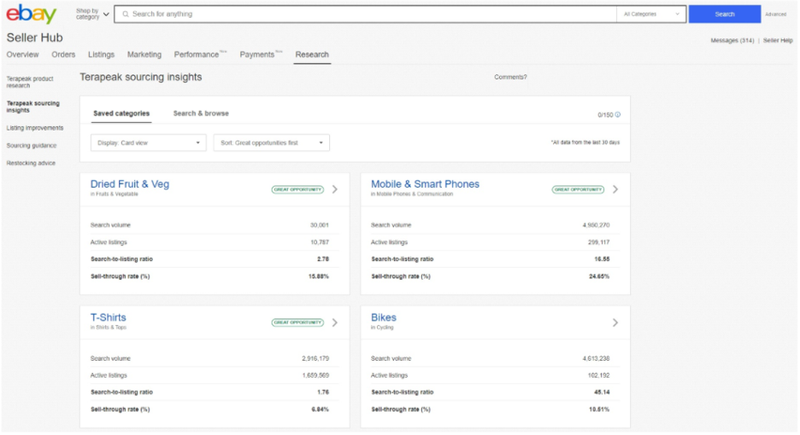
- User interface improvements. When using Terapeak Product Research, the new user interface suggests categories to search keywords in, which enables more relevant and complete searches, and makes filtering by item specifics possible.
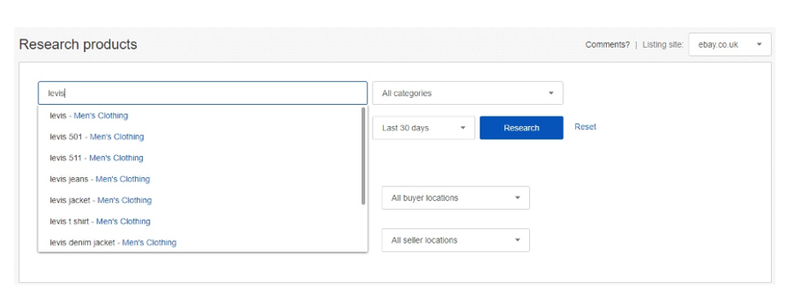
Updates to the Performance Tab
The Performance Tab is a great tool to help you analyse how your business is performing. eBay has made some significant improvements to it to improve your experience:
- Listing Quality Report. This downloadable report provides detailed listing-level and category-level recommendations for optimising your listings. You can use it to help boost listing views and sales, and see how you rank against your eBay competitors. It will also flag if and why your listings were rejected from Google Shopping ads. The Listing Quality Report is already available to selected sellers and frequent users of the Seller Hub Performance tab. It will be extended to all store subscribers progressively over the coming months starting in March.
- Traffic Report. An update to the Traffic Report provides you with the ability to see the breakdown of impressions in search versus non-search, as well as what percentage of impressions are coming from the top 20 search slots. You can see the percentage change in impressions and download the breakdown.
The Listing Quality Report
The Listing Quality Report is a new tool designed for eBay business sellers. It is constantly evolving and being improved in line with seller feedback. It currently only covers buy-it-now items and single SKU listings, but watch this space for changes and updates.
The Listing Quality Report is a downloadable Excel document that provides you with analysis — at listing and category levels — of your 10 categories with the most live listings.
Importantly, it provides specific actions you can take to optimise your listings and categories with the aim of boosting your views, impressions, and sales. It has been designed with input from the seller community.
The key benefits
- Get actionable recommendations to help boost search impressions, views, and sales.
- See how you rank against your eBay competitors and sharpen your competitive edge.
- Google Shopping insights: eBay will tell you if and why your listings were rejected from Google Shopping ads.
What’s in the report?
- Summary Tab: An overview of recommendations at the category level.
- Google Shopping tab: An overview of which listings have been rejected by Google Shopping ads, and why.
- Category tabs: Listing-level detail of each category and benchmark data to support the recommended actions.
Why does listing quality matter?
Improving listing quality is one key way to improve your ranking and search impressions. Fully optimised listings generally benefit from greater visibility and can help increase sales.
How to find your report?
Go to the Seller Hub > Performance tab
How to use the report?
Example category recommendations for Women’s Shoes > Heels
- Improve search impressions > Fill in 7 recommended item specifics per listing
- Improve listing view > Add Multi-buy to 35 of your listings
- Improve sales conversion > Reduce handling time to 1 day on your listing
How does eBay generate the recommendations?
eBay makes our recommendations by comparing your listings in quality and content to other listings in this category that perform well throughout the sales funnel.