What is Offer to buyers?
The Offer to buyers feature, which can be enabled in Seller Hub can help you target buyers already interested in your items and to close the sale faster. This feature is available for Fixed price listings only.
If a buyer is watching your item or has placed it in their shopping cart at any point in the previous five days, you can send them a message and offer a lower price than the one on your listing. Send offers directly to interested buyers and increase your sales.
Read more about the Seller Hub and its features in this article.
Benefits
- Improve conversion. By lowering your price with a buyer who has already shown interest in your product, you may be able to close the sale faster.
- Target interested buyers. Send targeted offers directly to shoppers who have shown interest in your listings.
- Save your time. Send automatic offers to all interested buyers.
The amount in your Offer to buyer must be lower than the Buy It Now price in the listing:
- at least 5% lower for items under $200
- at least 3% lower for items between $200 and $1,000
- at least 2% lower for items over $1,000
Before sending an Offer to buyer, make sure that you have sufficient margins.
We make sure buyers aren’t overwhelmed with multiple offers from different sellers so please note that you can only send one offer per listing.
However, if several buyers are interested in your item at once, the offer will be sent to them all.
Eligible listings include:
- Items a buyer opts to watch
- Items added to cart in the previous 5 days, but not yet purchased
How do I send Offer to buyers?
To send an Offer to buyers from Seller Hub:
1. Under quick filters click Send offers—eligible.
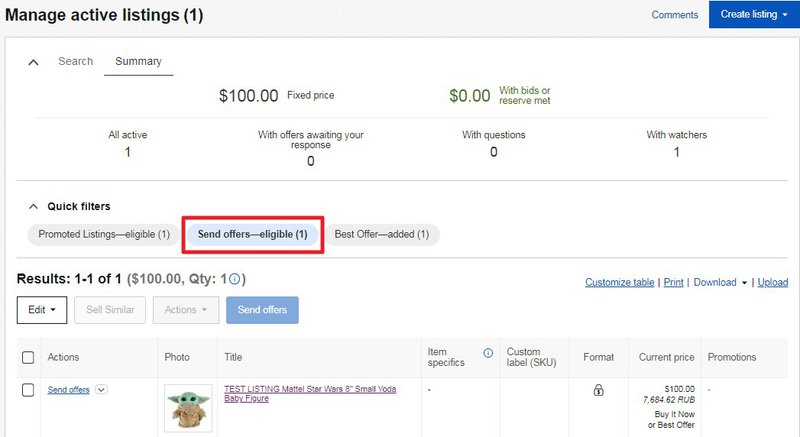
2. Select one or several listings you’d like to make an offer on and click Send offers.
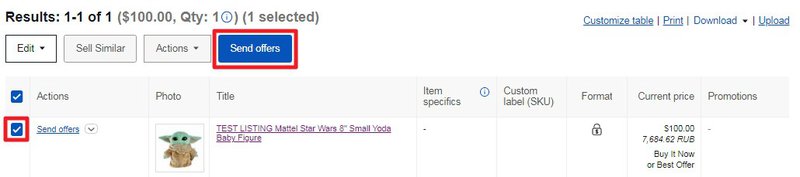
3. Enter your offer price, check the boxes next to Allow counter offers or Automatically send offers if applicable, then click Send offers. You can include a message to the interested buyers at this stage.
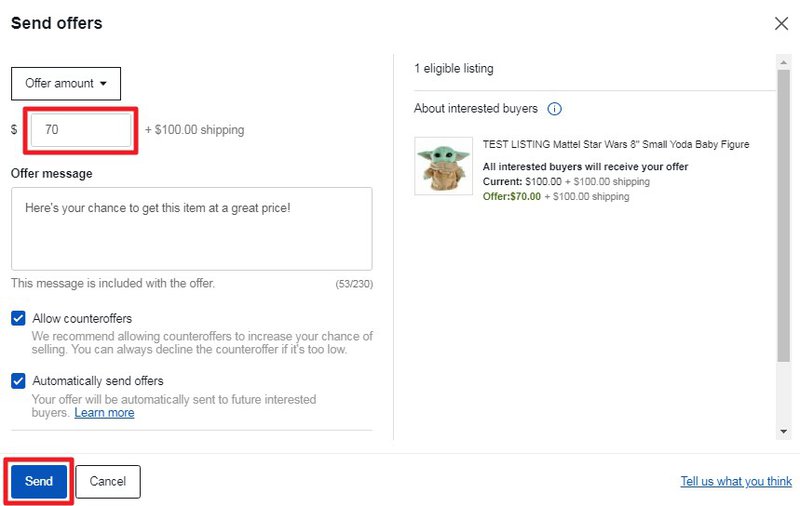
4. Your buyer will receive your offer message.
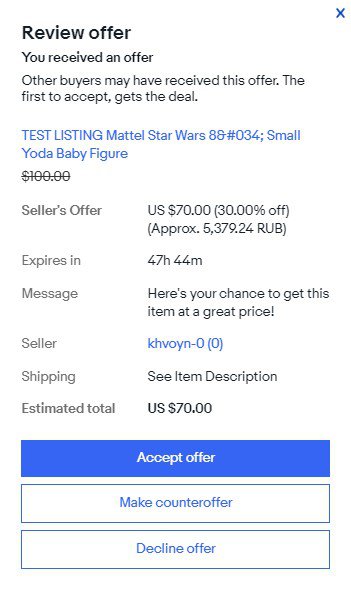
Your interested buyer now has 48 hours to respond. They can accept or decline your offer or make a counter offer. In turn, you can also accept or decline the buyer's counter offer, or make another one. Both the buyer and the seller can make a maximum of 5 counter offers each.
If you do not want to receive counter offers from buyers, untick the appropriate box when sending your offer.
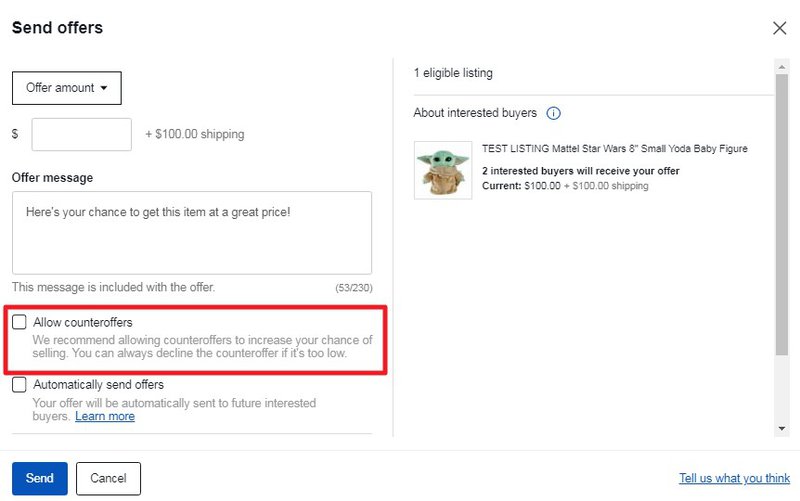
If the buyer declines your offer, you will receive a message:
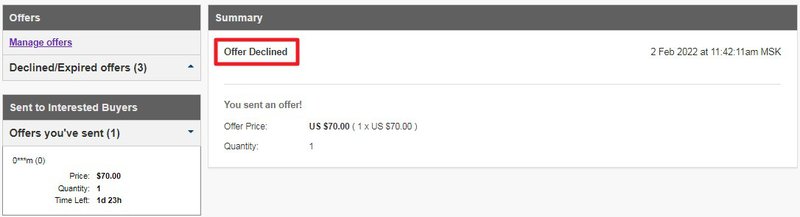
If the buyer accepts your offer or begins to negotiate a price with you, do the same as with any other transaction. Remember that if the buyer accepts your offer, you must sell him or her the item.
Repeat buyers are more valuable than any other buyer. They return to engage and spend more on the seller's store. That is why eBay marks them with a special indicator. When you receive a counteroffer from a repeat customer, you will see the Repeat buyer indicator next to their name. It will help you make informed decisions when responding.
The Repeat Buyer indicator means that this user has purchased more than one order from a seller within a period of 2 years from the current date. It is used on all international eBay sites.
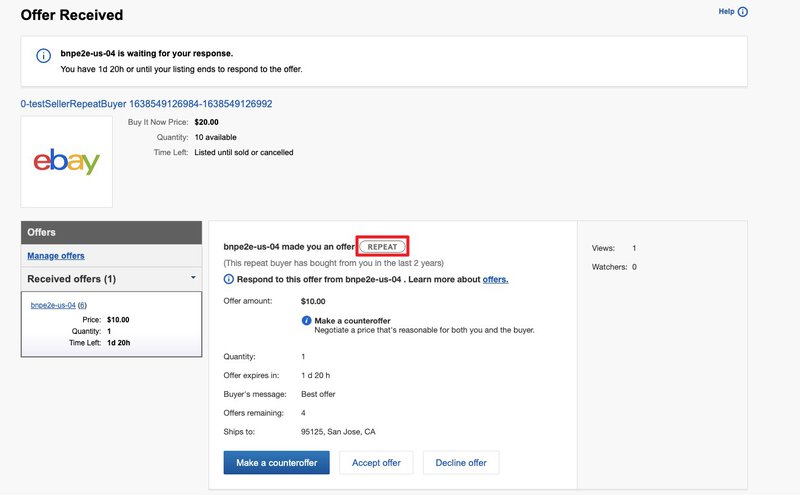
You can’t include contact information such as an email address, phone number, or URL when sending an offer. Doing so violates eBay policy and can result in Additional fees.
How can I add a Coupon to Offer?
Send Seller-funded Coupons via the Seller Initiated Offer feature. This will allow you to engage with buyers that missed out on an offer and get them back into shopping.
You can send Coupons to buyers only if:
- You have an eBay Store subscription
- There are no active offers from you for the buyer
- The last pending offer expires for the buyer
- The buyer has not received any coupon from you through any of the send coupon flows on Seller Hub in the last 14 days
Open the send Offers optionl in Seller Hub and add a coupon with your offer.
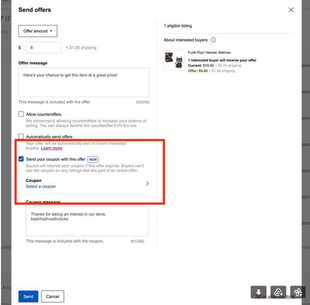
Select one of your previously created coupons or create a new coupon in the Marketing tab.
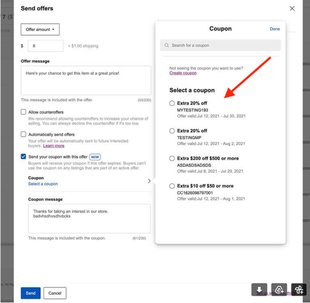
Once you fill out the Offer and Coupon details you can:
- Send the offer to the interested buyers in real time
- Trigger the coupon eligibility process for these interested buyers
Sending offers in bulk
You can also send an offer for multiple listings at once using the Seller Hub. Read more about the Seller Hub in this article.
How to send offers in bulk:
- Go to Seller Hub Active.
- Select Send Offers—Eligible to see your eligible listings.
- Select the listings you want to send an offer on and select Send Offers.
- Select a Percent off discount (e.g 10%). This discount will apply to all the listings you selected.
- Add a message.
- Select Send offers.
How to send offers for multiple listings at once with the eBay app:
- Go to the Active page within the Selling tab in the eBay app.
You can send offers when a listing has one or more interested buyers who satisfy a number of conditions. When you have more than one listing that's eligible for offers, you’ll see a quick filter called Send Offers-Eligible. - Apply that filter to see those listings and send your offers.
If the selected listings feature items of different price categories, the highest minimum discount percentage within the listings you’ve selected will apply.
Example: you are sending offers on 3 items that cost $100, $500, and $2,000. The minimum discount percentages for them are 5%, 3%, and 2% respectively. For bulk offers, the minimum discount will be 5%.
Offers will be sent to the 30 most recent interested buyers (people watching your items or who have added your items to their cart). Each offer is valid for 48 hours or until the listing is sold, whichever comes first. With a single item listing, the first buyer to accept the offer gets the item. With a multiple quantity listing, buyers can continue to use the offer until all items in the listing are sold or the offer expires.
You can save time by enabling offers to be sent automatically to interested buyers. After you send an offer, you can change the settings for your automatic offers by going to Offer Settings within Active Listings in the Seller Hub.
Sending a custom offer using the Reply with offer button
If a buyer sends you a question about an item you have listed in a fixed-priced format, you’ll have the option to reply with a Custom offer. If you’ve already replied to the buyer but wish to make them an offer, you can find the Reply with offer button in your first message to them.
The offer you send can be for more or less than the Buy It Now price, and you can send a buyer up to 3 offers. Each offer is valid for 48 hours or until the listing is sold, whichever comes first.
The option to reply with an offer is available to all sellers. However, this feature is unavailable on auction or multi-variation listings, and in the motor vehicle category.
How to send a custom offer:
- Open My eBay: Messages
- Find the message from the buyer and select Reply with offer.
- Change the offer price to the amount you and the buyer have discussed. The offer can be higher or lower than the price of the item.
- Clearly summarize the details of your offer in the Message to buyer section, including any additional shipping costs. As long as the offer details are visible within messaging, or the Message to buyer field, the transaction is covered by the eBay Seller protection policy.
- Review the offer and select Send.
If you’d like to see the offers you’ve sent and accepted for a particular item, you’ll need to use the following link and add your item number after the equals sign(=): https://offer.ebay.com/ws/eBayISAPI.dll?ManageBestOffers&itemid=
When a buyer accepts your offer, the sale will proceed as usual. You won’t receive an email when your offer is accepted, but once the buyer pays, you’ll find it in the Awaiting shipment section.
Offers and multi-quantity listings
If you’re selling 2 or more identical items in a single listing, you can send an offer for all, some, or only one of the items in the listing.
Example: if you are selling 4 of an item and the Buy It Now price is $25 each, you can send an offer for all 4 items at a price of $80. As soon as all of the items for a listing have been sold, either through Buy It Now, a Best Offer, or by sending offers to buyers, the listing is immediately closed and any further offers are automatically canceled.
Reducing unpaid items for accepted offers
After an offer is accepted, it’s usually a smooth process to complete the transaction with the buyer, but sometimes the buyer may not pay for the item they offered to buy. These are called unpaid items.
eBay is trying to tackle unpaid items wherever possible and prevent the challenges they bring. To reduce the number of such cases, it has piloted a new process for collecting payment from a buyer automatically following acceptance of their offer. eBay asks the buyer for payment and shipping details in the Offer to buyers flows.
You may expect fewer unpaid items from offers as eBay scales this program. However, they may continue to happen from time to time in some specific scenarios, such as offers with very high offer prices.
These changes will be applied automatically, so you don't need to update or make changes to your listings. Auctions won’t be affected.
You can control whether eligible buyers are asked for payment and shipping information before they make an offer. To opt out of this feature, remove the checkbox in Buyer Payment Requirements and click Submit.
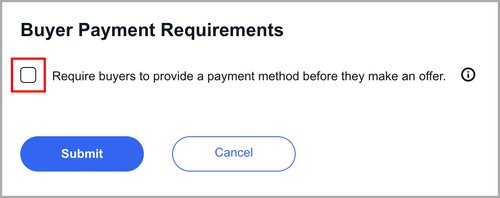
If you opt out, eligible buyers won’t be asked for payment and shipping information upfront when they submit offers for your listings. The new settings will apply to future offers. eBay encourages you to remain opted in so that your items are paid for and orders are created quickly.
If the product is still not paid for, you should continue to cancel the order just as you do today.
FAQs
Do any additional fees apply? What will my Final Value Fee be based on?
Apart from the standard fees for Fixed price listings, there is no additional cost to you for using these features. Please note that the Final value fee on transaction will be slightly lower because it is based on a percentage of the item price.
What is the difference between Offer to buyers and Best Offer?
Best Offer is an option that you select at the time of listing. It lets your buyers initiate price negotiations with you.
The Offer to buyers feature is available to you when your listing is already published.
Best Offer allows the buyer to initiate price negotiations with the seller, while the Offer to buyers feature allows seller to initiate price negotiations with the buyer.
If you’re accepting Best Offers on a listing, you can still send an offer to eligible buyers if they are watching a listing. This does not apply to the buyer who previously sent you a Best Offer.
Which price will be displayed in the search history?
Once the listing has ended, and regardless of whether the buyer has purchased the item from you at a discounted price or not, we will only show the original Buy It Now price.
Is the item locked while an offer is open? What if someone else wants to buy?
Having an open offer does not prevent others from buying the item. In addition, any offers that haven’t been accepted will be canceled when the item is sold to another buyer or multi-SKU items (listings which contain more than one unit) are sold out.
What are the offer discount minimums in offers to buyers?
Sellers can send offers to buyers with varying minimum discount percentages based on the Buy It Now price. See the table below.
| Buy It Now price range | Minimum discount |
|---|---|
| Less than $200 | 5% |
| Between $200 and $1,000 | 3% |
| Over $1,000 | 2% |
Can I make an offer on shipping only?
No, sending an offer applies only to the item price and does not include shipping. You can adjust the offer price to offset the postage cost.
I work on a Third-Party Platform, am I eligible?
Yes. See your Third-Party Platform representative for more details.
What happens if I adjust my item's price?
If you change your item's Buy It Now price, eBay will update your automatic offer amount. The discount that was set at the time of first sending the offer will be applied to the new Buy It Now price. If you adjust your Buy It Now price so that it's lower than your current automatic offer amount, eBay will stop sending offers automatically.
What settings are carried over to the offers that are sent automatically?
The offer price, message, duration, and offer settings such as allowing counteroffers.
How many interested buyers receive automatically sent offers?
If you have more than 30 interested buyers for your item, eBay will start by sending 30 offers and continue to send up to 30 offers every 48 hours until all interested buyers receive the offer.