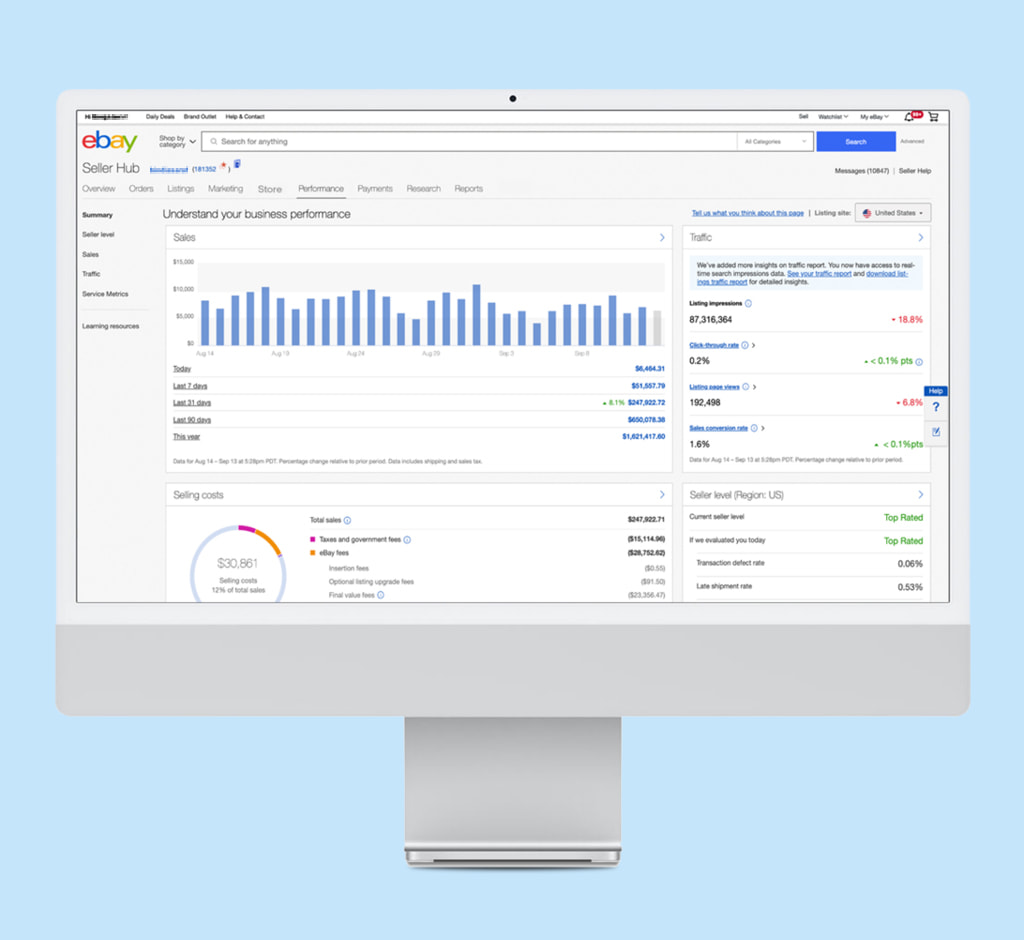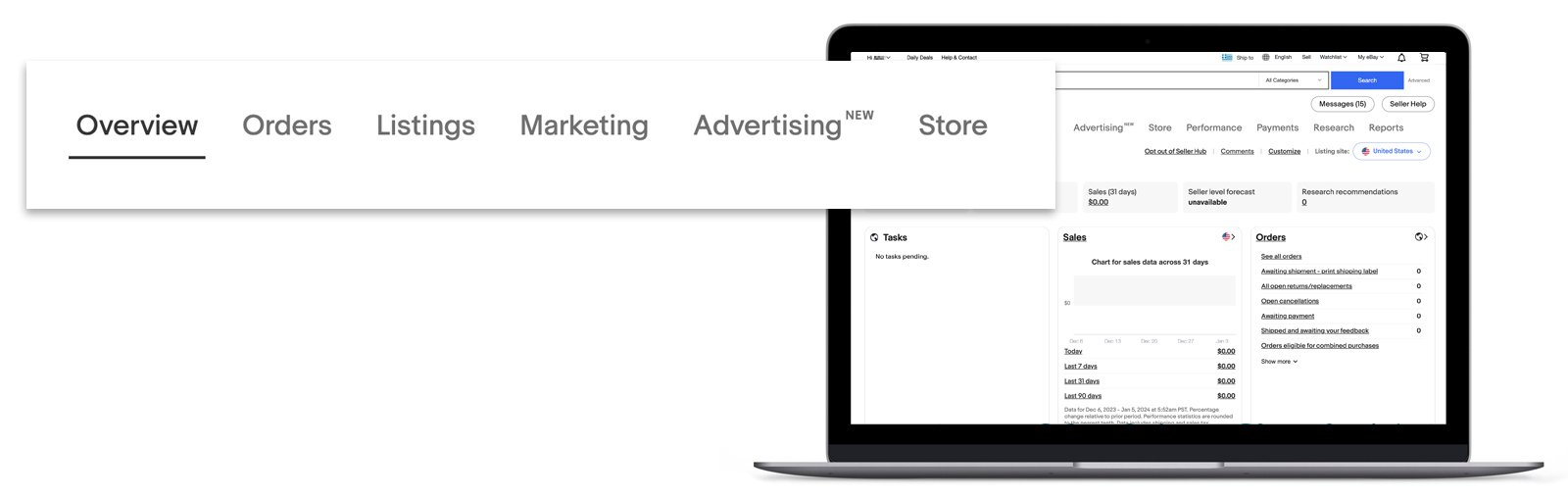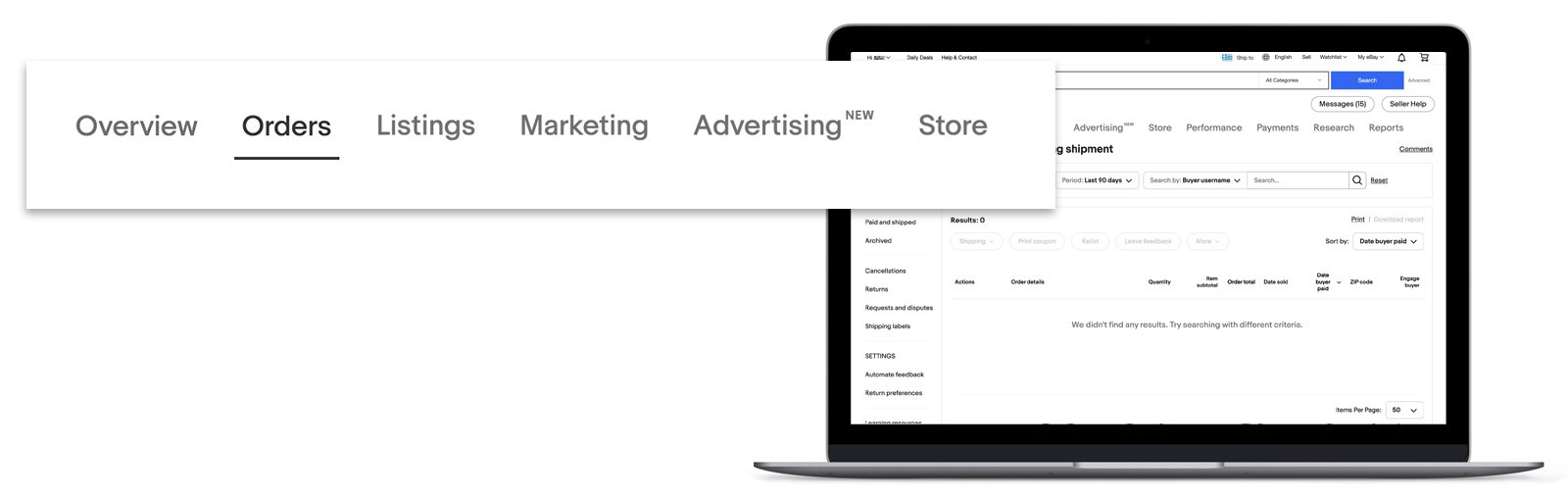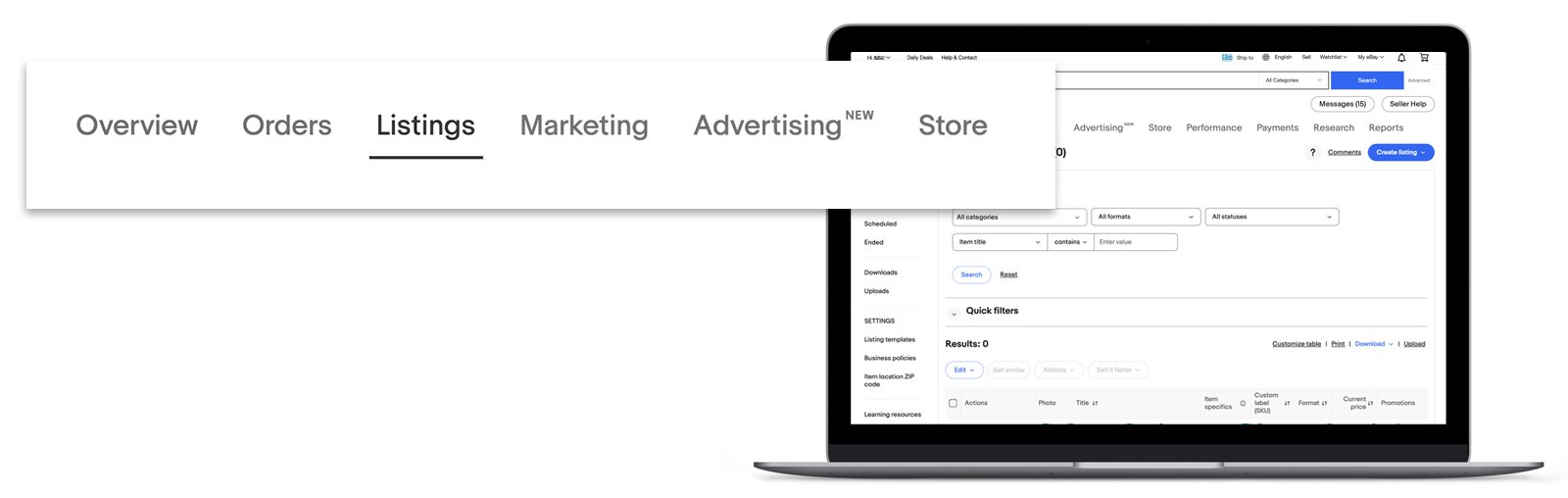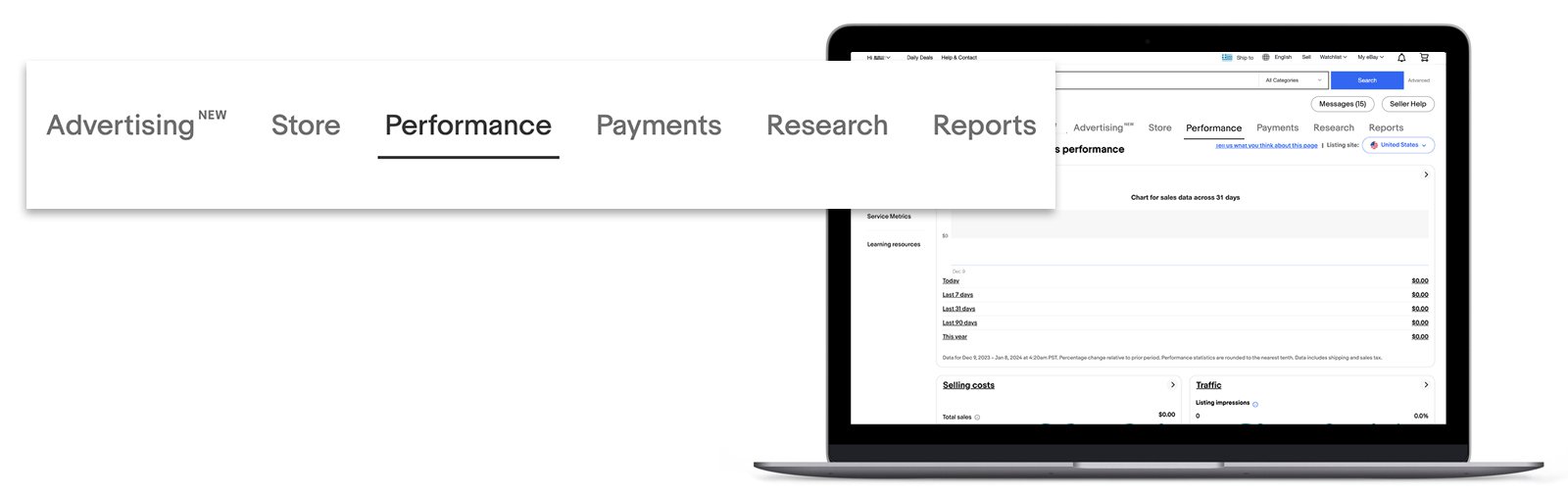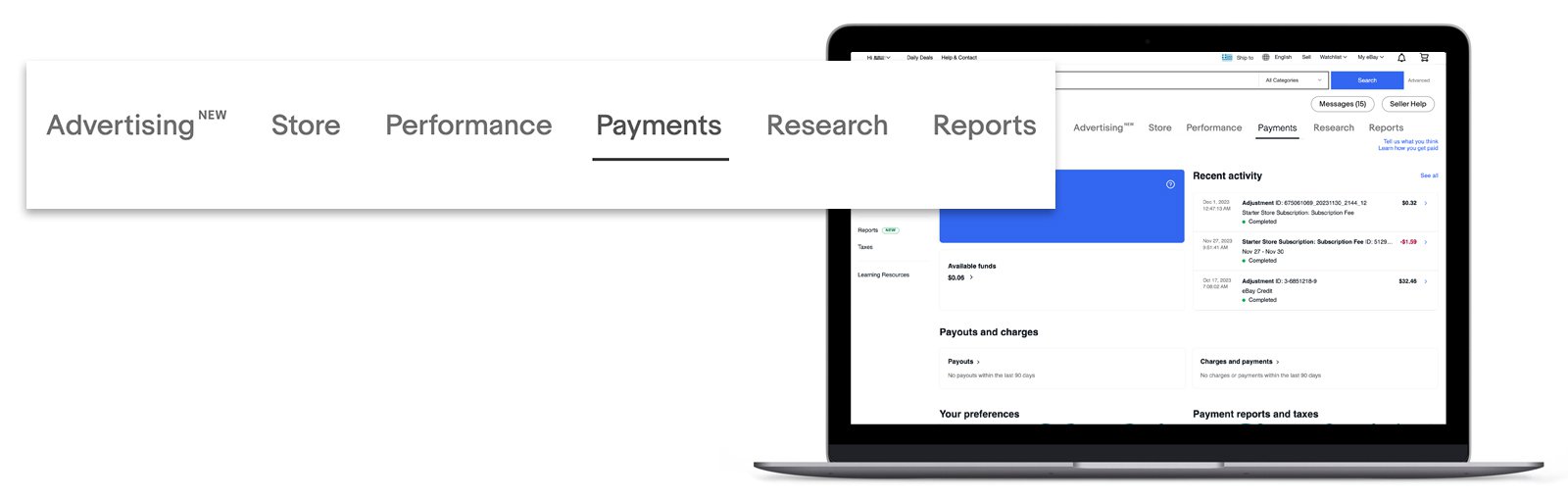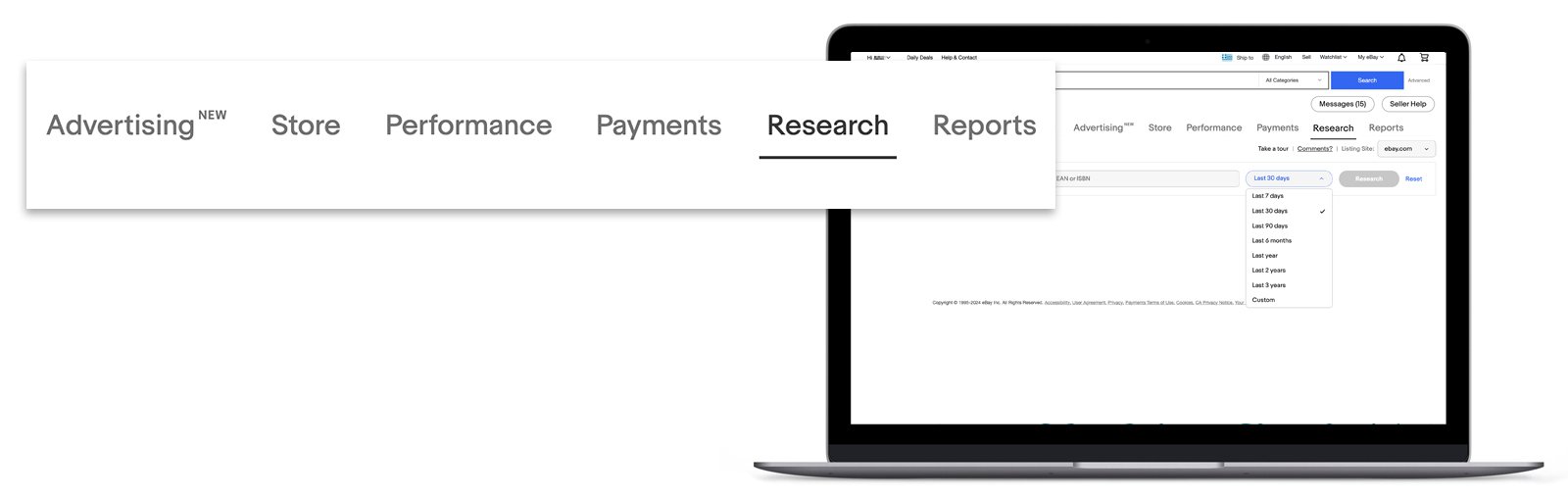Manage, review and grow your business with one free tool
Seller Hub is where you go to manage your eBay selling activity and see how your business is performing. It’s free to use, consolidates all eBay selling tools into one location, and gives you useful data and recommendations to help you grow your eBay sales.
With Seller Hub you can
Manage your listings
Find all the listing, reporting, and order management functionality here
Monitor your business
Create custom dashboards to track listing activities, sales, costs, traffic data, and more
View payouts
View previous payouts, find out when you'll receive your next payout, and check if you've any funds on hold
Analyse business performance
Receive personalized insights, as well as tips to improve your business
Using Seller Hub
To use Seller Hub, you'll need to have had at least one sale:
- Sign in with your eBay username and password
- Then go to Seller Hub by clicking Selling in the My eBay menu (if you have already opted-in) or using this link
You can switch back to My eBay Selling at any time by clicking Opt out of Seller Hub in the upper-right corner of the tool's home page. There you can also find quick links to Messages and Seller Help.
The Seller Hub is organised by tabs so it’s easy to navigate:
How to use the Overview tab in Seller Hub
Orders tab
Here you can find all the the information on current or recent orders — all your selling activity is on one screen. View orders within a specific time period, use smart search function with different parameters, or filter by: awaiting payment, awaiting shipment, paid and shipped, archived. You can easily download the orders report from the Manage orders page by selecting Download report at the top right of the table.
A separate section allows you to manage cancellations, returns, requests and disputes, as well as print shipping labels and upload tracking.
In the Orders tab, you can also set up rules for managing returns and automating feedback.
Learn more How to use the Orders tab in Seller Hub
How to download orders reports in Seller Hub
Listings tab
From this tab you can create, monitor and manage listings:
- Enter all of your information into a streamlined listing form
- Add photos directly to your listing
- Easily add variations for multi-variation listings
- Update multiple listings at once with the bulk editing features
- Save up to 5,000 drafts or scheduled listings (through the eBay mobile app — up to 250)
- View a high-level summary of your listings with the Search and Summary modules at the top of the page
- Customize the Active listings page with just a few clicks
- Save and manage up to 50 listing templates
- Create business policy settings
How to use the Listings tab in Seller Hub
Marketing tab
This tab offers you a full range of tools to build your brand, attract more buyers, increase loyalty, and sell more per visit:
- Create discounts and special offers including Sale events
- Create and manage buyer groups for personalized promotions
- Connect your eBay account to your social platforms in just a few clicks — and increase reach and marketing potential
How to use the Marketing tab in Seller Hub
How to set up discounts in Seller Hub
How to create buyer groups
How to get started with Seller Hub’s Social page
Advertising tab
On this tab you can create and manage advertising campaigns to reach more buyers and drive sales:
- Set up three different types of advertising campaigns
- Promote your listings with Priority campaign strategy and General campaign strategy
- Attract interested buyers to your store with targeted ads showcasing your top inventory with Promoted store
- Highlight your eligible listings on popular external channels, like Google with Promote offsite
- Discover the latest trends, research and product information with Advertising insights
How to use the Advertising tab in Seller Hub
How to use different eBay ad types
Store tab
If you have an eBay Store subscription, this tab allows you to manage all its aspects:
- Edit or cancel your subscription
- Set up Store categories
- Customize your Store layout
- Review your Store traffic stats
- Get tips on optimizing your Store's performance
- Promote your Store, f.e. with Store newsletters
All about eBay Stores
Performance tab
This tab let you understand your business performance:
- See the quick summary of your business efficiency
- Control your current Seller level
- Monitor measurable efficiency data for your eBay business
- Generate and download sales reports
- Review your traffic data and download active listings traffic reports
- See the Service metrics dashboard to compare your service level to other sellers with a similar selling profile
How to use the Performance tab in Seller Hub
Payments tab
This tab is the place your can monitor and manage your eBay payouts, expenses and transaction reporting:
- Track of all the transactions and payouts you receive with the help of different filters and search options
- Find detailed financial information and download your Transaction report, Payout report, Tax invoice, and Financial statement
- See your eBay tax documents from the past year, and a custom guide to help you navigate them
How to use the Payments tab in Seller Hub
Research tab
Directly from the Research tab, all sellers can take advantage of eBay Research products to get insights on what to sell, when to sell, and how to sell on eBay.
With free Product research, you can find out what your competitors are doing, how they’re doing it, and how you can improve your own listings on eBay.
Sourcing insights are available to qualifying seller Store subscribers and allow to:
- Access real-world sales data for every eBay Category
- Analyze markets, categories, and product performance to find out what to sell next
- Identify top item specific combination to get detailed insights into buyer demand and market inventory gaps
How to use the Research tab in Seller Hub
How do eBay Research products work
Reports tab
This tab allows you optimize your business with file based (CSV/XLSX) reports & templates:
- Utilize file uploads to update your listings and orders in a fraction of time
- Download reports for audits, insights, and work offline at your convenience
- Automate your reports and streamline daily activities