Upload inventory and manage your listings more efficiently with eBay’s bulk listing tools. The right listing and editing tools depend on the size of your business, as well as the number and format of listings you have.
Upload your listings
Seller Hub Reports
Seller Hub Reports, formerly known as eBay File Exchange, lets you upload and manage your inventory easily and efficiently in CSV or XLS files. This can be accessed on the eBay platform, via Seller Hub. Learn more about how to use Seller Hub Reports.
Inventory volume: High
Technical difficulty: Intermediate
Merchant Integration Platform
The Merchant Integration Platform (MIP) is an easy-to-use, feed-based selling platform for small businesses and enterprise merchants. It lets you easily and efficiently upload your inventory to eBay in bulk and then quickly and efficiently manage your orders. What’s more, it works really fast and can upload over 50,000 SKUs in just 30 minutes.
If you are familiar with feed files used with other marketplaces, such as Amazon or Google Shopping, you can start selling on eBay right away with MIP’s standard CSV and XML feed formats. The max feed file size supported is 25 MB. If it’s larger than that then it’s advised to split into multiple files.
Inventory volume: High
Technical difficulty: Advanced
Inventory API
eBay Inventory API is a RESTful API that offers a retail standard solution for eBay sellers to manage their inventory and create listings using SKUs. The API enables sellers to create and manage inventory item records, track inventory levels, and convert these inventory items into listings on eBay.
With the Inventory API, sellers can streamline their inventory management workflows and optimize their listings to improve their sales performance on eBay. The API provides a range of resources, such as the Inventory Location Entity, Offer Entity, and Metadata Entity, to support various aspects of inventory management and product listing creation.
To use the Inventory API (or any other eBay public API), the user must have an eBay Developers Program account, and the user's seller account must be opted in to Business Policies.
Inventory volume: High
Technical difficulty: Advanced
Sell Feed API
The eBay Sell Feed API enables the bulk listing of products that are processed asynchronously by eBay. The user creates an upload task for each feed type, then uploads the bulk listing file to eBay, and once eBay processes the file, the user can download the result file to see if the feed file was processed successfully. There are feed types to add, revise, relist, and end listings.
The Sell Feed API also has the capability of downloading an Active Inventory Report that gives a seller price, quantity, and other details about all active listings.
Inventory volume: High
Technical difficulty: Advanced
The Trading API
eBay’s Trading API enables large sellers and 3rd party platforms to integrate seamlessly with the eBay marketplace. Among other capabilities, the Trading API allows users to add, revise, relist, or end eBay listings.
Inventory volume: High
Technical difficulty: Advanced
Manage your listings
Bulk Listing Tool
If you list many items on eBay, you can save time and effort by using our bulk listing tool. You can perform multiple updates at once to save time refreshing your listings. Use the bulk listing tool to create, relist or revise multiple listings at once. This can be accessed on the eBay platform, via Seller Hub.
Inventory volume: Medium
Technical difficulty: Easy
Update item specifics in bulk using the file download/upload feature
If you sell multiple products, the file download/upload feature will be a great time saver for running your business on eBay. It allows you to create and edit item specifics of your listings in bulk with the help of large CSV lists.
Inventory volume: High
Technical difficulty: Intermediate
Tips for bulk editing your listings
Having trouble when you try to bulk edit your listings? Try these tips:
1. Start simple
Read the error or alert message to see which listings aren’t working. Submit the listings that are working, then go back to correct the error on the remaining ones.
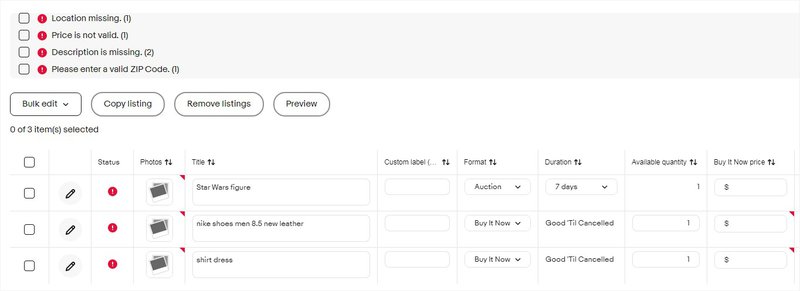
2. Double check
Are you trying to edit a field such as listing format, which can’t be changed? Trying to edit an auction listing within 12 hours of auction end? Have outstanding Best Offers on a listing? These are some of the most common errors in bulk editing. Learn more about what you can and can’t edit (and when).
3. Compliance with eBay changes
If you’re editing an older Good 'Til Canceled listing, that listing may not be fully in compliance with more recent changes to eBay policies. A common problem is listings that mention check or money order as payment methods, though these are no longer accepted. Edit the listing to bring it into compliance with new requirements. Read more about the latest changes in the Seller Center.
4. Narrow it down
Try cutting down the number of fields or listings you are trying to edit at once, which will help you find what’s causing the problem.
5. Ask for help
Have you checked out eBay discussion boards? There are boards for most eBay-owned tools, where you can search for answers to questions from people who’ve faced the same dilemmas as you or ask your own question. Third-party tools often host their own boards as well. You can also contact eBay for assistance with eBay-owned tools. For assistance with third-party tools, please contact the third-party developer directly.
Third-party editing tools
Need to manage and edit more than 500 listings? You have access to third-party editing tools that can handle thousands of listings at a time. See what’s available on our eBay Partners page. Please note there may be costs associated with these solutions.
FAQs
What is the Seller Hub Reports tool and what does it allow you to do?
Seller Hub Reports allows you to upload and download data from eBay in CSV and XLS format to manage listings, download orders, and provide fulfillment information. You can access the new Reports tab in Seller Hub.
It can also be accessed programmatically with the same file feeds, through the Feeds API, using eBay OAuth.
What can I do with a Report?
A report allows you to import data about sales to a bookkeeping program or manual audits to see the status and performance of your business. These are not meant to be uploaded. These reports do not contain data about returns or refunds.
Here’s how you select a report for downloading:
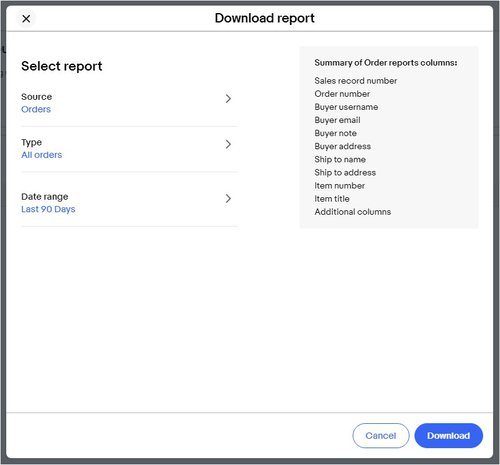
How far back can Seller Hub Reports download data?
Seller Hub Reports can download data for the last 90 days. To obtain data beyond this timeframe, Sellers would need to request their eBay data by clicking here.
What is a template and how can I use it to create a listing?
A template is a file with predefined column headers that is meant to be reuploaded for listing or fulfillment related business activities.
Here’s how you select a template for downloading:
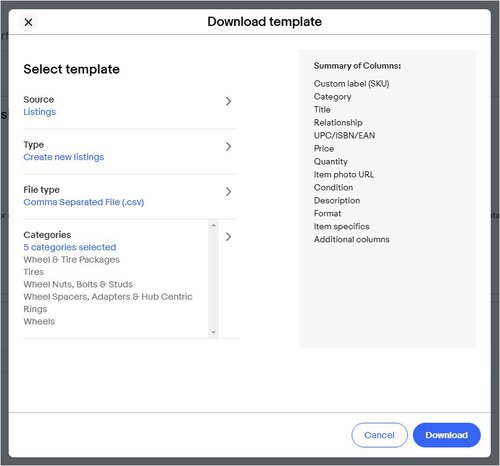
How do I add formatting into my listing descriptions?
All file formatting needs to be specified via HTML. A free online HTML editor, or an eBay draft listing, can be used to generate the code. For those unfamiliar with HTML, it is recommended to keep things simple to avoid compatibility issues (paragraphs, bullet points, etc.) All HTML editors also have to be free of hard/carriage returns.
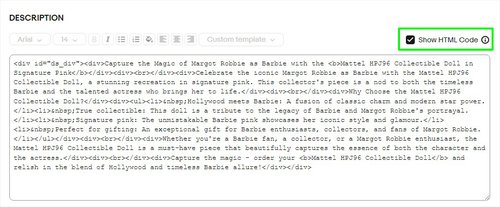
What is the word “Variation” used for in a template?
Also called multi-SKU, it identifies multiple variants of the same single product (such as colors or sizes). Variation helps to define products in addition to item specifics.