You will need Time Away* during holidays or breaks, if you don’t have any hired help, or if you can't handle orders for some reason. The Time Away settings are available to all sellers.
* Prior to 09.2020 the Time Away settings were called the Vacation Settings, which were available only to eBay Store subscribers.What is Time Away
With Time Away, you can hide and resume your listings almost in real time, reducing to a minimum any delays that may negatively impact your business.
While you're on time away, you still need to uphold commitments to your buyers, such as fulfilling orders sold before your time away start date and responding to any open buyer requests related to items sold before your time away start date. eBay fees (such as listing-related fees or any subscription fees you have) will continue to apply.
Schedule Time Away
You can set up Time Away in advance. In this case it will be activated at the date you specify.
1. Go to My eBay > Account settings > Time Away settings.
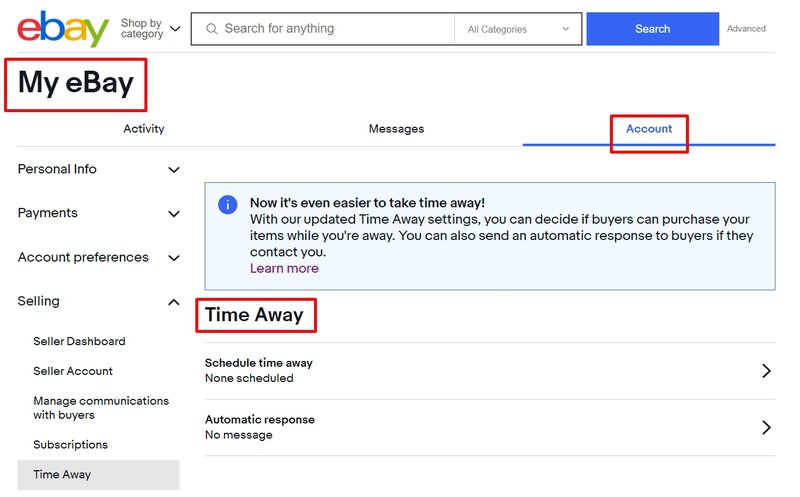
2. Select Schedule Time Away.
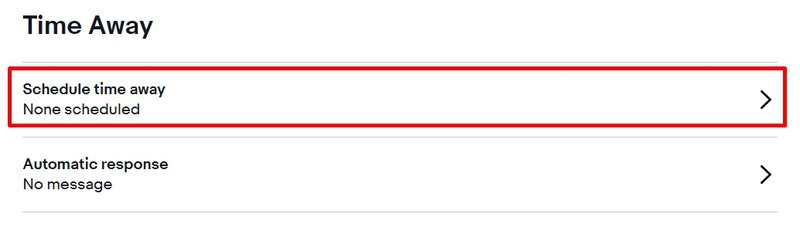
3. Select Allow item sales or Pause item sales while on Time Away.
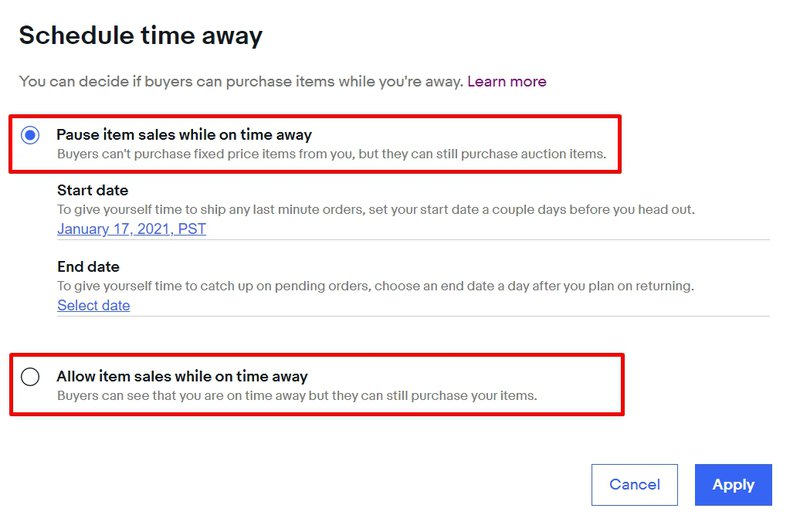
4. Set a Start date and an End date for your Time Away.
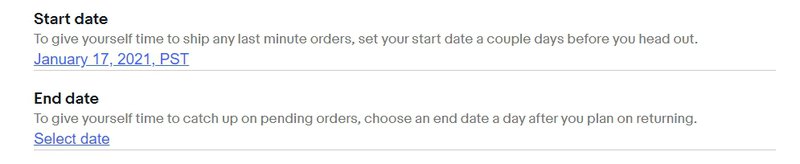
5. Select Apply.
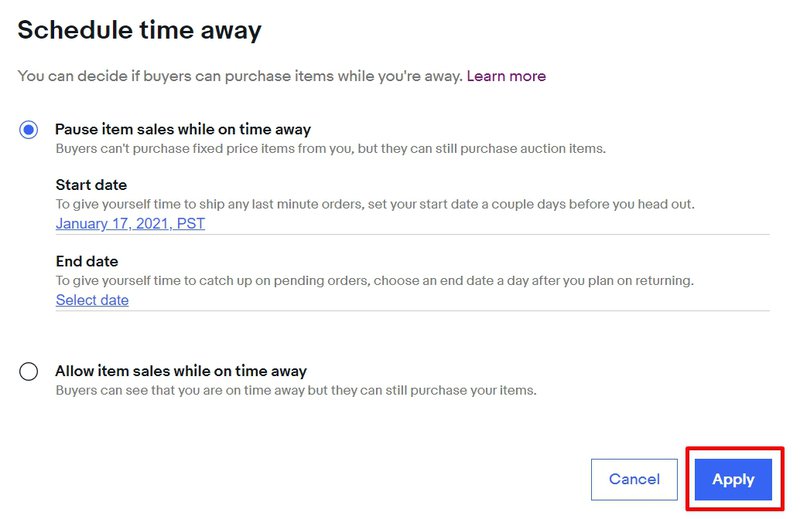
When scheduling your time away, keep the following in mind:
- Your Time Away will begin at 12:01am on your scheduled start date and finish at 11:59pm on your scheduled end date
- If you allow item sales, your time away can last up to 15 days
- If you pause item sales, your time away can last up to 30 days
- You should schedule your Time Away to start a day or two before your time off to accommodate any last day orders and end it a day later than your return date to process any pending orders
Whether you choose to allow sales or pause them, delivery dates won't be updated for:
- Second Chance Offers
- Auto-accepted offers
- Pending counter-offers
- Seller initiated offers accepted during Time Away
- Items with local pickup or in-store pickup as the shipping option
- Digital items
- Athletic shoes eligible for Authenticity Guarantee
You may want to change the shipping format or the handling times on these items while on time away.
Allow item sales
When you allow item sales to continue while you're away, keep the following in mind:
- Your listings will still be visible, and buyers can still purchase your items
- However, buyers will see a message at the top of your listings letting them know that you are on Time Away
- The estimated delivery date will also be automatically updated in the Shipping and Delivery section of your listings, so you don't need to make any manual changes
Pause item sales
When you pause item sales, keep the following in mind:
- Fixed price listings will be hidden from search results, and buyers won't be able to purchase your items
- If a buyer previously added one of your items to their Watchlist or cart and tries to buy it while you're away, they won't be able to complete the purchase. They'll see a message stating that you're not processing orders until the Time Away end date
- It can take 1–2 hours for your listings to become hidden or reappear
- After Time Away ends, listings will reappear automatically; you do not need to edit them
Auction listings: When you pause item sales, buyers will still be able to see and buy your auction-style listings but they'll see a message at the top of the listing informing them that you're on time away.
How to end Time Away early
1. Go to My eBay > Account settings > Time Away settings.
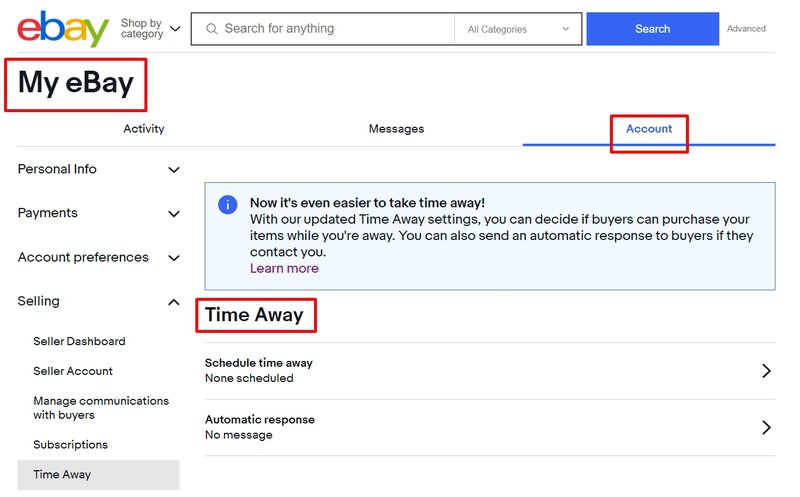
2. Select Cancel Time Away or set the End date to an earlier date.
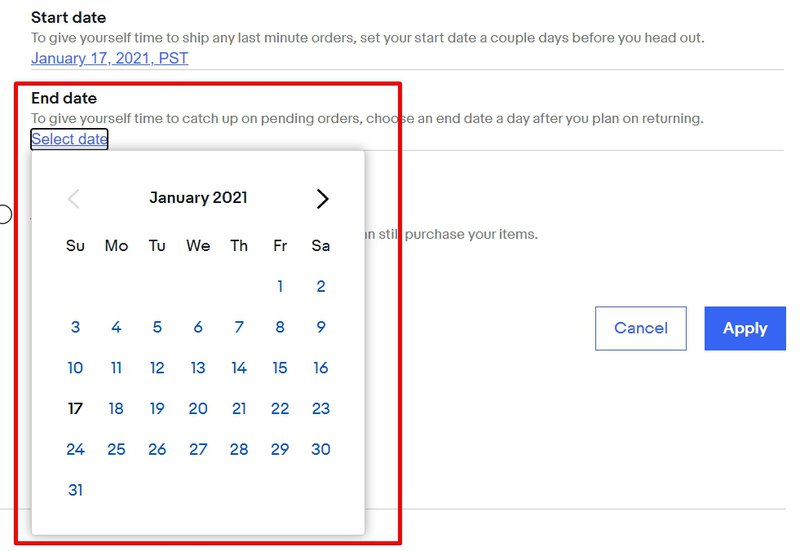
3. Select Apply.
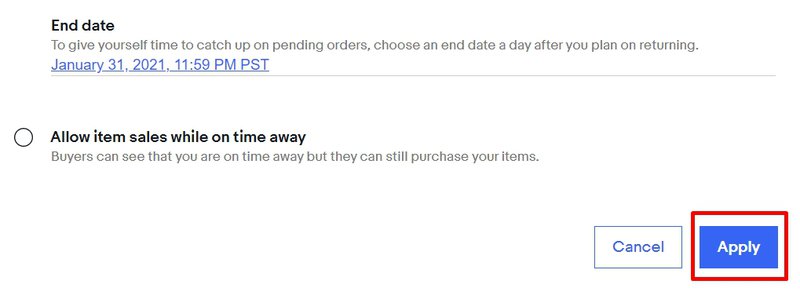
Set an automatic response
You can set up an automatic response for buyers who contact you through eBay Messages during your Time Away.
Here's how:
1. Go to My eBay > Account settings > Time Away settings.
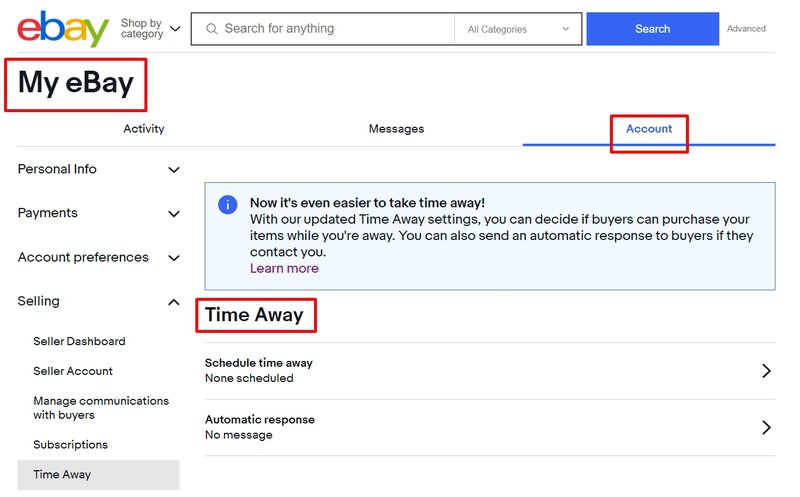
2. Select Automatic response.
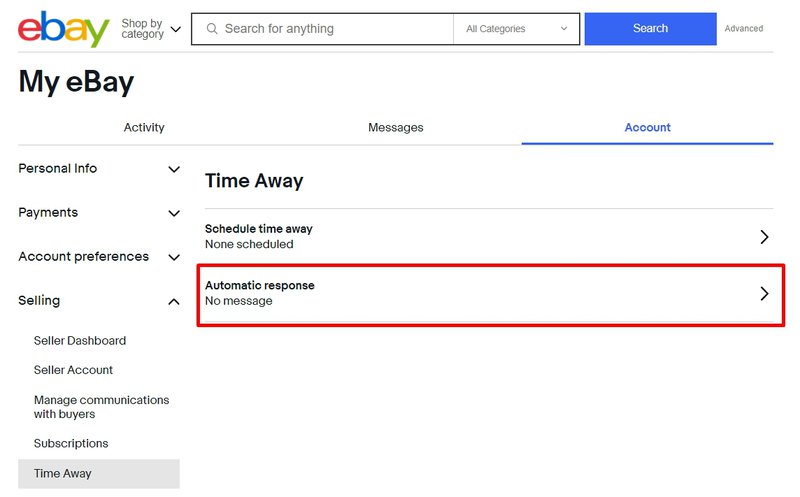
3. Select Message when on Time Away.
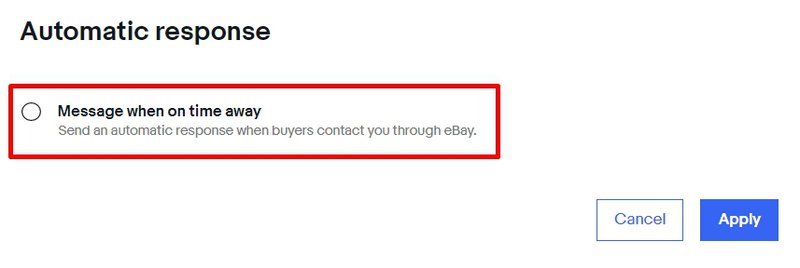
4. Set a Start date and an End date for your message. Type your message in the Automatic response box.
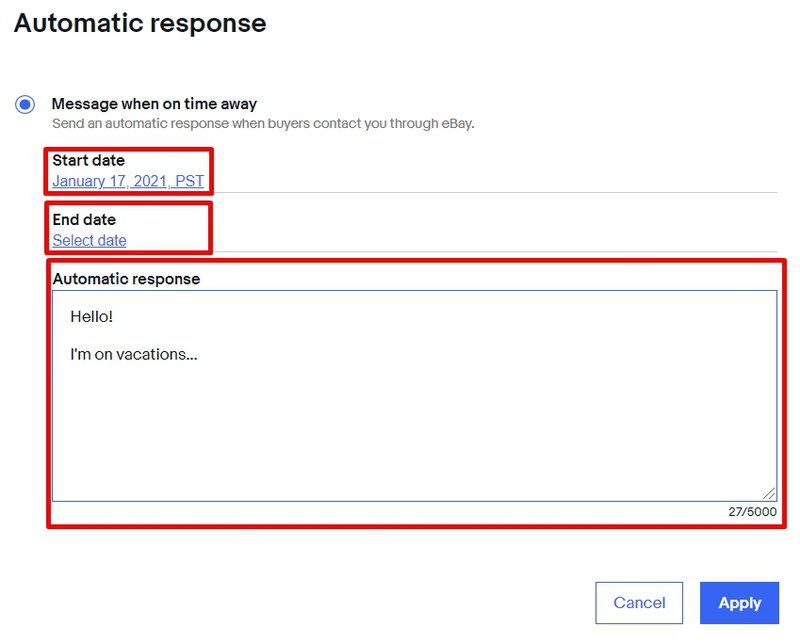
5. Select Apply.
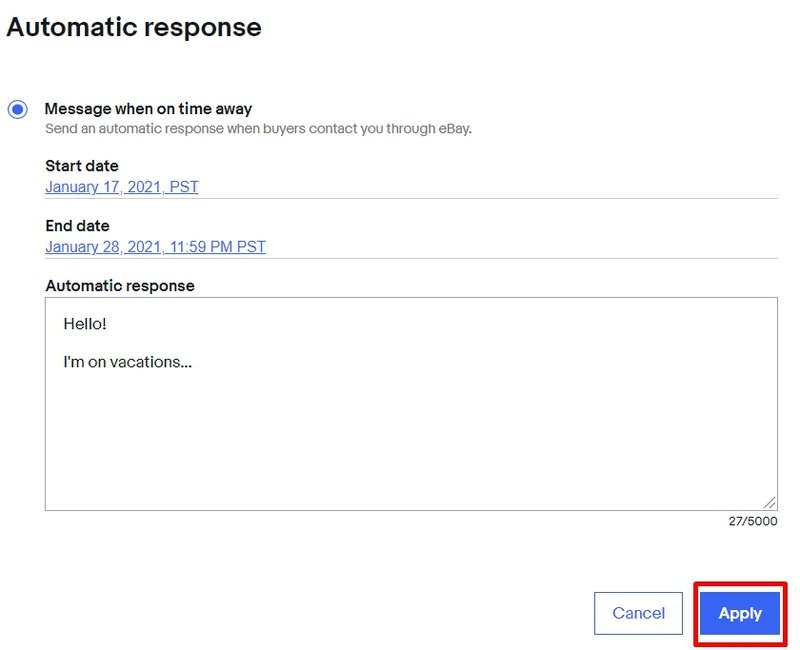
You might also be interested in:
eBay Store benefits
Find out how you can make the most of your eBay Store subscription. Learn about saving on fees, free ads, and other benefits.
Subscriptions and Fees
Learn more about 5 eBay Store subscriptions, compare fees, numbers of free listings and other benefits. Find the Store that's best for you.
Promoted Listings
Promoting your listings helps your items stand out among billions of listings across eBay and reach more buyers to drive more sales. When you promote your listings, there are two campaign strategies to choose from to fit your unique business needs: Priority campaign strategy and General campaign strategy.
eBay Seller Levels
Find out how eBay evaluates seller performance, how eBay seller levels are assigned, and how you can become a Top Rated Seller and Top Rated Plus.