Have you taken better photos of your item or found a mistake in the description? Perhaps, you want to lower the price or offer free shipping. You can usually make changes to your active listings, but there are some restrictions depending on what you want to change and when.
There’s no fee to revise a listing unless you add a special feature.
To revise a listing:
- In Seller Hub:
1. Go to the Manage active listings page.
2. Check the box beside each listing you want to make a change to.
3. From the dropdown menu, select Edit.
- In My eBay:
1. Go to Active in the Selling section, find the listing you'd like to revise.
2. Select Revise from More actions (see the screenshot below).
3. Make your changes, then select Revise it to save the updated listing.
- Or use the quick link.
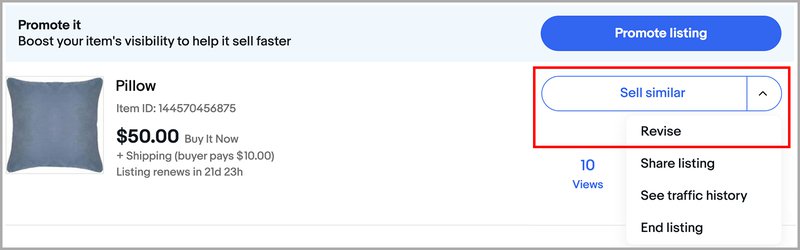
Tip. If you have a lot of listings, you can narrow down the search for the ones you want to revise. On the Manage active listings page of Seller Hub, use filters in the Search area: by eBay or Store categories, by listing format, status, item title, SKU, current price, etc.
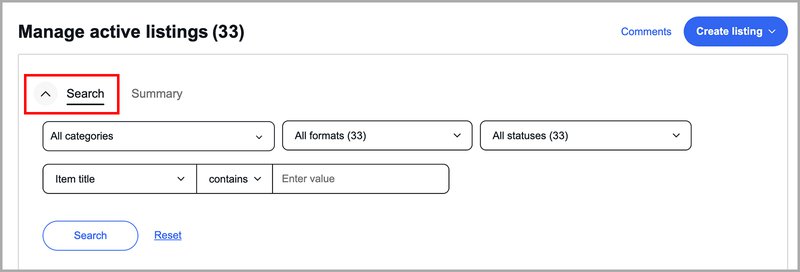
What changes you can make
Here's an overview of what you can change and when you can do it:
- For most listings on eBay, you can edit a listing title, add or change photos, and add optional listing upgrades at any time
- For fixed price (Buy It Now) listings and auction listings with more than 12 hours left and no bids, you can lower the price
- In most cases, you can't change the listing duration or format. However, you can send a fixed price listing to auction by going to Seller Hub Active Listings and selecting Change to auction from the Actions menu:
- If you change from fixed price to auction, you will not have the option to add a Buy It Now option
- The previous view and watcher information from the fixed price listing will not be carried over to the auction listing
- If the fixed price listing has only one item, it will be ended when the auction listing is created
- If the fixed price listing has more than one item, one item will be sent to the auction listing and the quantity in the fixed price listing will decrease by one
- If you'd like to sell a different item, you'll need to create a new listing for the item, instead of editing an existing listing
For more information, see the eBay rules and policies page.
Auction-style listings
What you change in an auction-style listing depends on how much time is left on the listing and whether your listing has received any bids.
12 or more hours left on the listing
Fewer than 12 hours left on the listing
Fixed price listings
What you can change in your fixed price listing depends on whether there have been any purchases from the listing.
When an offer is sent or received
Offers can be sent or received for auction style or fixed price listings (but not auction and fixed price listings combined).
You might also be interested in
Photo tips
Successful item photos will make your listing more attractive. Taking great pictures is easier than it seems at first glance.
How to create listings with variations
Discover how to create a single fixed price listing that includes all the variations you offer, such as different colors and sizes.
How to end a listing
You can end a listing early in certain situations — for example, if you find out that an item you’re selling is damaged. Learn how to end a listing and when you can do it.
How to set buyer requirements or block a buyer
Learn how to manage who can bid on, or buy, your items.