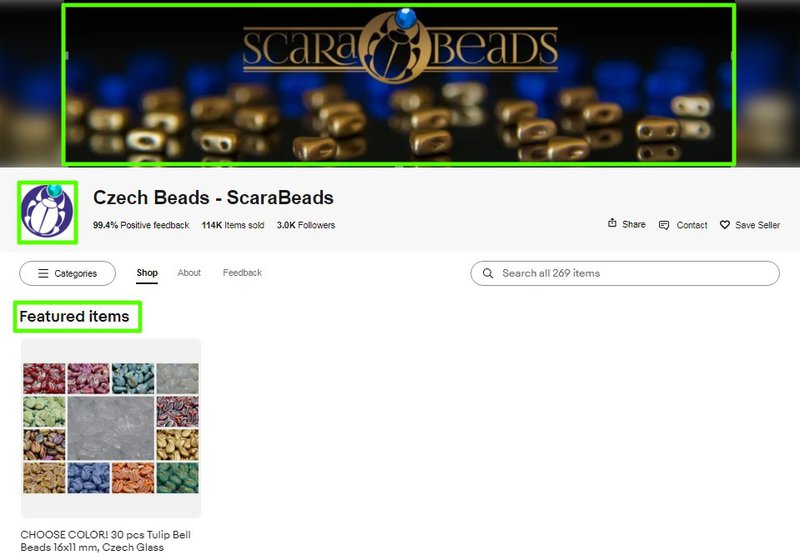eBay has jam-packed Stores with useful features designed to help you grow your business. Here are some efficient ways to drive more traffic and buyer interest to your Store:
Create newsletters for previous and interested buyers using customizable templates that highlight your new inventory. You can also send promotional offers to drive growth.
Activate your inventory strips — automatically or manually — showcase new and seasonal inventory to attract more buyers.
Increase your brand recognition and visibility with a Store logo that will now appear across eBay, including on listing pages, which drives interest from buyers who can save and follow your Store.
Use new reporting that reveals buyer engagement on your newsletters.
Use the updated sharing features on popular social media platforms to reach more buyers, draw attention to your Store, and encourage repeat customers.
Drive more buyers to your Store with enhanced search navigation and recommended Stores on the eBay homepage increasing your reach.
Attract buyers to your Store with merchandising strategies
Showcasing new inventory is a great way to attract a buyer’s attention. These features help you reach more customers, drive repeat sales, and establish a loyal customer base.
Gain more interest by emailing newsletters offering promotions to buyer groups
Draw attention to your top-selling listings by creating customized newsletters, buyer groups, and promotions using the tools on Seller Hub. Here’s how:
- Send templated newsletters to reach beyond your subscribers and engage targeted buyer groups, such as buyers who’ve bought from you in the last 31 to 365 days
- Reach buyers with promotions like coupons, order discounts, markdown and sale events, that you can set up easily in Seller Hub
How to set up a newsletter for your Store:
Step 1
Go to the Store tab in Seller Hub.
Step 2
Select Store newsletter, and then Create campaign.
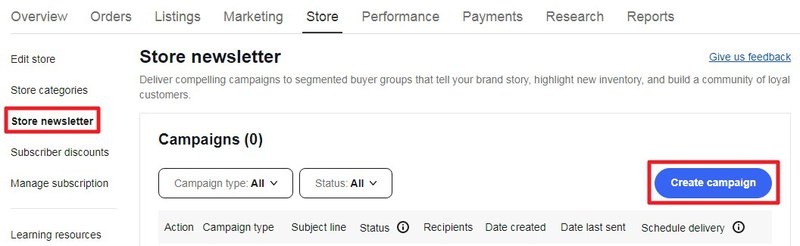
Step 3
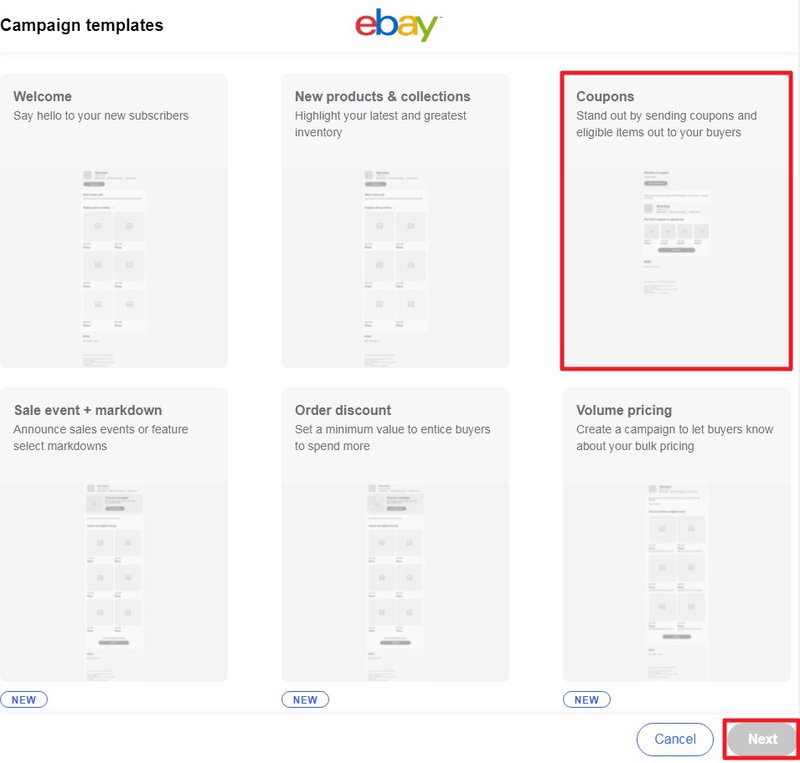
Step 4
Select the newsletter recipients and fill out the subject line of your email (or you can use the one provided).
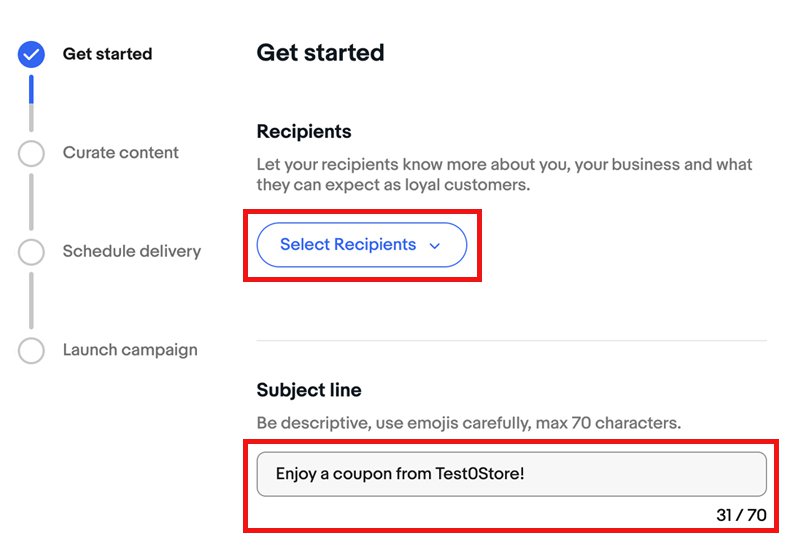
Step 5
Select an active promotion to be sent out once or turn on automation so that the latest promotions are sent out on your behalf (the system checks new promotions daily).
Then add a personalized message, and eligible listings (automatically or manually).

Step 6
You can schedule a one-time email to go out on a specific date, or on a recurring schedule. Scheduled emails will go out to recipients on the same day each week, every 2 weeks or every 4 weeks.
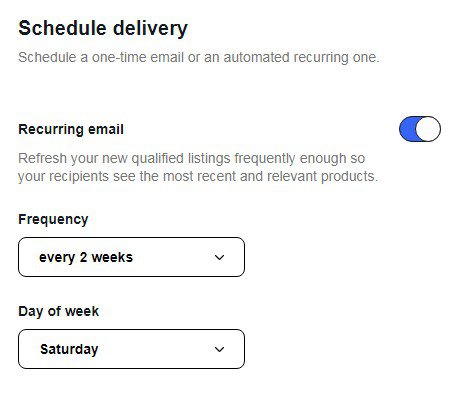
Step 7
Select Review to preview your email before sending and then Activate to send your email.
🚫 Your store newsletters can't include offers to sell items outside of eBay, phone numbers or email addresses, links or image references to items not located on an eBay site, HTML tags, JavaScript or other active scripting.
Activate your inventory strips to attract more buyers
Create inventory strips to showcase your new or seasonal items. You can add items manually or automatically to draw buyers’ attention to your bestsellers, new inventory, or listings that are ending soon. Merchandising strategies show that buyers are 25% more likely to view highlighted listings*.
* eBay data, Global, April 2022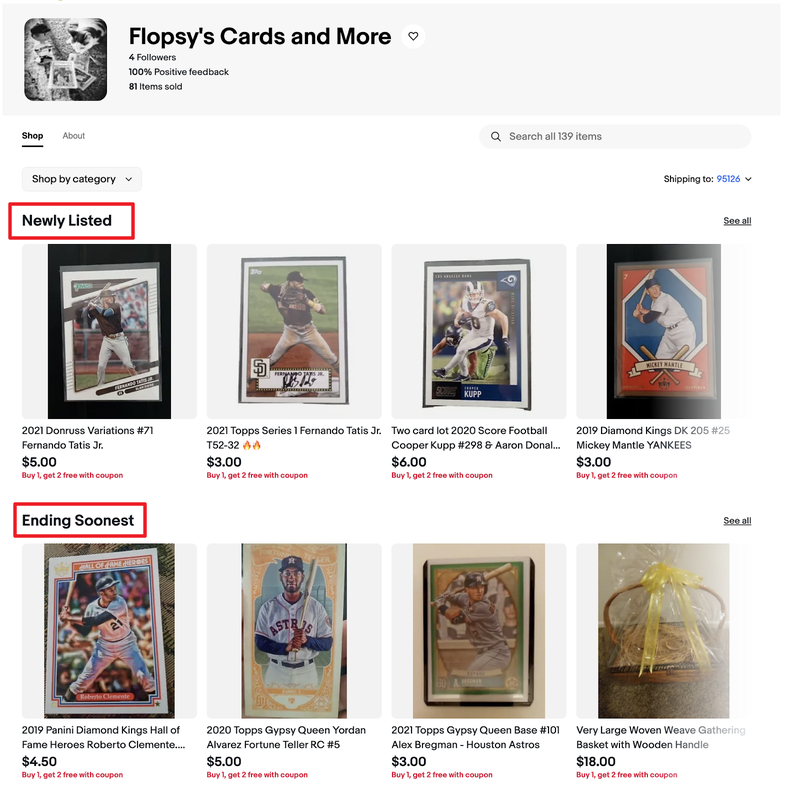
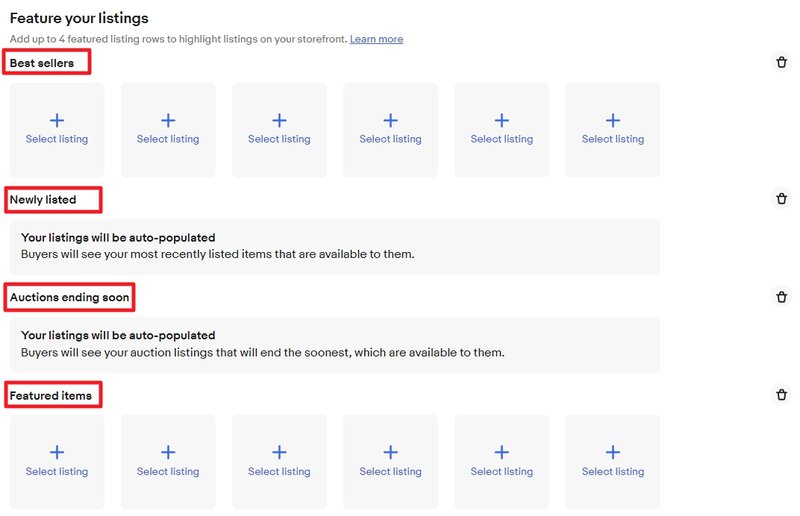
Learn how your newsletters are performing with new reports
New reporting capabilities let you see how many buyers have opened and clicked on an item on your newsletter. You can also see how many total buyers you’ve reached and the total sales you made 30 days after a buyer clicks on a product link. These are great ways to understand how many of your buyers are engaging with your newsletters, and with your Store.
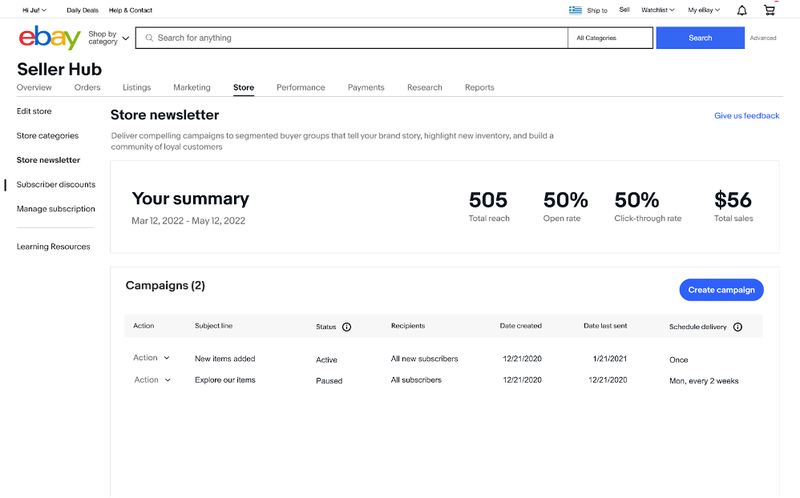
Promote your products across social channels
Social media is a great way to introduce your followers to new inventory or promotions, grow your brand, and attract new buyers. It’s also an easy way to highlight your inventory and drive traffic to your Store, items, or categories.
Now, when you share from anywhere across eBay, you’ll have the same updated list of social channels to choose from, including Facebook, Twitter, and Pinterest. eBay has also added new channels like Instagram and Snapchat, where you can share customizable stickers to your Instagram stories, posts, and Snap stories straight from the eBay app. Sellers who use social media and email to connect with their buyers attract repeat business and see a 38% increase of views to their Storefront*.
* eBay data, Global, June 2022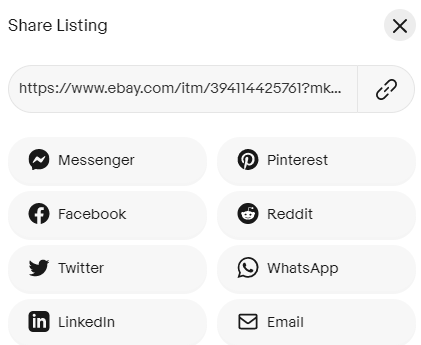
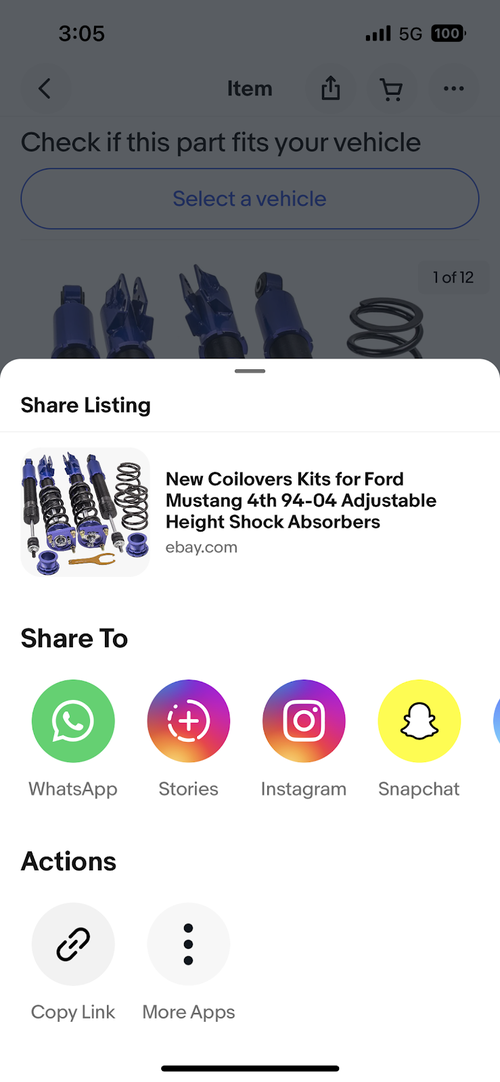
Elevate your brand
Improve your imagery, create categories, and add your logo to build your brand and increase your visibility across eBay. Stores that use branding strategies see a 4% growth overall*. Use the available features to get more eyes on your storefront.
- Design a professional look using the image editing tools available when editing your Store and get noticed by more buyers
- Customize your inventory using the featured listings tool and create categories that will get the most attention
- Add a logo that makes you stand apart from the rest — new rounded logos will be automatically used for all Store subscribers
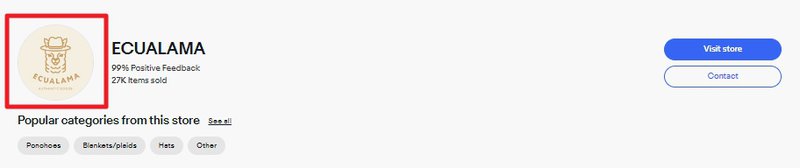
Get more visibility for your Store
Getting your Store seen by buyers is important, so eBay has added more ways buyers can find and save your Store across eBay. Here’s what eBay has done so far.
Searching Stores is easier with new ways to appear on eBay
- If a buyer searches for your Store using the eBay search bar, a link appears pointing them right to your Storefront.
- Buyers will see recommended Stores on their homepage based on their buying history and eBay searches. There is even a “previously purchased from” feature so previous buyers can quickly find your Store again.
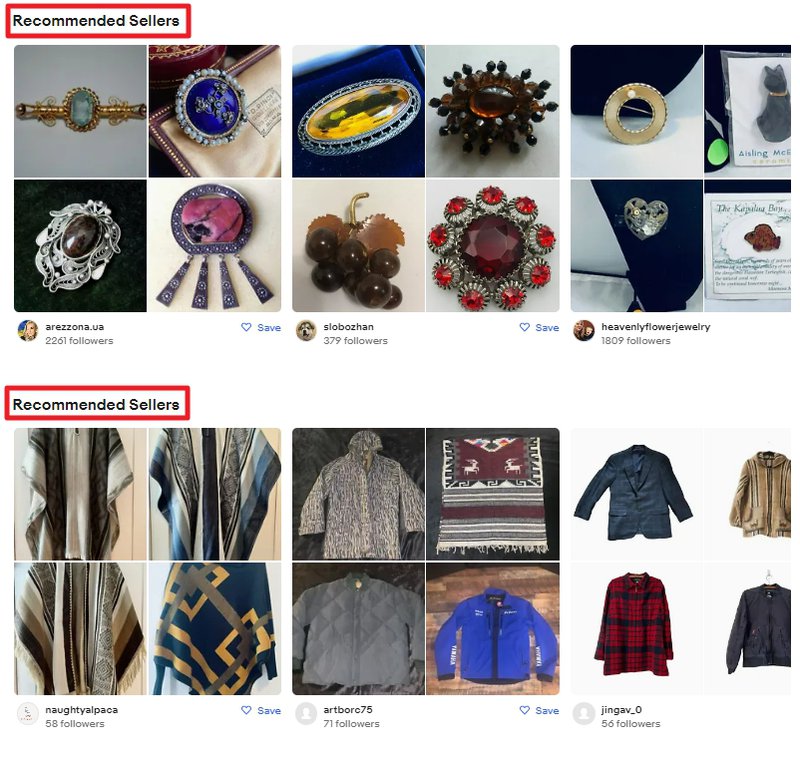
Optimize your Store’s visibility to increase buyers’ interest
Buyers can now see Store names on listing pages to easily find your storefront. eBay has also added new features on Store pages to help buyers navigate through listings easily.
- Listing pages now show your Store name and branding in place of your profile logo and username, and your Store logo can appear in more places too
- Listing pages have a new Store category module with up to 9 categories and a “See all” button for buyers to explore more
- Your Store details and branding are now featured more prominently on your Seller Profile page and buyers can save your Store as a favorite
- A redesigned category listing navigation has been added to your Storefront giving buyers an easy, at-a-glance way to explore your Store categories
- Desktop users can see a new seller module allowing buyers to view your Store’s logo, name, and popular categories when viewing one of your listings
- The separate Sale tab will automatically appear on the storefront when you have created at least one promotional coupon offer. This is a great opportunity to highlight active promotions, feature all your coupon sales in one place, and make it easier for buyers to find your sale items
Try it now
Start using these Store features to help you elevate your brand and grow your business. If you haven’t finished customizing your Storefront here’s what you should try:
- Upload a logo and banner that reflects your unique brand making it easier for buyers to find your Store and can increase your visibility on eBay
- Send newsletters to your buyer groups using customized templates
- Use the reporting capabilities to see how many buyers are responding to your newsletter’s inventory and promotions
- Share your listings on social media to get your brand noticed by more buyers
- Create coded coupons to make them the focus of your storefront — helping turn browsing visitors of your Store into happy buyers
Not sure what design to choose? Find inspiration in the Stores of eBay’s acknowledged sellers.
Stores of eBay’s acknowledged sellers:
IDSeeds Farm
- Recognizable logo
- Featured categories
- Featured items
- Clickable marketing banner
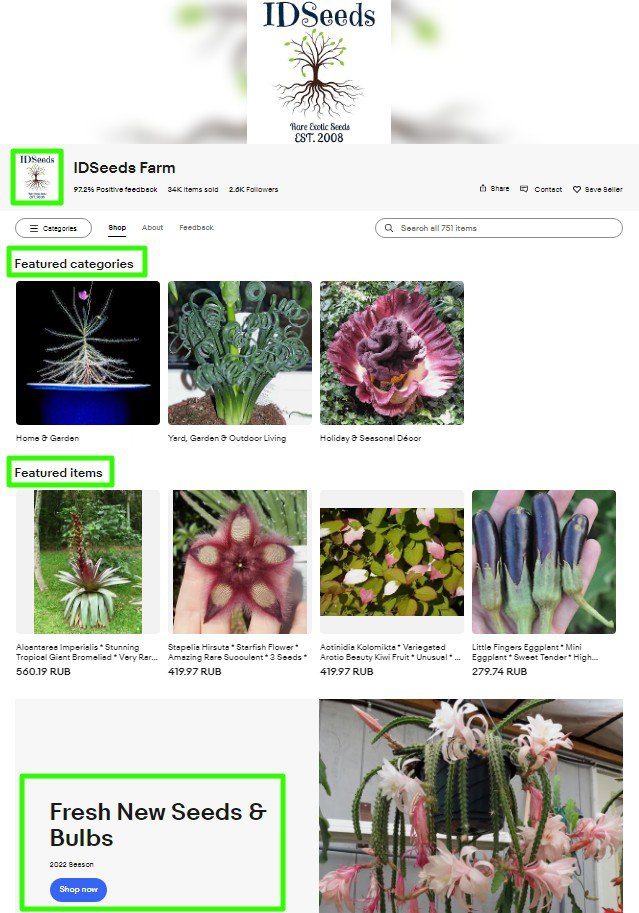
IDSeeds Farm by Idan Mishali and Hani Arviv-Mishali
Crafts-and-roses
- Beautifully designed Store banner
- Recognizable logo
- Featured categories
- Clickable marketing banner
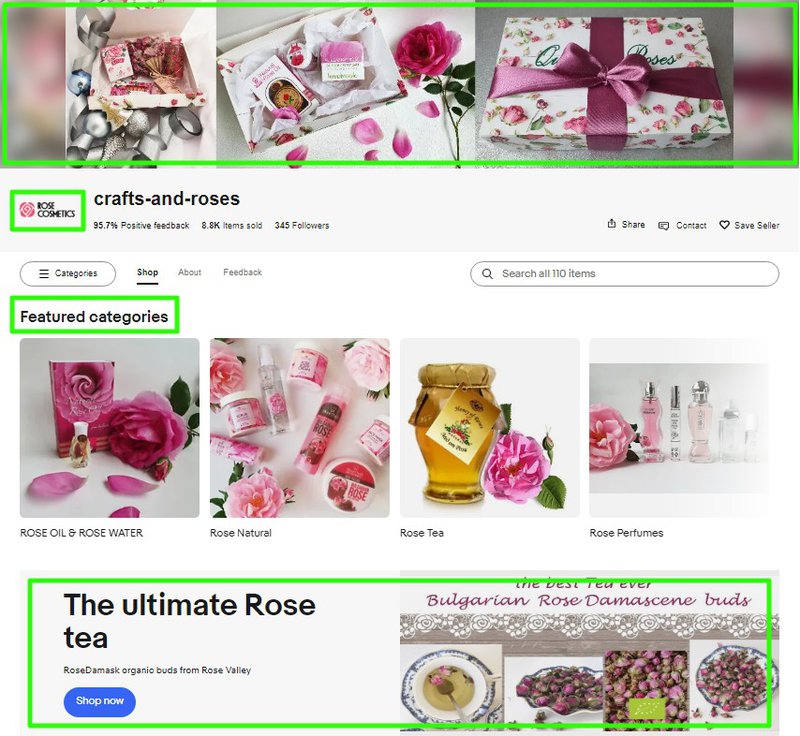
Crafts-and-roses by Lilia Koleva
YouHerbIt_Hellas
- Beautifully designed Store banner
- Recognizable logo
- Featured items
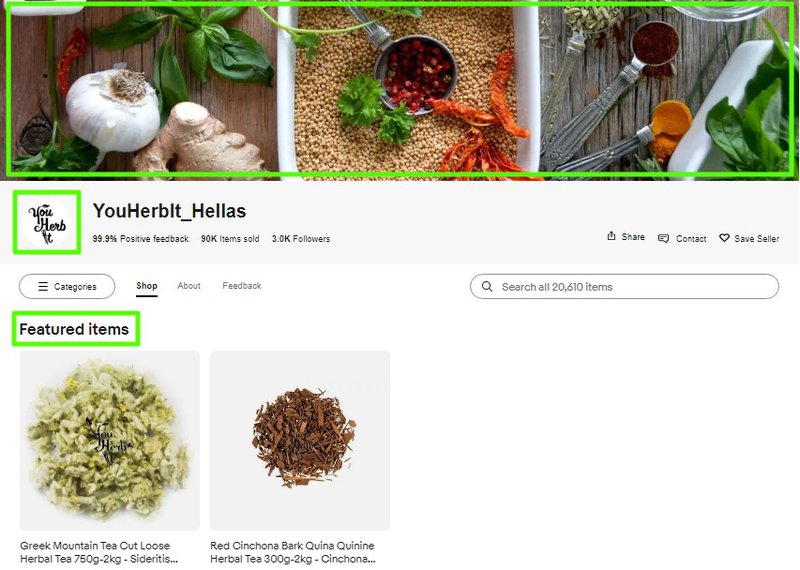
YouHerbIt_Hellas by Konstantinos Spiliadis
Ecualama
- Beautifully designed Store banner
- Recognizable logo
- Featured categories
- Featured items
- Newly listed items
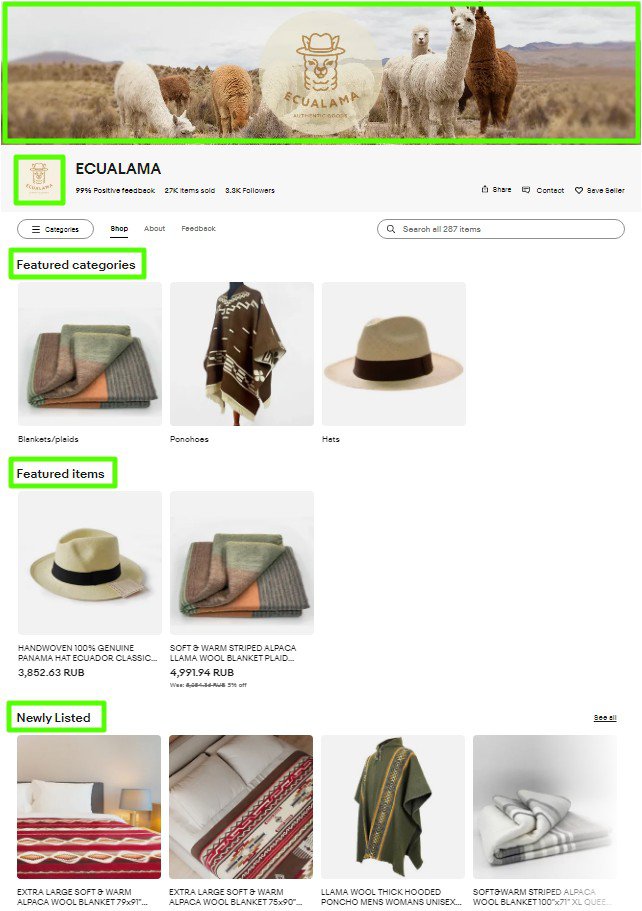
Ecualama by Natalia Zhestkova
ScaraBeads
FAQ
What if my newsletter performance drops or is below standard?
Use the metrics available to see which inventory is getting the least views and modify the content on your newsletter. You can add a promotion, such as a coded coupon, or create buyer groups based on your buyers' previous purchases to gain interest in new inventory.
Can I turn off my inventory strips?
Yes, but you’d only want to do that if conversion isn’t good. You can find out more about setting up featured listings and categories in the article on How to customize your eBay Store.
How do I set up a buyer group?
Creating buyer groups takes a few minutes with easy-to-follow instructions on Seller Hub. For more information on buyer groups read more here.
How does a buyer subscribe to my Store?
It’s easy for buyers to subscribe by clicking the Save Seller heart icon on the listing page or on your Store’s page.