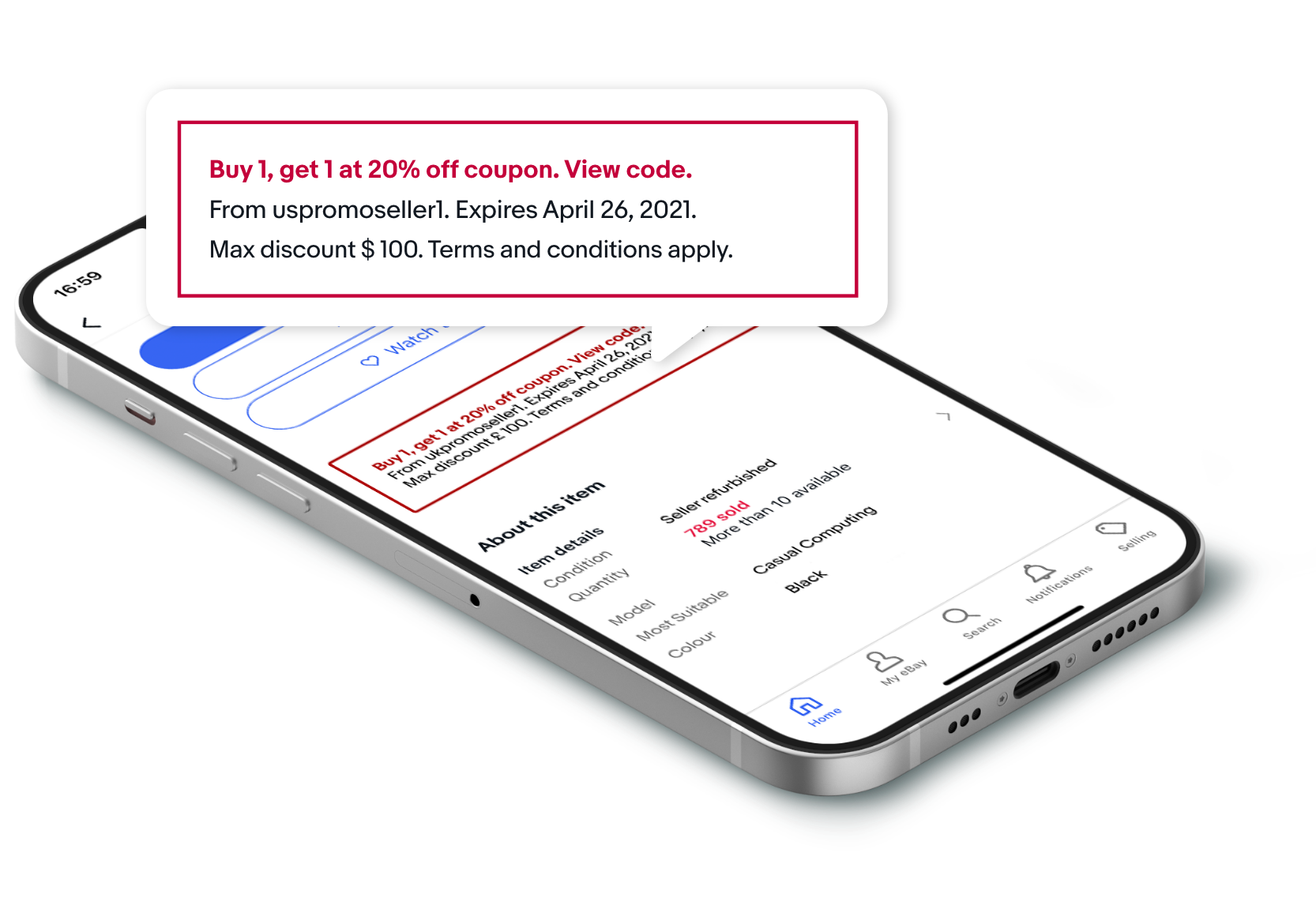Why and when should I use Coded сoupons?
With our suite of discount tools, you may want to think tactically about when to use each option. Coded сoupons offer you control over your budget and flexibility in how you run your campaigns. Coded coupons may be the right choice if you want to:
- Offer a discount to specific customers instead of adjusting the price of your items
- Limit the budget on your campaign — when your budget is reached, your discount will no longer be seen by your customers
- Send a printed coupon code note in your order to encourage repeat purchases from your buyers
Control your campaign by:
- Setting a beginning and end date to your coupon discount
- Deciding on a maximum budget
- Setting conditions such as minimum spend or a limited number of times a customer can use the coupon
- Choosing:
- to offer your discounts to all buyers visiting your listing or at checkout (“Public coupon”)
- to offer a “Private coupon” that isn't shown on eBay but can be shared with your customers in other marketing channels
Repeat buyer indicator
Repeat buyers are more valuable than any other buyer. They return to engage and spend more on the seller's store. When a seller knows that the buyer is a repeat customer, it provides an opportunity for the seller to make informed decisions in sending coupons, improving engagement and the overall buyer experience. That is why eBay marks repeat customers with a special Repeat buyer indicator next to their names.
Who is a Repeat buyer?
A repeat buyer is someone who has purchased more than one order from a seller. This will include all buyers within a period of 2 years from the current date.
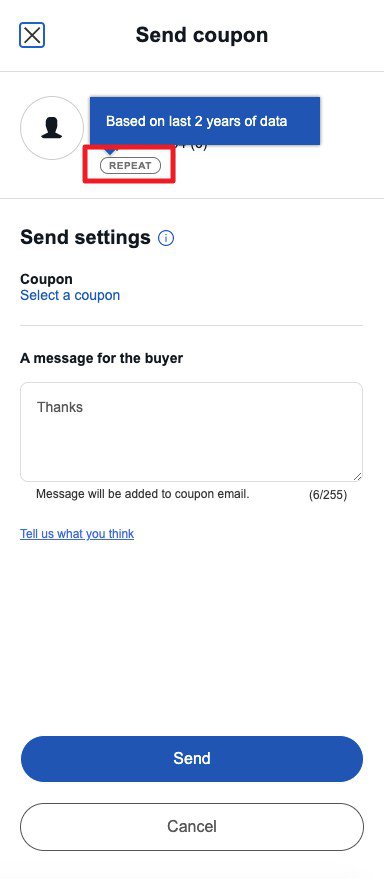
How do Coded сoupons work?
This new tool allows you to create a coupon code that your customers can apply at the checkout. You can share coded coupons both on and off eBay.
Share on eBay
Show as a banner:
- On your search results page
- On your listing page
- At checkout
- On your Storefront
Share off eBay
- Print and send a coupon to buyers to incentivize another purchase
- Share your coupon code on social media
- Send your coupon code to specific buyers or friends
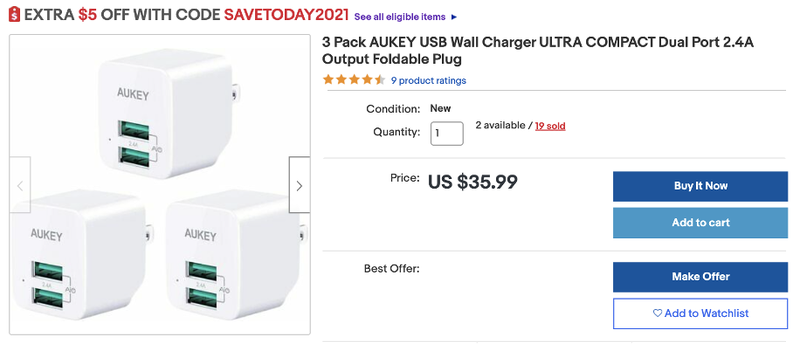
How do I create a special offer?
Coded сoupons are available to eBay Store subscribers through the Seller Hub.
1. In the Seller Hub, click the Marketing tab > Discounts. From the drop-down menu under the Create a discount button, select Coupon.
2. Generate the code you want to use and give your campaign a name.
3. Choose the type of discount:
Offer a set price reduction
Example: YOURBRANDDISCOUNT10
$10 off over $50. Ends 31 May 2022.
Terms and Conditions apply.
Offer a percentage discount
Example: 20% OFF
Min spend $20. Max discount $40. Ends 30 Sep 2022.
Terms and Conditions apply.
Make a multi-item offer
Example: BUY 1 GET 1 HALF-PRICE
Ends 30 Sep 2022.
Terms and Conditions apply.
4. Determine any requirements, such as a minimum order spend or a maximum number of uses for the coupon.
5. Determine whether you want to keep the coupon private or publicly available.
6. Determine your maximum budget for the discount campaign and other monetary conditions. eBay coupons are free to use for sellers — there is no charge per buyer using the coupon at checkout.
7. Determine which items in your inventory are eligible for the discount.
8. Add an image to the campaign that will tell your buyers more about it.
9. Set start and end dates for the discount.
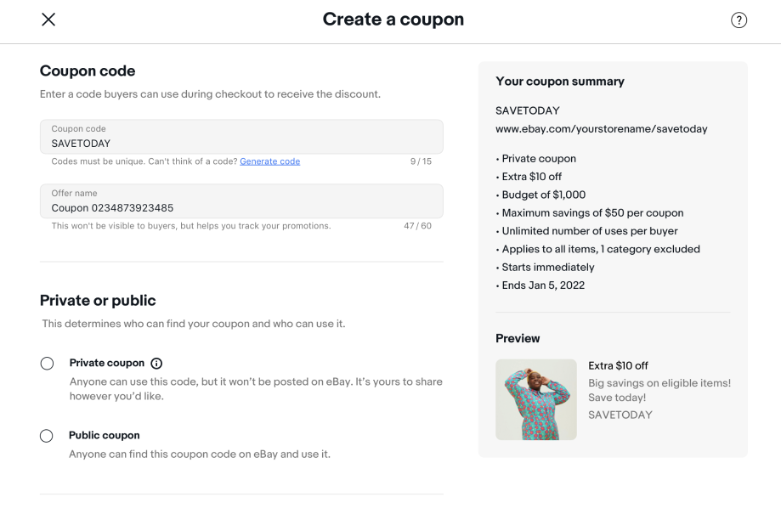
TIP
If you share your coupon on eBay, your terms (max. discount, min. spend, expiry date etc.) will automatically be displayed on your listings and the seller offer page. If you share them outside of eBay, make sure your terms are clearly visible and you provide a link to the Buyer Terms and Conditions.
If you have an eBay Store, all your coupons will be also displayed on the Sale tab of your Storefront. It automatically appears for Store subscribers who’ve created at least one discount coupon offer. The Sale tab highlights your coupons and helps you turn browsing visitors into happy buyers.
How to send coupon codes to specific buyers groups?
Now sellers have the ability to send coded coupons to specific buyer groups. It is an easy way for you to encourage potential customers when your seasonal inventory has the most potential to sell.
The Buyers group tool is available for all Store subscribers and lets you send coded coupons in bulk to buyers who meet certain parameters — for example, buyers who bought from you in the past month, the past year, from a specific category, or from all of your categories, or to your followers (who saved you as a seller).
To send coded coupons to specific buyer groups:
- Go to the Seller Hub Marketing and access the Buyer groups section.
- If you don't have custom buyer groups yet, click Get started in one of the three sections — Interested buyers (1), Your previous customers (2), or Your followers (3), or use the dropdown menu under the Engage buyers button (4).
Interested buyers are eBay users who satisfy a number of conditions, including:
- They haven't received an offer from you for the same listing previously
- They haven't purchased the same item from you previously
- They're watching your item
- They've had the item in their shopping cart for a period of time
- They've viewed your listing multiple times
- They're a buyer in good standing on eBay
Then set up the group depending on the chosen target.
- Send automated offers
- Apply to shoppers interested in all your inventory, certain eBay categories, or your Store categories
- Set the price range for items you want to sell faster
Finally, enter the group name, check the summary and click Save buyer group.
3. Find the required buyers group in the Manage group section and choose the Send coupon from the drop-down menu.

4. Set up a new coded coupon campaign or select an existing one to be sent out once.
5. Add an optional custom message to send along with your coupon code.
6. Send your coupons — eligible buyers in your groups will receive your coupon codes.
Each buyer can only receive one coupon from you in any 14-day period, so make sure you select the most relevant buyer group to receive your codes.
You can also send a Store newsletter with a coded coupon to specific buyer group:
1. In Seller Hub, go to the Store tab > Store newsletter (1) and click the Create campaign button (2).
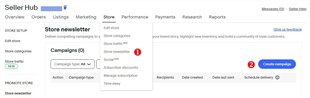
2. Choose the Coupons campaign template.
And then click Next. Click the Next button after each step in the email setup. A real-time draft of your email can be viewed on the right.
3. Select the newsletter recipients. It is at this step that you can select a preset recipient group — Quick picks (1), or a buyer group created by you (2).

Then fill out the subject line of your email, or you can use the one provided.
4. Select the discount (1):
- You can choose any active discount to be sent out once
- Or you can turn on automation (2) so that the latest discounts are sent out on your behalf (that is, you will be able to set up the newsletter even before you have created a discount). The system will check new discounts daily. The listing shown in the newsletter will be based on Best Match
Then add a message (3) that explains the value, and eligible listings (4).
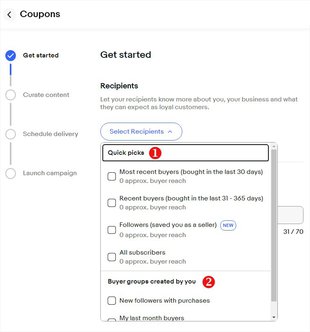
- Schedule your newsletter. You can plan a one time email to go out on a specific date, or on a recurring schedule.
- Launch your campaign. Select Review email to preview your email before sending. Check and confirm that all information is correct by clicking the Activate button (1).
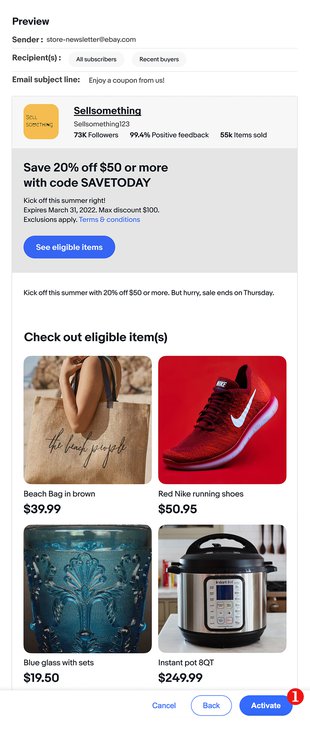
When creating and sending newsletters, switch the system language to the language of the destination country. The language of the newsletter content will change depending on the background language. Learn more on how to create and send newsletters to buyers