The safety of eBay sellers is one of the e-marketplace’s top priorities, so eBay takes a number of steps to help ensure the security of your account.
Learn about the measures eBay take to protect your account, find out how to recognize and report spoof emails and websites, how to report unwanted mail or a policy violation and which simple steps you can take to keep your account secure.
Change your password regularly
To keep your account secure, eBay recommends updating your password regularly. Choose a strong password that's difficult for others to guess.
If you think your eBay account has been compromised or hacked, you should change the passwords for both your eBay account and personal email account. Your email password should be different from your eBay password.
To change your password:
- Go to the Account section of My eBay.
- Go to Personal Info > Sign in and security.
- Click Edit next to Password.
- Fill the form and click Submit.
Before you change the password on your eBay account, eBay can ask you to confirm your identity using email or text.
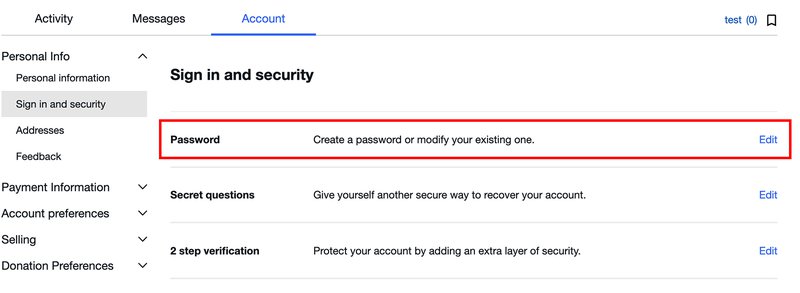
Attention: Remember to sign in with your new password in the eBay app as well.
Enable 2 Step Verification
To add an extra layer of security to your eBay account, eBay strongly recommends you enable 2 Step Verification. It takes seconds to set up and means only you can access your account, even if someone else has obtained your password.
Once you've switched on 2 Step Verification, each time you sign in to your account, you'll be able to confirm your identity by entering a code eBay sends you by SMS.
To set up 2 Step Verification by SMS:
1. Sign in to your eBay account.
2. Go to your name in the upper left-hand corner and choose Account settings from the dropdown menu.

3. Select Personal Info > Sign in and security.
4. Click Edit next to 2 step verification.
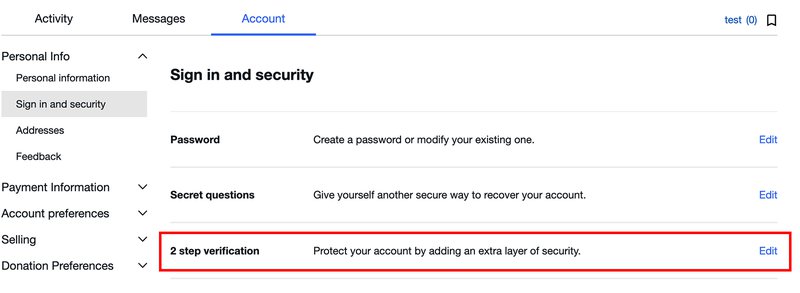
5. Select Get a text message.
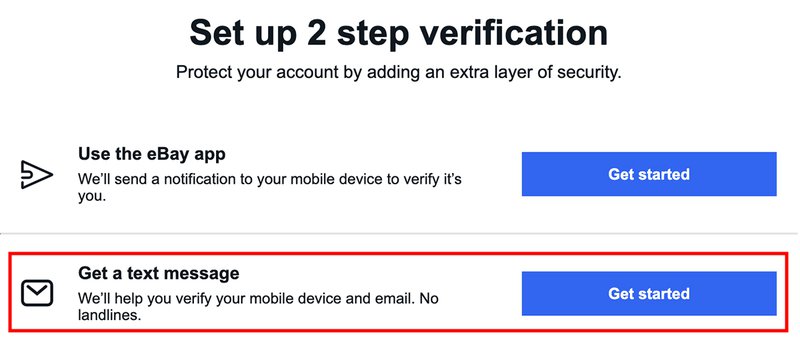
6. Follow the on-screen prompts to add your mobile number.
If you change your mind and would like to switch 2 Step Verification off, simply follow the steps above to turn off the function. eBay will also send you an email to let you know when you've switched 2 Step Verification on or off.
Update your contact details
It's important to keep your contact information up-to-date to help eBay reach you quickly with any updates related to your account.
If you change your address or phone number or set up a new email address, please update your contact details as soon as possible so your account information remains correct.
To change your contact details:
1. In My eBay, go to Account and select Personal Info.
2. In Personal information tab, click Edit next to Email address or Phone number.
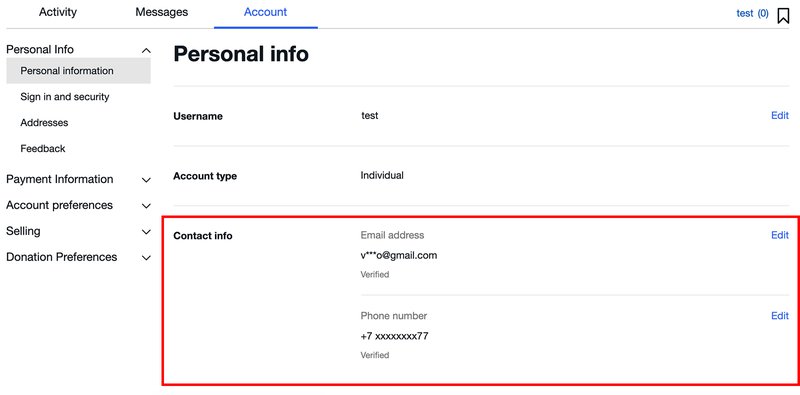
3. Enter your new details and review the changes.
4. Depending on what data you have changed, eBay will send you:
- An email with the instructions to verify your new email address.
- A PIN code by SMS. Enter the PIN you receive and select Continue to finish updating your phone number.
And if you’ve only changed your registered name or address, just review your changes and select Update.*
* If your payouts are sent to a Payoneer account and you need to make any changes to Personal info (such as owner name, address, nationality, date of birth), go to Payoneer and make them on your Payoneer account. These changes made to your Payoneer account settings will typically be updated on eBay within 24 hours.
Watch out for spoof or phishing emails
Spoof or "phishing" emails are emails that claim to be from eBay but instead, are sent with the intent of accessing your passwords and other sensitive information. If you receive a suspicious email claiming to be from eBay, you should immediately forward the message to eBay at spoof@ebay.com.
Don't click any links in the email or open any attachments. eBay will let you know that it received your email and will investigate.
How to identify spoof or phishing emails
A phishing email pretending to be from eBay typically contains a link that takes you to a fake website. There, you'll usually be asked to sign in, and submit personal and account information.
These emails often include the eBay logo and a fake eBay address in the "From" line. Pay attention to signs that the email might be a spoof.
Here are some typical traits of spoof emails and websites:
- Asking for confidential information.
- An urgent tone that asks you to act quickly.
- Unsolicited attachments.
- A generic greeting, like "Attention eBay member".
- A web address that looks like eBay, but which may have a typo or extra numbers and letters (like http://signin-ebay.com or http://signin.ebay.com@10.19.32.4).
What legitimate email from eBay looks like
If you receive a legitimate email from eBay, you can expect that:
- It will typically contain your eBay username.
- eBay won't ask you to provide confidential information like your password or credit card details via email or over the phone.
- eBay will only include links for convenience. No link will require you to submit confidential information on the next page.
- eBay won't include attachments. If you receive an unsolicited email with an attachment, don't open it.
- eBay won't ever use threatening language or include specific threats.
How to report spoof and phishing emails
If you receive a suspicious email, you should report it to eBay immediately. Here's how:
- Don't click any links in the email or open any attachments.
- Forward the message to eBay as an attachment at spoof@ebay.com.
eBay will let you know that the email was received.
Report any strange activity on your account
It's a good idea to check My eBay and your preferences regularly to make sure no one has accessed your account or made changes without your permission.
Signs that your account has been taken over include seeing listings or bids that you didn't make, or noticing that your password has been changed without your knowledge.
Check your active bids and listings in My eBay to make sure they're yours. If anything has changed without your authorization, contact eBay.
If you think someone is trying to take over your account, for your protection, eBay may place a temporary hold on your account until control of it can be safely returned to you. eBay can also help you remove any unauthorized fraudulent bids or listings.
What to do if your account has been hacked
Whenever there is suspicious activity related to your account, it's important to act quickly.
Signs your account has been hacked
If your account has been compromised, you may notice some or all of the following:
- Changes to your password, contact information, or address details.
- Bids, offers, or purchases that you didn't make.
- Listings that you didn't create.
If your account has been taken over or compromised, the first step is to try and sign into your account.
If you can sign into your account
If you can still sign in, take the following steps:
- Change your password immediately.
- Change your secret question.
- Verify your contact information and payment details. Check your contact information, your shipping addresses, and your payment information. If anything was changed by the person who took over your account, change it back.
- Check your active bids and listings in My eBay to make sure they're yours. Contact eBay for help with removing unauthorized fraudulent bids or listings.
If there's been no fraudulent activity on your account, you don't need to contact eBay.
If you can't sign into your account
If you can't sign in to your account, contact eBay immediately.
If you believe your eBay account has been compromised, it’s recommended that you change the password on your personal email account as well. Your email account password should be different from your eBay password.
So, to keep your account secure, eBay recommend changing your password regularly, keeping your contact information up-to-date, and watching for signs of spoof emails.
You might also be interested in
How to Create a Listing: Step-by-step Guide
This step-by-step guide will help you create your listing.
How to Set up Your Shipping Options: Step-by-step Guide
There are many ways to ship items to your buyers. Offer several shipping options and attract new buyers. Before setting up shipping on eBay, define its options and cost.
eBay Seller Levels
We calculate a seller's performance and assign you a seller level based on your performance. Find out what benefits you can get with it on eBay.