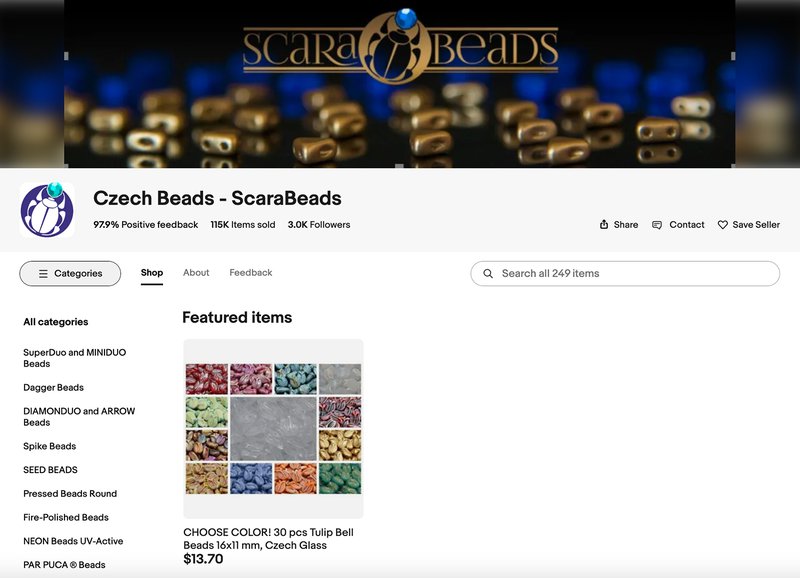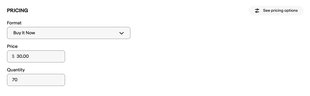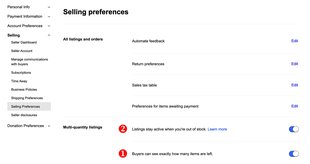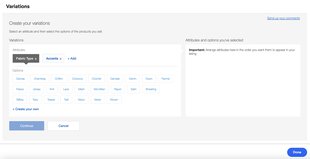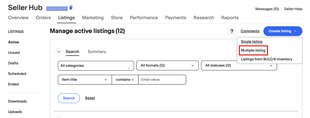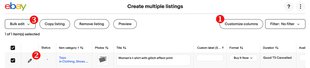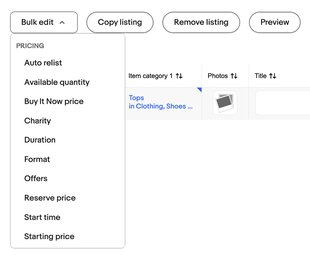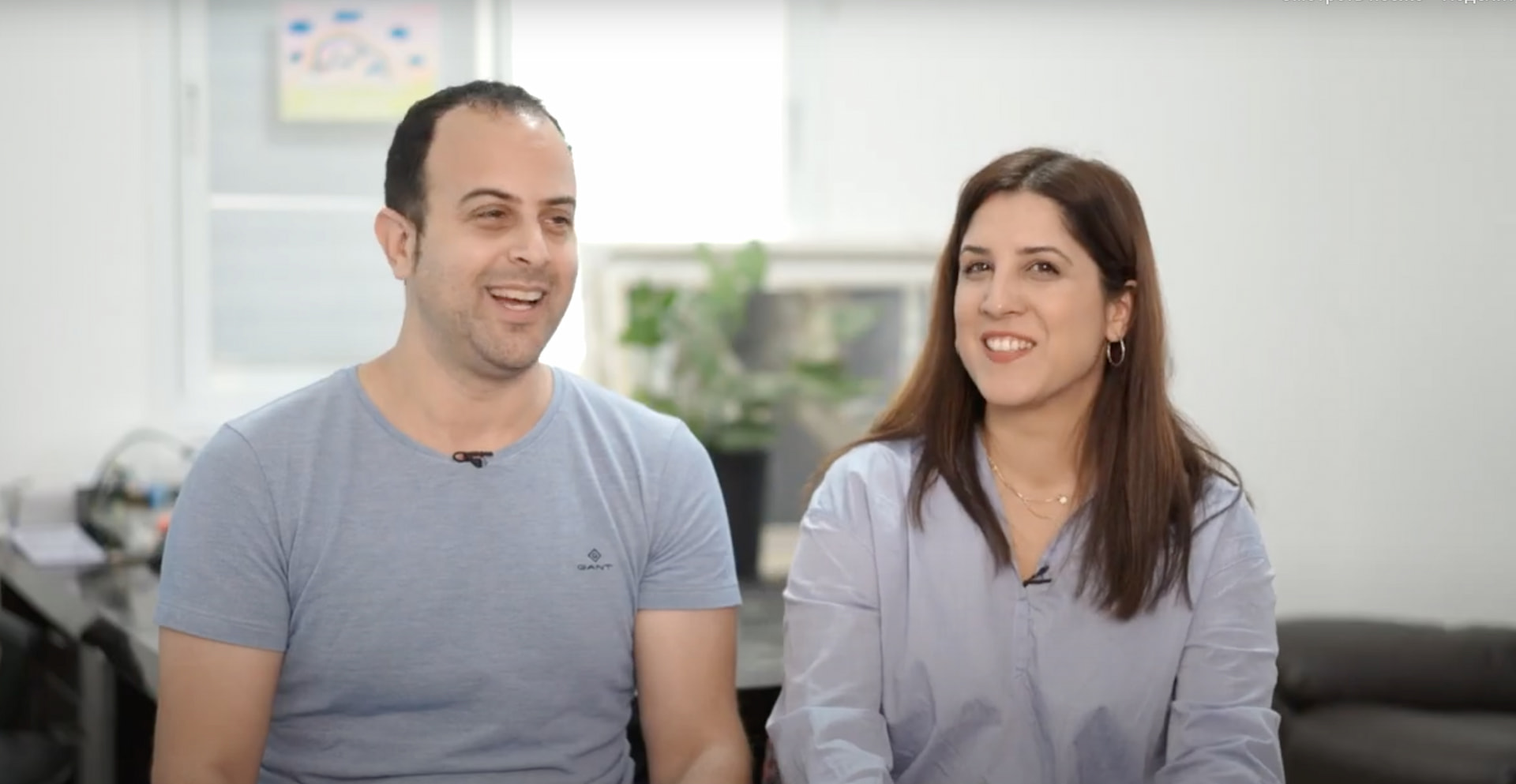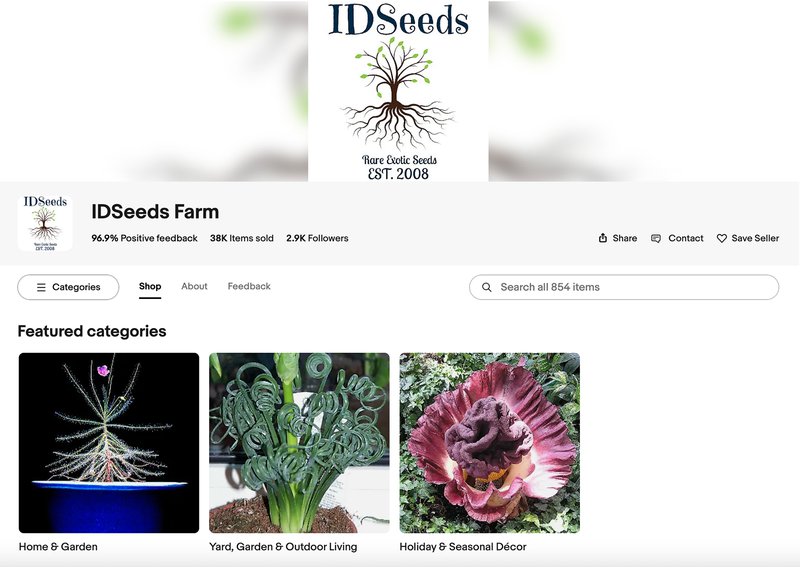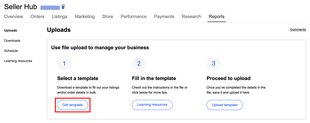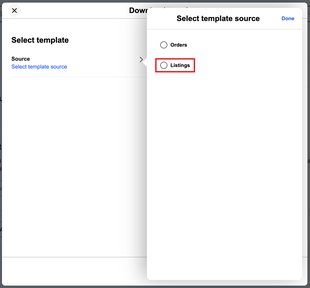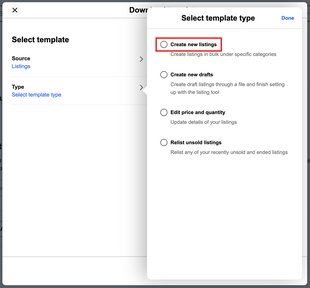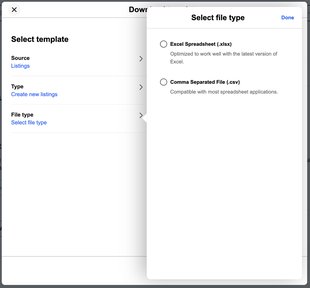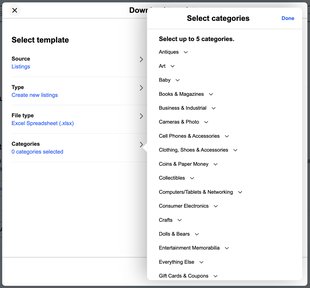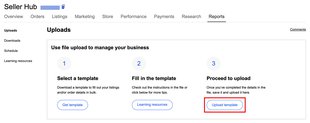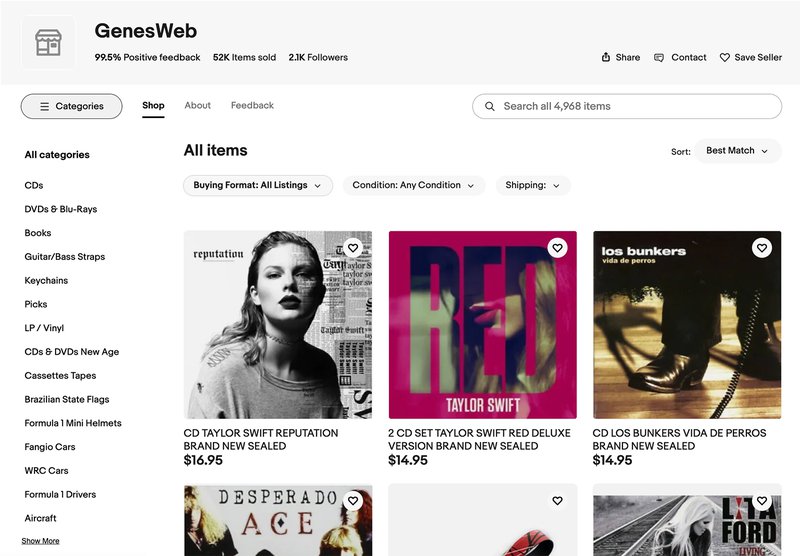Which of our sellers do you identify with most?
Congratulations, your eBay seller account is ready! What's next? Surely you want to list your entire inventory of items and start selling as soon as possible. This can be easy if you have just a few items. But what if you have dozens, hundreds, or even thousands of them, and they have different variations — in size or color, volume or power, etc.?
eBay has solutions for uploading and managing catalogs of any size or complexity. And even if you start simple, you can learn more as your business grows.
Meet some of our sellers: they live in different countries, are passionate about different things, run businesses of different sizes, and all of them have won eBay Exporter of the Year awards in different years.
Choose the seller whose inventory size is most similar to yours, and learn how they list their items. Let's get started!
Angelica Kuri
GameGirlMX, Mexico
Sellers’ Choice Award winner at the eBay Exporter of the Year 2021 Ceremony (Latin America)
20+ items listed
Angelica is a freelance jewelry and graphic designer from Mexico. She could not work full-time due to her motor disability, and, after her mother got seriously ill, she began to look for a way to generate more income from home. Angelica recalled her passion for collecting Back to the Future items, Pokemon and Nintendo amiibos since 2008 — and decided to sell them on eBay. Now Angelica dedicates 100% of her time to her eBay Store and is constantly expanding her catalog.
Select
if you have fewer than 50 items to sell
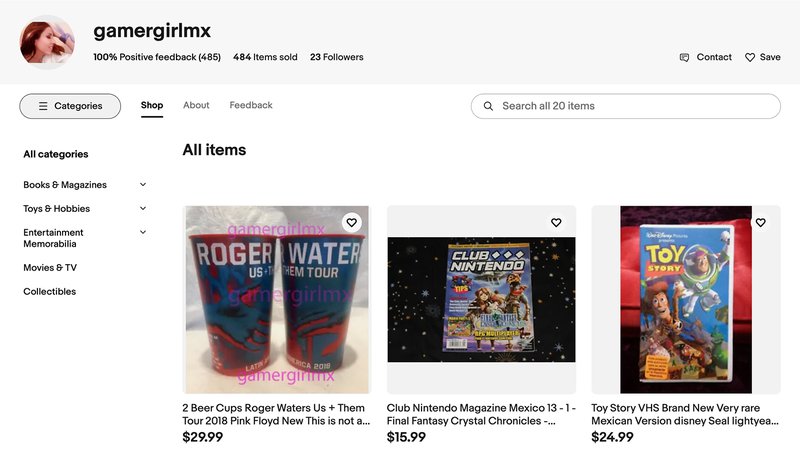
As Angelica has a relatively small number of items on eBay, she lists her items individually. Let’s take a look at how you can list a new item using the streamlined listing tool.
Inventory volume: Low
Difficulty: Easy
To get started creating a listing you can:
- Click the Create listing button on the Seller Hub Listings tab (from the dropdown menu, choose Single listing options)
- Click the Create your listing button at the top right of any export.ebay.com page
Use the quick link
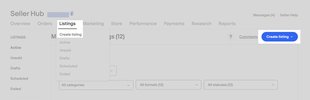
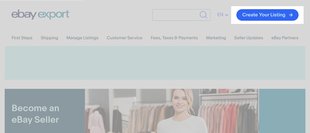
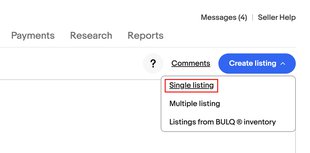
Then begin filling in all the necessary information on your item and any additional details that will make your listing more informative and attractive to buyers.
The listing tool is divided into a number of enhanced listing sections. Here's a selection of your listing options:
- Item specifics — type, brand name, color, style, packaging, product line etc. All details that buyers often focus on when looking for such products
- Title — it shows up in the buyer’s search. Describing your item as accurately as possible using the 80 characters available is key
- Variations — if you have similar items, you can save time and money by listing multiple variations of your item in one multi-quantity, fixed price listing
- Condition — such as New, Used, or Refurbished
- Photos and Video — to showcase your items and attract buyers to your listings
- Categories — selecting the right category can be the difference between making a successful sale and potential buyers missing your item. You can also choose to list in a second category
- Description — to let the buyer know what makes your item unique, including any interesting features or flaws
- Pricing — change your listing format (by default, it's a fixed price), set the price and quantity, whether you want to allow offers, and a scheduled start time
- Shipping — go with recommended delivery options (if available) or select your own
- Preferences — a payment method, item location and a returns policy
- Sell it faster — to improve your chances of selling with Promoted Listings or volume pricing (for fixed price listings only)
Then select Preview (1) to see what your listing will look like to buyers. If everything is OK, select List it (2). If you are not quite sure, edit it again or click Save for later (3). It will be saved as a draft, which you can revise and list later.
At the bottom of the page, you will see the total amount of fees that will apply. If you see the words List it for free (4), it means that there are no fees for listing this item, but a Final value fee will apply when you sell it.
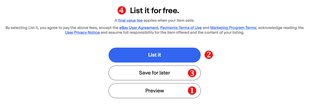
When creating a listing, it's important to consider using a catchy title, good quality photos, videos and as much information in the item specifics and description as possible. Check out the links below for more information.