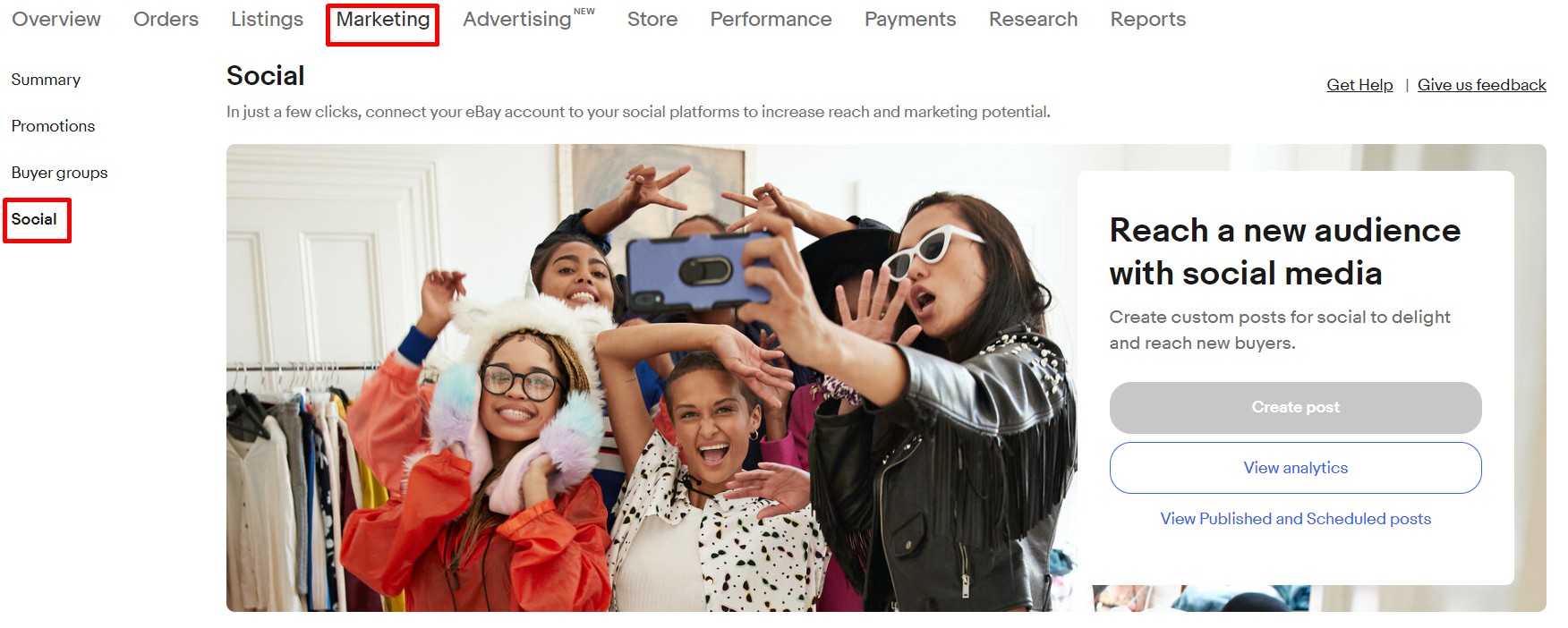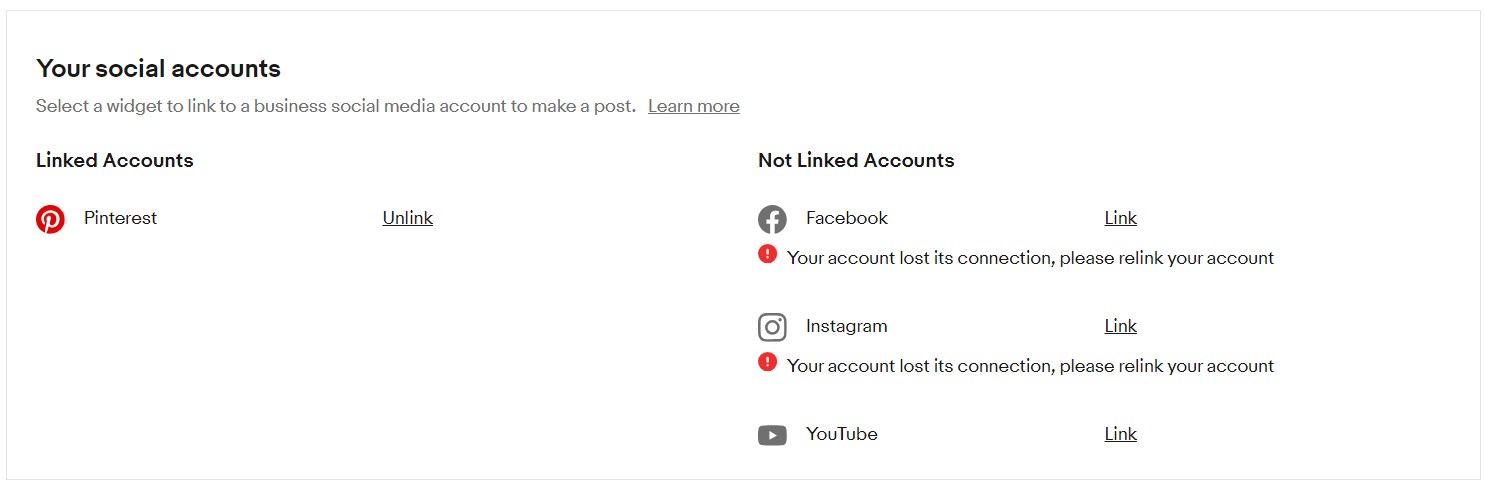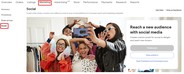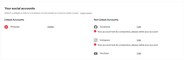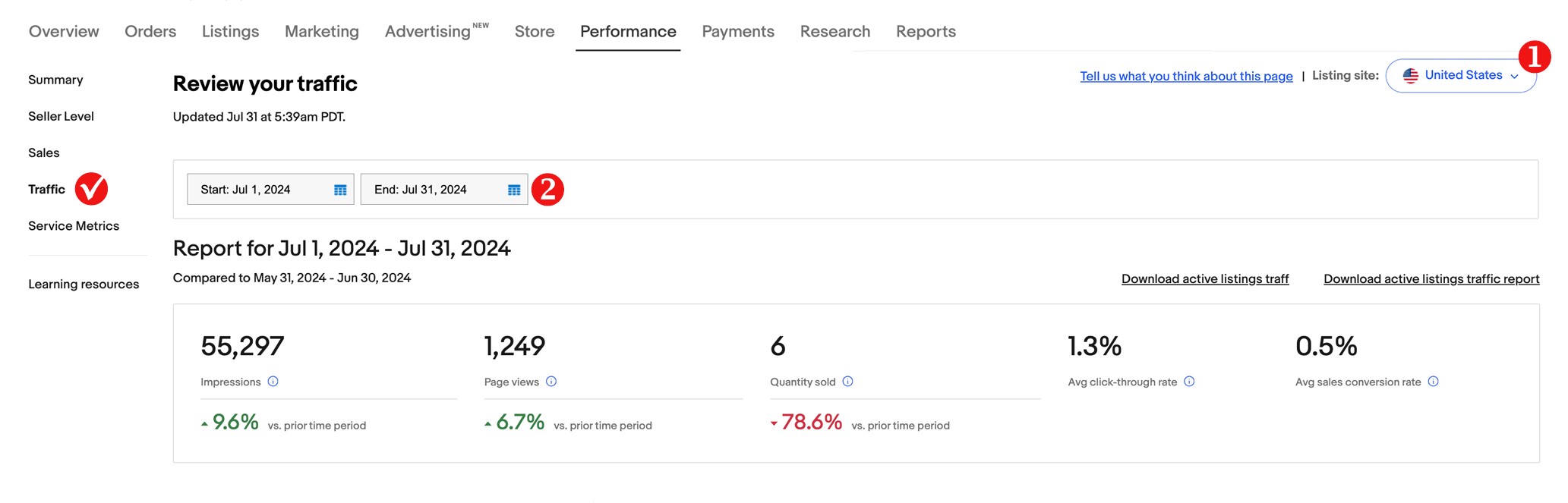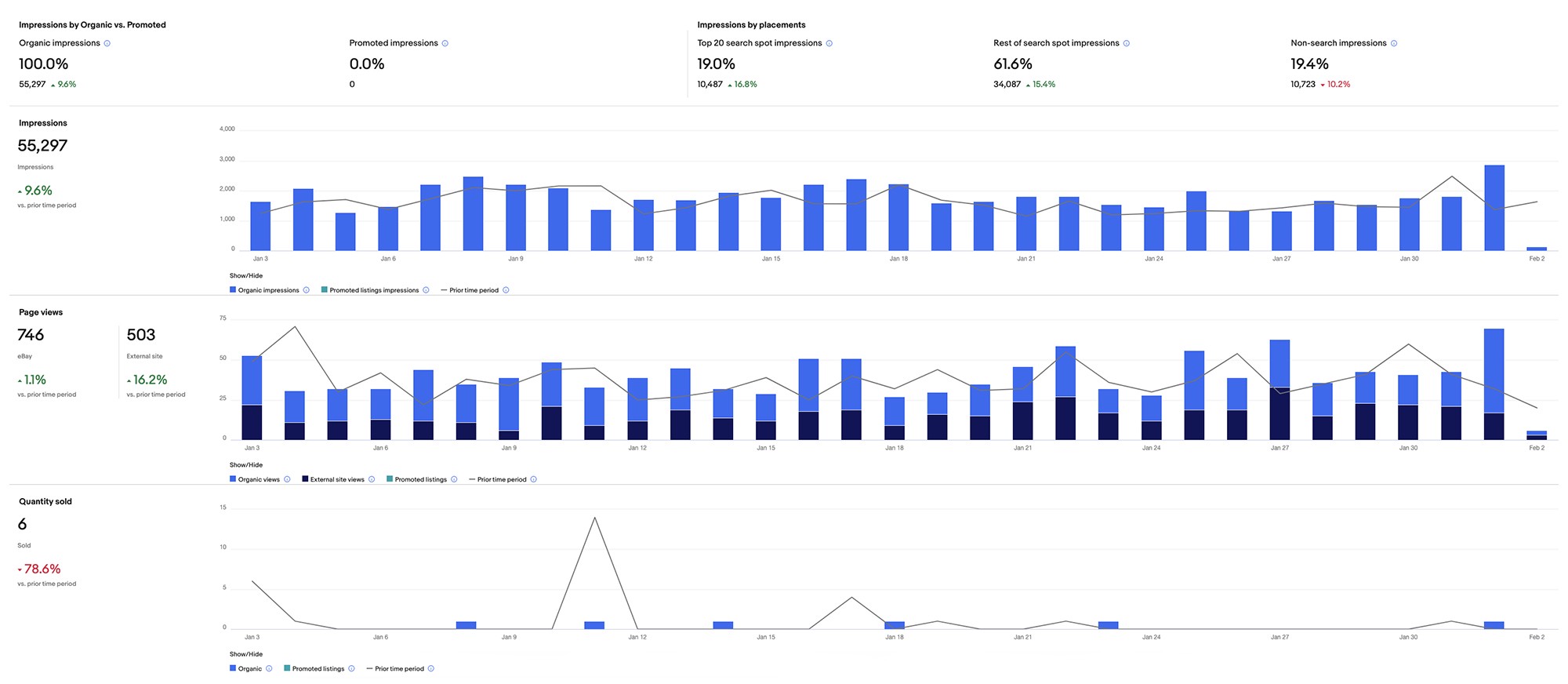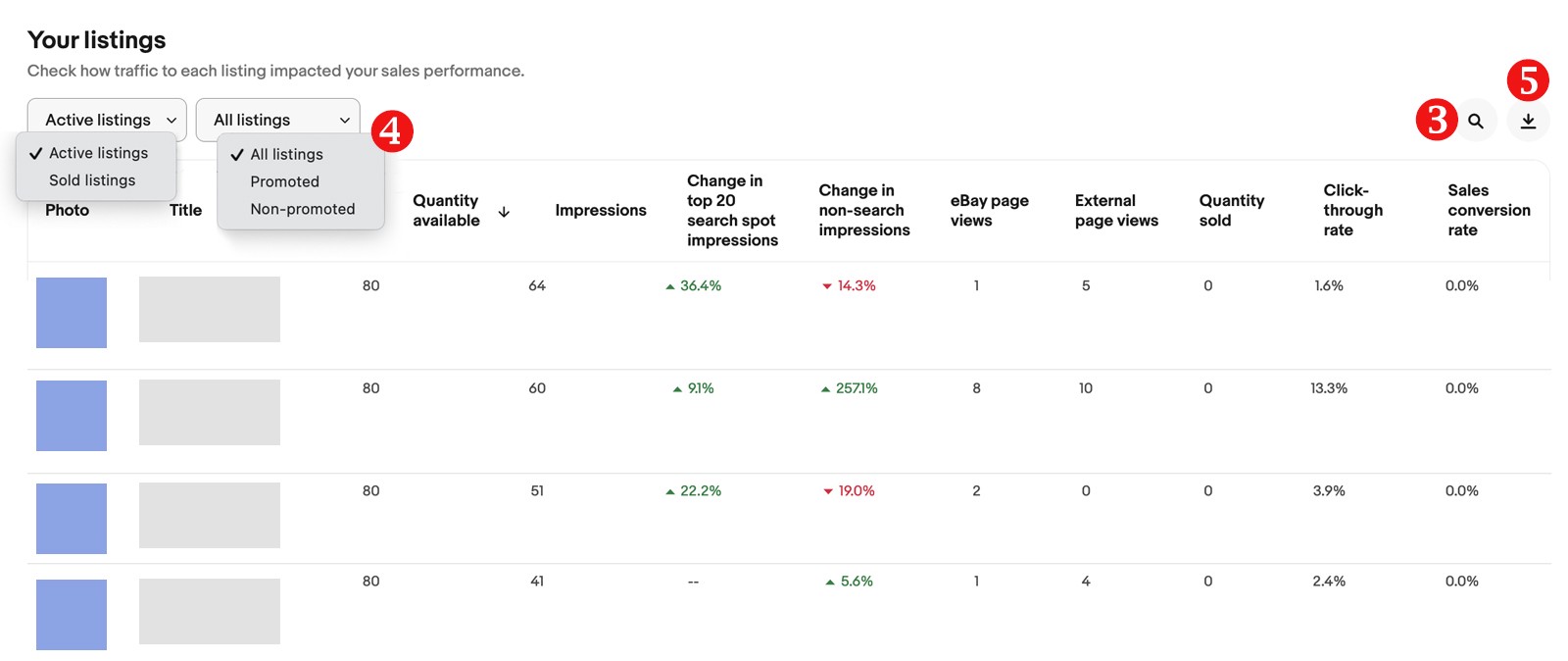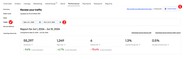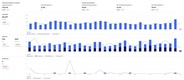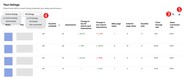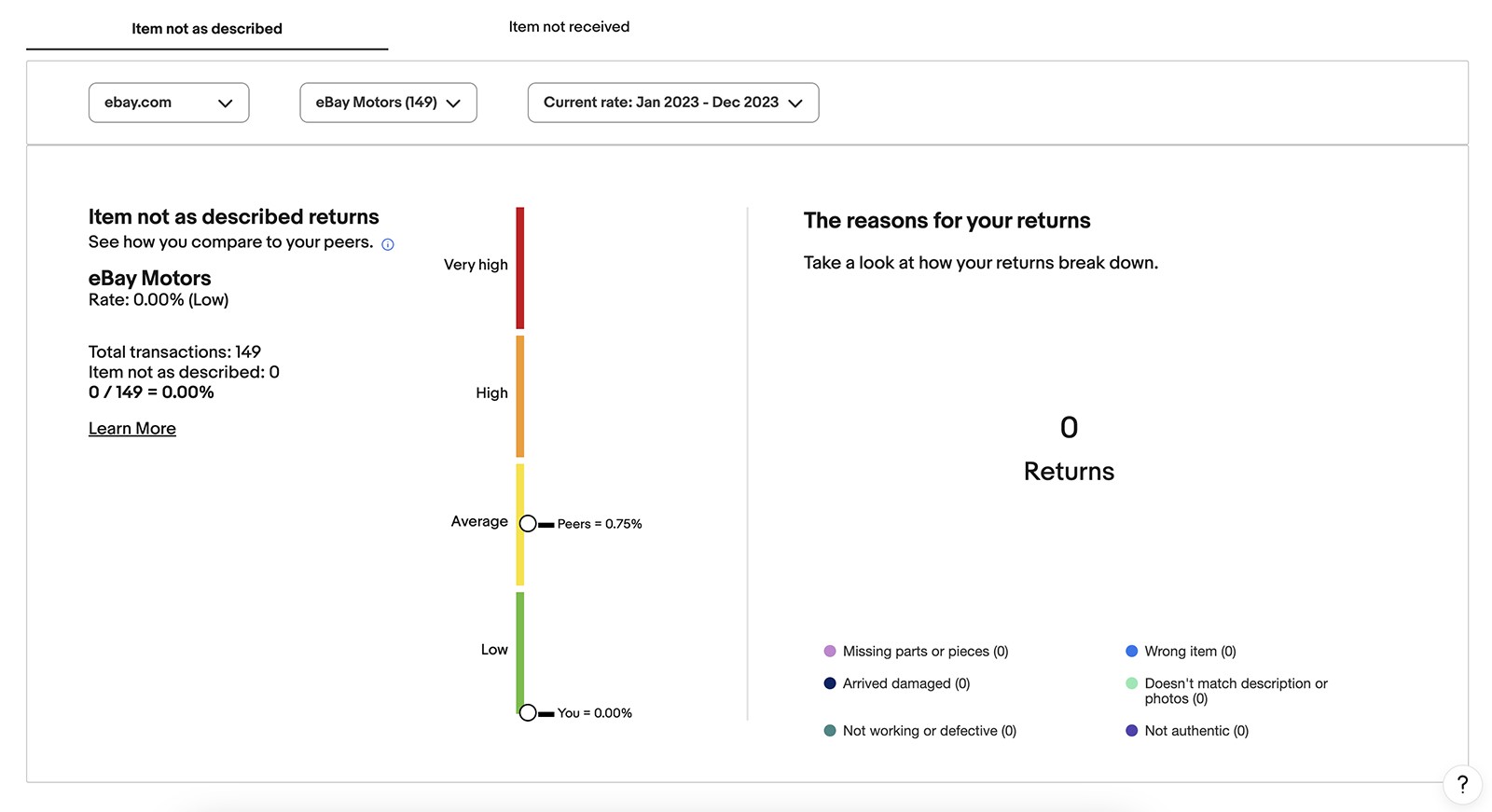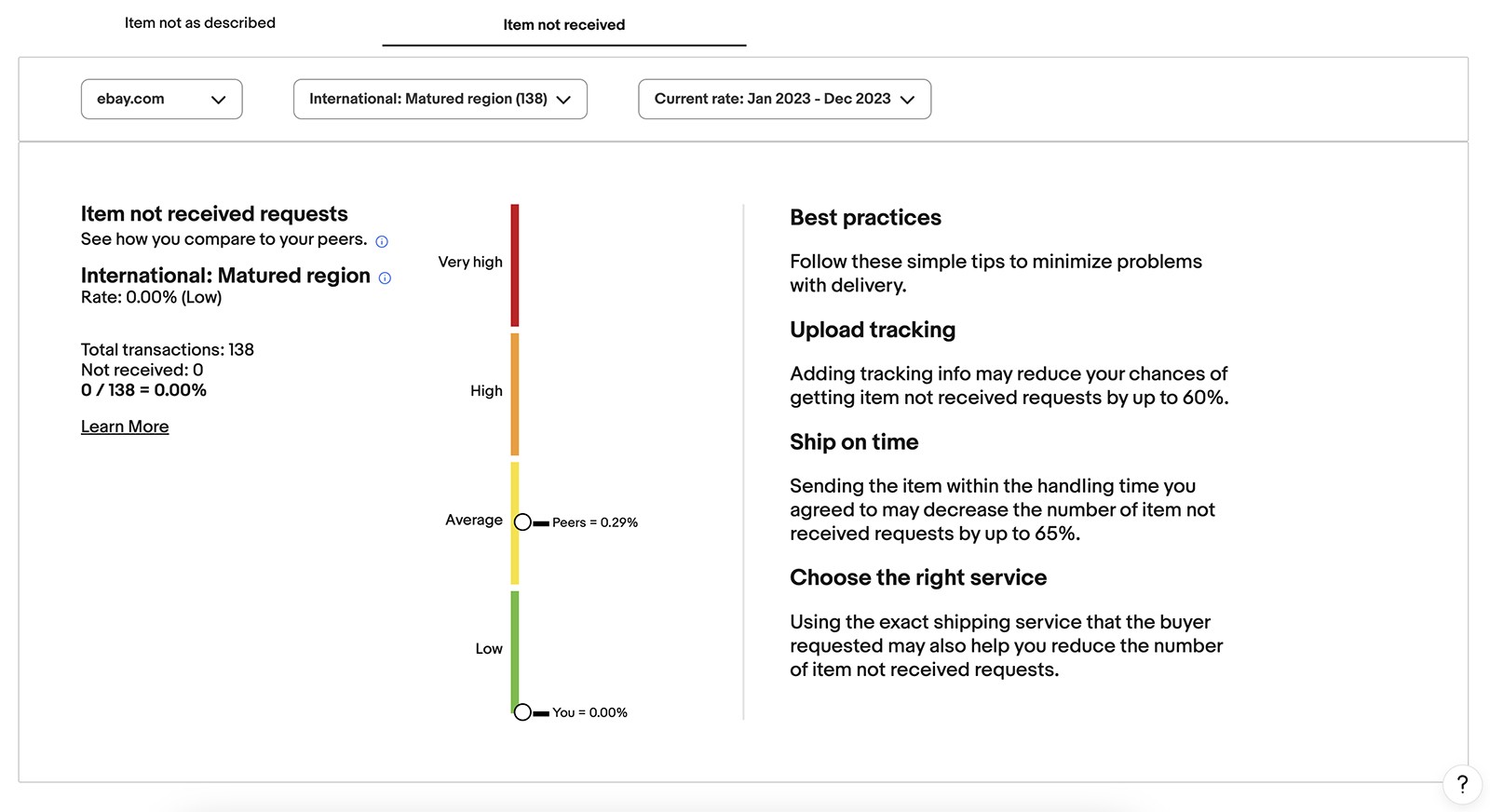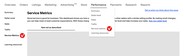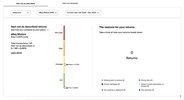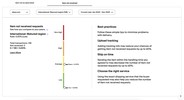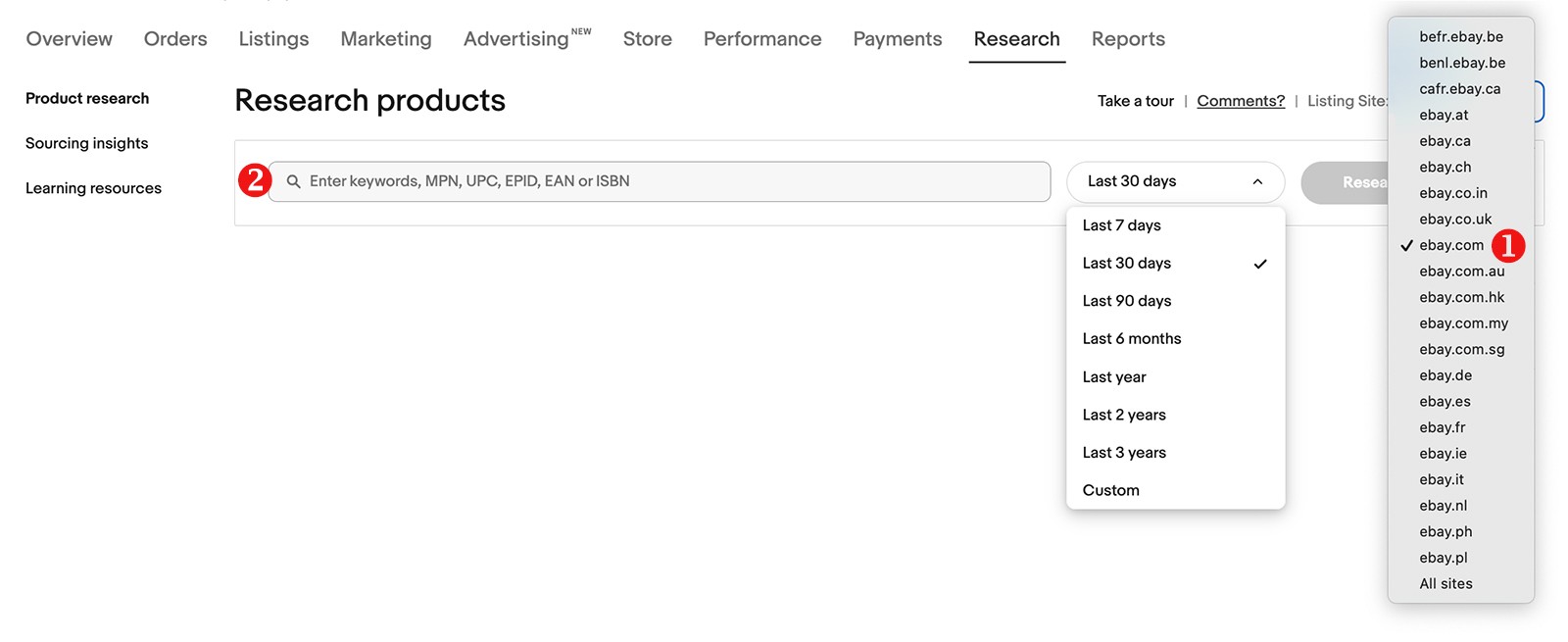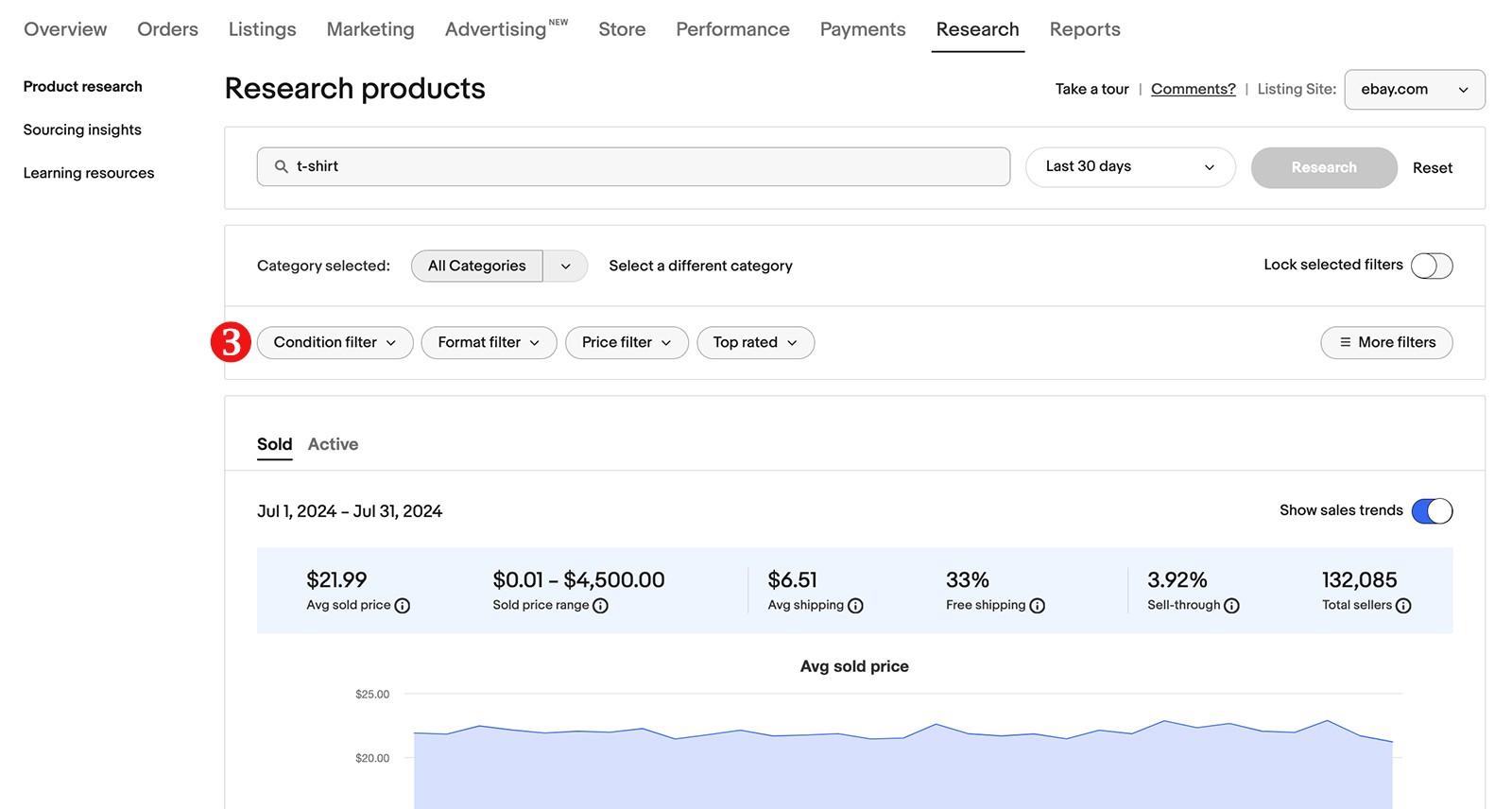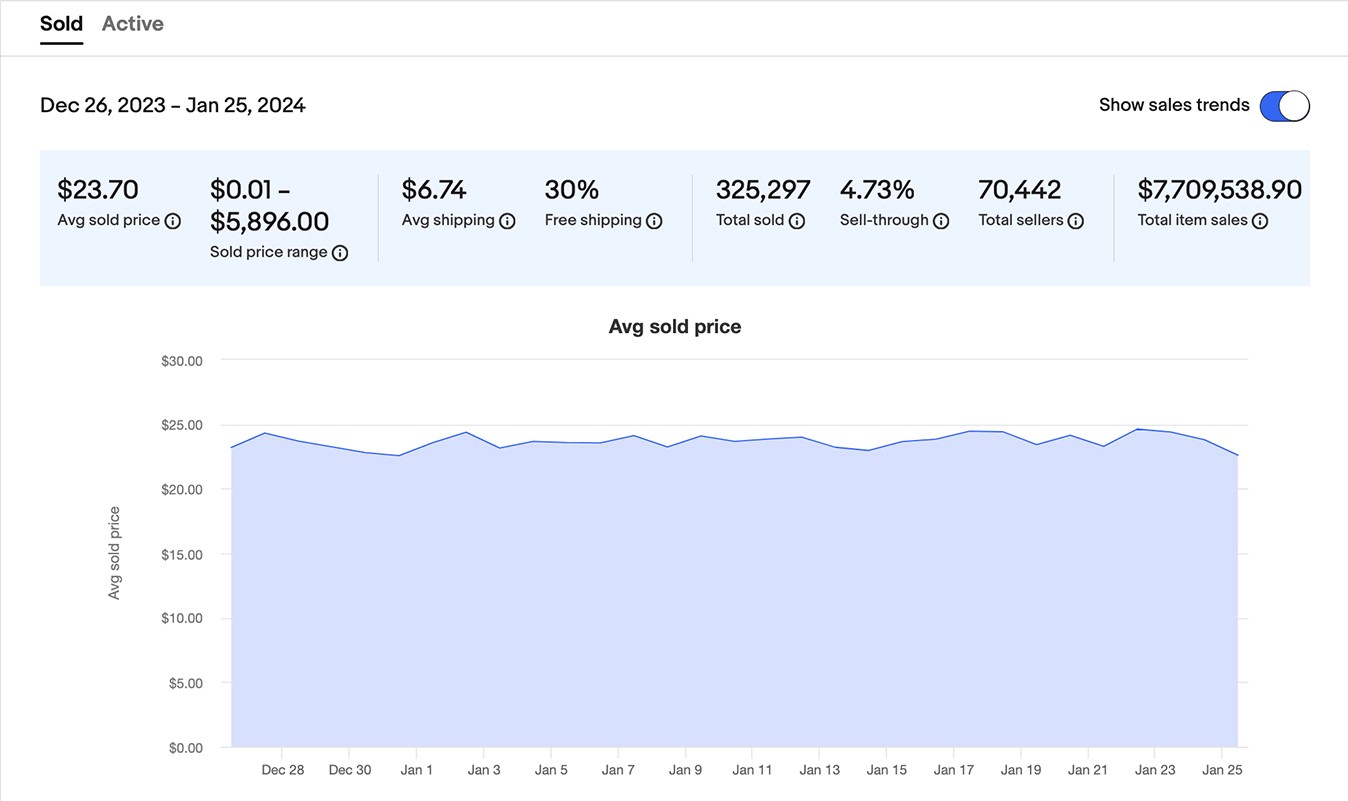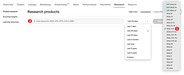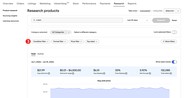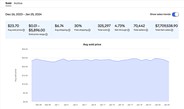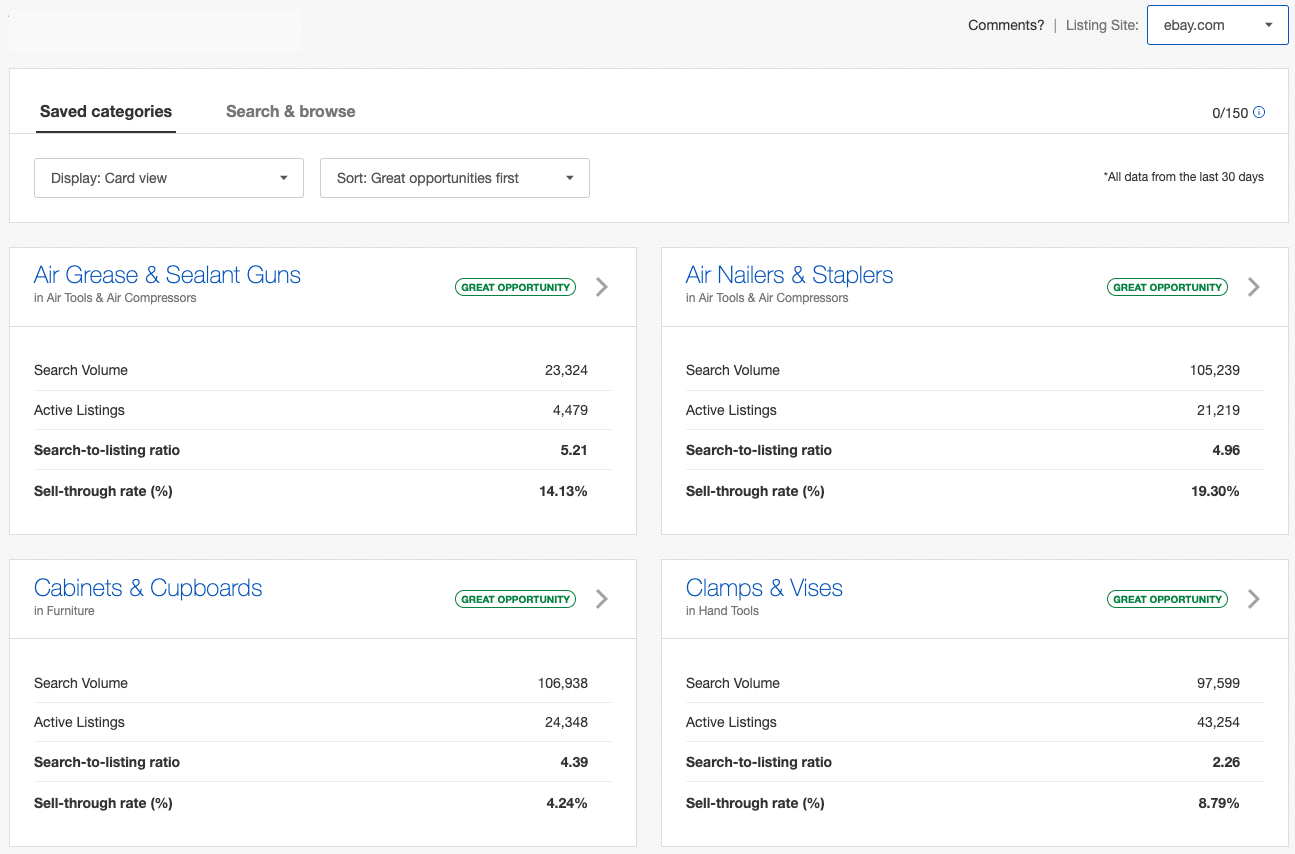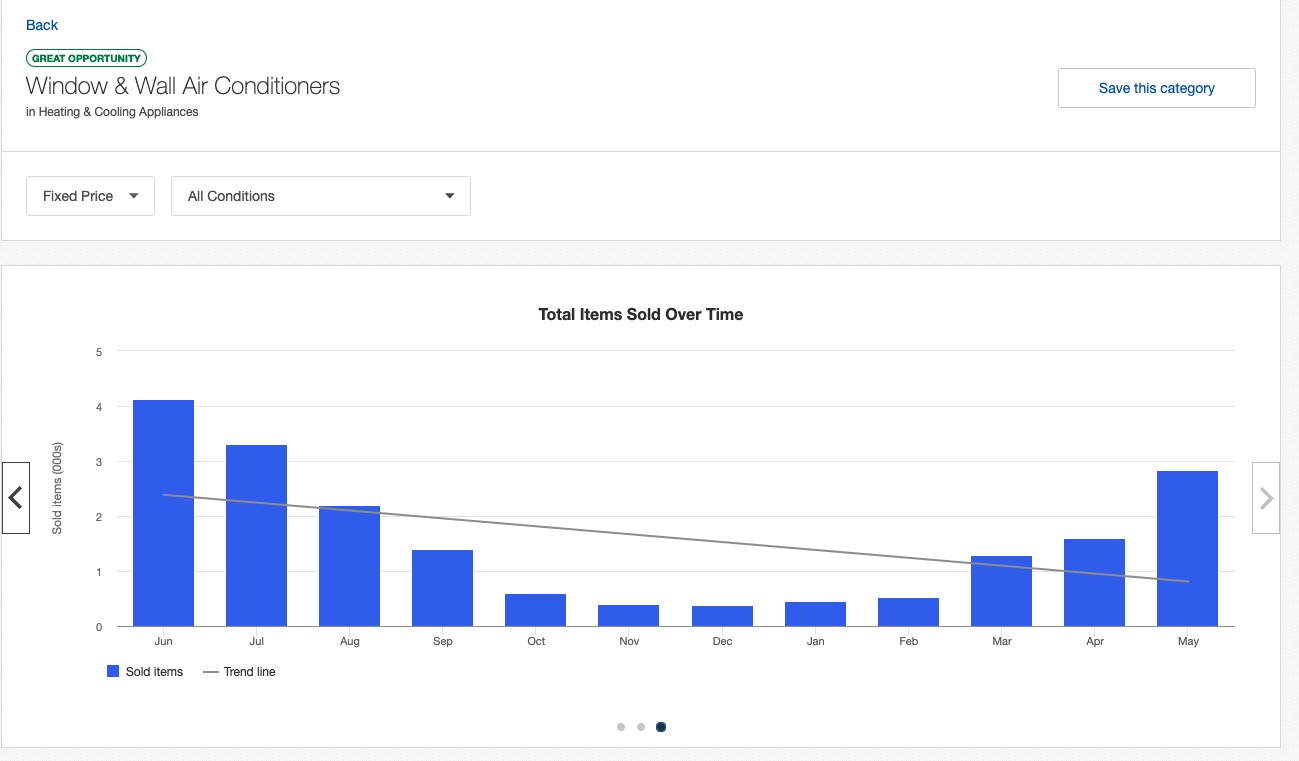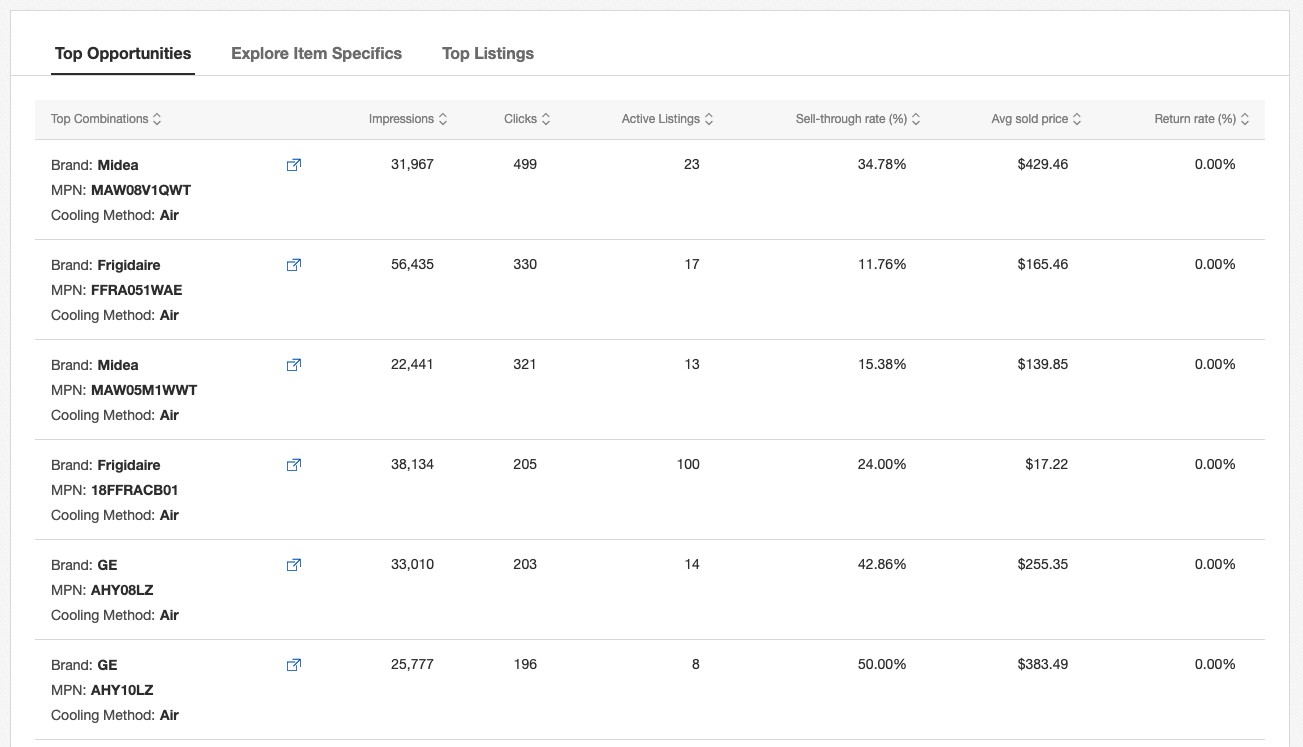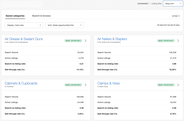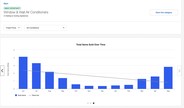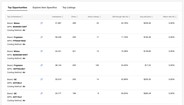Analysis of key performance indicators and constant improvements are two aspects of your successful business strategy. Regular monitoring of efficiency allows you to detect the most productive promotion strategies and reject ones that are less so in order to reduce your costs.
In Seller Hub, your results and tools for managing efficiency are organized in following tabs:
The Marketing tab provides you with a complete set of tools to promote your listings and grow your business. Since many features and tools are only available for sellers with eBay Store, the Summary page will not only give you a quick overview of your sales (based and discounted), but also a Get started button for those who don't currently have a Store subscription. There you can choose the level of your Store subscription and create the unique item showcase for your brand.
Pay attention to the clickable title of the chart — the link leads to the dashboard where you can create and track your discounts and download reports. You can also navigate to the Manage discounts page from the left menu using link Discounts.
Discounts Manager provides eBay Store subscribers with an easy way to set up special offers on eBay. Discounts can help you attract more buyers, clear old stock, increase average order size, drive repeat purchases, and even lower shipping costs by bundling more items per order.
You can set up five different types of special offers using Discounts Manager:
- Order discounts: Offer discounts based on order size or the amount spent by a buyer. You can also create discounts such as a percentage off an additional item or a buy-one-get-one-free offer
- Coupons: Offer exclusive discounts to buyers by using a coded coupon
- Shipping discounts: Offer free shipping for a limited period or under certain conditions
- Sale events: Reduce prices for selected items or categories
- Volume pricing discounts: Offer tiered discounts to buyers who purchase multiple quantities of a single item
On the Buyer groups section, the unique-to-eBay tool is available. Buyer groups give you more control over who receives your coded coupons and other discount offers. You can use them to:
- Build loyalty and encourage repeat purchases by sharing offers with buyers who’ve previously purchased from you
- Offer specific buyer groups a private discount without lowering your items’ price
- Discount your seasonal inventory to category-specific buyer group
- Send your coded coupons both as an email and a mobile app notification
- Control your budget and protect your margins with options like minimum spend, expiration date and budget
On this page, you can get insight about your buyers (total, repeat, one-time buyer, and total followers), and then create and manage groups for personalized discounts from your previous customers or your followers. Once selected, you can further define the group by filtering past customers by their most recent purchases (up to 1 year ago) and the item categories that they have purchased, or by filtering followers according to the length of time they have been following you and their buying status.
The Social section makes it easy to create custom posts by connecting your eBay seller account to your social accounts. Save time by linking your Facebook, Instagram, and Pinterest accounts and create compelling posts that’ll delight your customers and drive traffic to your listings. Here’s what you can do:
- Create posts with carousels featuring multiple items
- Post to multiple platforms at once
- Schedule posts for later so that they are published at the best time to reach potential buyers
- Get insights into the traffic you’re receiving to your Store, listings, and category pages from social media
Pay attention to the View analytics button with which you can get to Social Performance page that displays Social traffic from posts you've shared from eBay’s social share flows and the Social Page.
In the Advertising section, you can set up three different types of advertising campaigns:
- Promote your listings — Drive sales by putting your listings in front of relevant buyers with access to ad placements.
- Promote your store — Attract interested buyers to your store with targeted ads showcasing your top inventory.
- Promote offsite — Highlight your eligible listings on popular external channels, like Google.
eBay Advertising connects you with more buyers around the world with simple to use, high-performing solutions to promote your listings and eBay store. It can help sellers increase their visibility, reach more potential buyers, and ultimately drive more sales and grow their businesses on the platform by leveraging either a category or coupon strategy.
You must meet certain eligibility requirements to use eBay Advertising, such as having an eBay account in good standing and maintaining high seller performance ratings. Some advertising solutions, like Promoted Stores, require you to have an active eBay Store subscription.
With Promoted Listings, you can:
- Access to ad placements that can increase your listings’ visibility to reach more buyers and drive sales
- Flexibility and controls to match your business goals
- A simple-to-use platform to create and manage your campaign
When you promote your listings, there are two campaign strategies to choose from to fit your unique business needs: the priority strategy and the general strategy.
With Promoted Stores, you can:
- Drive valuable traffic to your eBay store with eye-catching ads that promote your top inventory
- Increase awareness of your brand on eBay with ads that highlight your eBay store name and logo
- Launch your campaign in just a few clicks with a simple flow for campaign creation
You can promote your store with ads that showcase a category of your items or one of your coded coupons. You’ll only pay for clicks on your ads.
With Promoted Offsite, you can:
- Capture a wider audience of interested buyers and drive more traffic to your listings
- Get in front of buyers who are already searching for the types of items you’re selling
- Save time with easy-to-launch campaigns that promote all of your eligible listings in just a few clicks
You’ll only pay for clicks on your ads.
The Advertising dashboard displays real-time data insights to help you track the performance of your advertising campaigns.
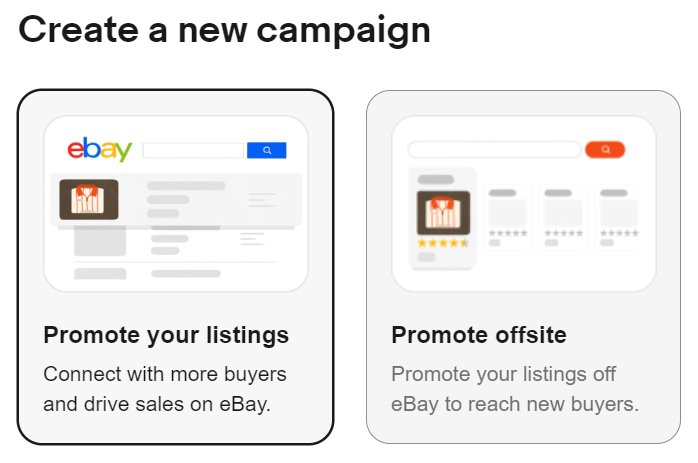
On the Performance tab, you can find the reports to help you visualize your efficiency and analyze your sales in detail. The Summary (1) will give you a quick overview of your performance key indicators using several modules: Sales (with a chart for data across 31 days), Selling costs, Traffic, Seller level. You can click numbers and titles to instantly access different data and options.
Seller levels. eBay assesses your seller performance every month. Based on your sales history and the quality of service you deliver to your buyers, you'll be automatically assigned one of the following levels: Top Rated, Above Standard, Below Standard. Here you can see the data that is critical for your seller level: seller-initiated transaction cancellations, late shipments, and cases closed without seller resolution. Use the quick link (2) in the left or top menu to navigate to your Seller dashboard.
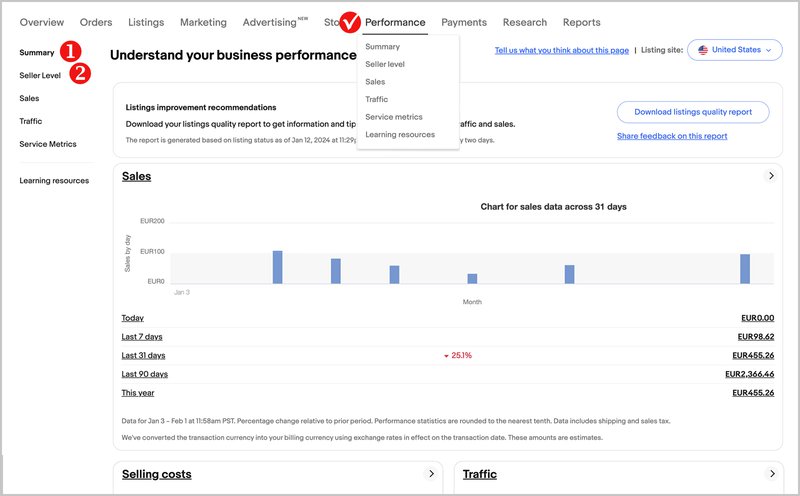
From the Sales section, you can keep track of both your sales and your selling costs. To generate a sales and costs report, use the dropdown menus at the top of the section to refine your results: choose a time period of your choice for the report (1), a time period to compare your results to (2), eBay sites you are interested in (3), and then select Generate Report.
- In the All sales section of your report, you'll see a detailed breakdown of sales including item sales, shipping and handling and government taxes and fees. If you select Sold via advertising, you can also see what percentage of your total sales came via advertising. You can also see how all your sales compare to your selected prior time period
- In the Selling costs section of the report, you can see the amount and the percentage of your selling cost that came from eBay fees and shipping labels. If you select the arrow beside eBay fees, you can also see a detailed breakdown of your eBay fees
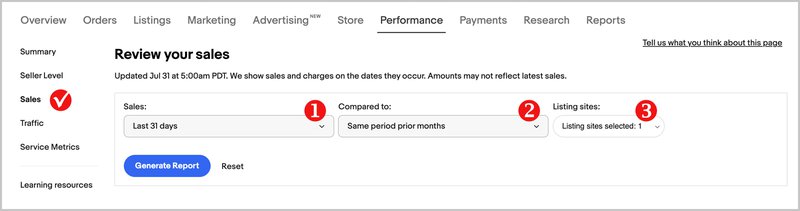
Buyer insights module of the Sales section gives you more detailed information about buyers:
- Total number of distinct buyers who purchased an item from you in the selected time period
- Percentage of buyers who made no more than one purchase (of any quantity) from you in the selected time period (One-time buyers)
- Percentage of repeat buyers who made more than one order from you in the selected time period
You can see the absolute numbers and data compared to the selected prior time period.

Scroll down to Listings insights module, if you want to see sales performance insights for individual listings. Here you can search listings by item titles and keywords (1), or filter the sales data by Sold via advertising, Sold via Best offer, and Sold via Seller initiated offer (2). These filters quickly and clearly demonstrate the effectiveness of the instruments that are used to drive sales. It is also possible to download Listings sales reports, including Listings sales report with Store Category (3).
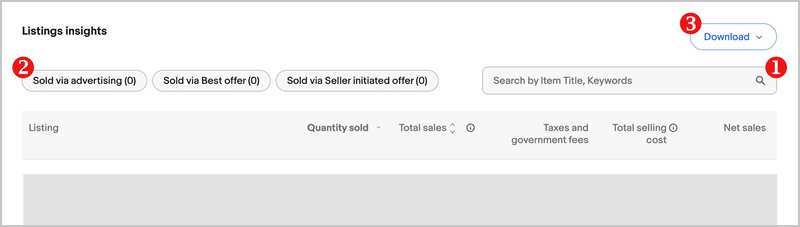
With the Traffic section, you can review the popularity of your items and buyers interest in specific offers, compare and choose the most effective means of attracting buyers to your listings.
Select the eBay site that interests you (1), define time period (2), and gain insight into your listings performance with statistics such as:
- Impressions:
- Total
- Organic vs. Promoted
- Impressions by placements (top 20 search spot, rest of search spot, non-search)
- Page views:
- Total
- Organic vs. External sites
- Quantity sold
- Total
- Organic vs. Promoted
- CTR (click-through rate — the number of page views to your listings from eBay during this time period divided by the number of impressions, this excludes external page views)
- Sales conversion rate (the quantity sold divided by the total page views including both page views from ebay and external page views)
In addition to numbers, you can see visual interactive charts.
At the bottom of the of the Traffic section, you can find traffic insights for individual listings, both active and sold, with a convenient search by keywords, item titles and numbers (3), and filters for promoted and non-promoted listings (4). It is also possible to download Active listings traffic report (5).
The Service metrics dashboard allow you to track service metrics to compare your service quality to other sellers who sell similar items, find ways to deliver greater service and get assigned a higher seller performance level.
Directly from the Research tab, all sellers can now take advantage of eBay research tools, a suite of exclusive insights tools for market analysis:
- Sellers with access to Seller Hub can use Product research (1) for free
- Business sellers with a Basic Store subscription or above get access to Sourcing insights (2) as part of their Store subscription

With Product research, you can see how products and categories are performing across all of eBay's marketplaces (1). Easy-to-understand reports provide an overview of which products and categories are popular, and which strategies are successful in attracting buyers.
For customized and targeted insights about markets you're interested in, simply search by keyword or product (2), and apply filters (3) such as Listing type, Start price, Buyer country, and Time of day.
With Sourcing insights, sellers can access real-world sales data for every eBay category to develop their sourcing strategy and identify areas of opportunity. Sourcing insights also helps sellers to:
- Source inventory based off of sold single stock listings to discover what is in or out of stock so that you can offer a competitive option
- Research by Category to gain insights into categories which have high demand and low inventory represented on eBay
The Reports tab help you get more information about your business, as well as save time when you sell on the marketplace. Here you can:
- Gain insights by downloading up-to-date listings, orders and marketing reports
- Automate the download process to receive certain reports on a regularly scheduled basis
- Streamline daily activities by using templates — create and upload CSV files to add, revise, relist, end listings and update orders in bulk
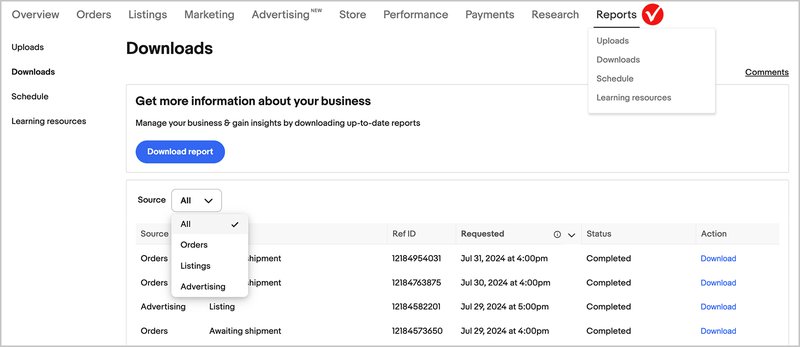
Sellers who previously used File Exchange will find its core functionality has moved to Reports together with a number of improvements.