Sale event is a great way to show your potential buyers the value of buying your items. As part of the discount, you select a specific group or category of items and discount them.
In this case, the conversion increases due to the fact that the product that has the old price and the discounted price is more attractive to a buyer (compared to the simple price reduction, without specifying the two prices).

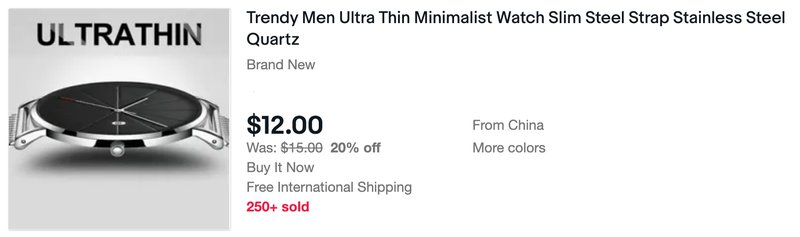
Sale event will help you to:
- Introduce a new product
- Attract new buyers
- Close old product lines and make room for new ones
How to set up Sale events
To create a Sale event using Discounts Manager, select Marketing tab in the Seller Hub. Select the Discounts tab from the left menu, then select Sale event from the drop-down menu under the Create a Discounts button.
Then follow the tool prompts.You can choose how the item discount will look like — in percent or in dollars. Within one discount, you can set several discount levels by selecting Add another discount level. There can up to ten levels in total.
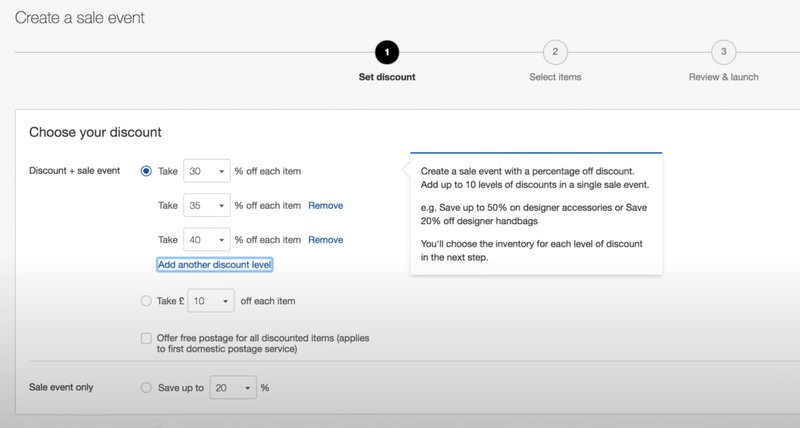
- Click Select items if you want to add items manually — up to 500 items.
- Select the Create rules option if you want the items that meet the specified criteria to participate in the discount: eBay or seller Store category, filter by price, condition, brand, etc. At the same time, you will have the opportunity to set exceptions of items.
If you want to use more than one discount level, repeat the selection of items or setting the rules for each of them.
By default, the discount will have a unique name, but you can always change it to find it faster among others.
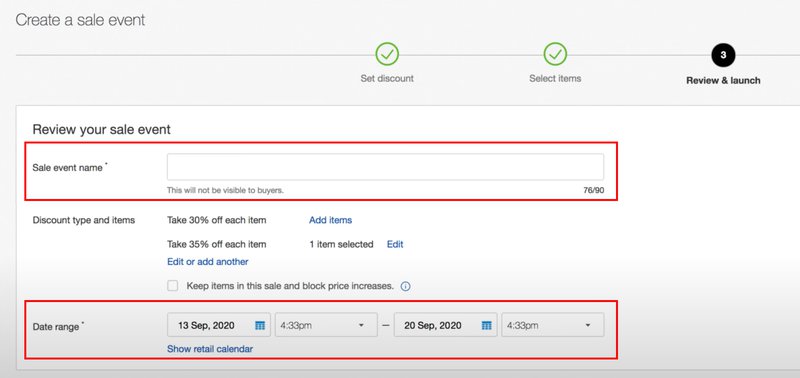
You can also add pictures and a description — the discount title visible to buyers.
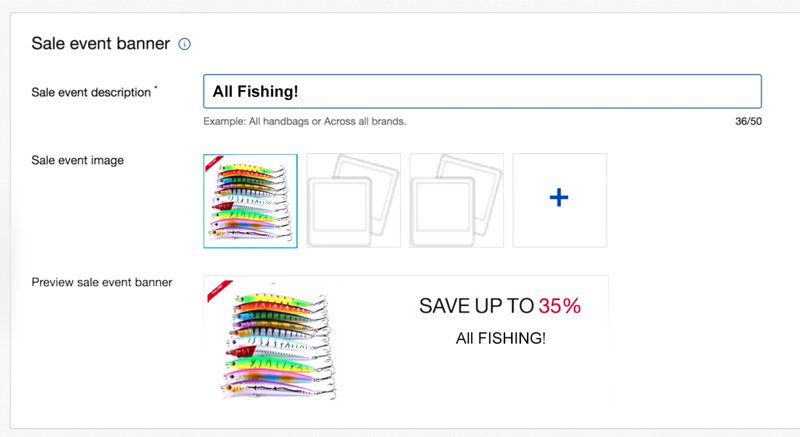
Check that all information is correct, set the start and end dates for the discount. Complete the setup by clicking Launch or Save for later.
To edit a discount, find it in the list in the Discounts tab and select Edit from the Action drop-down menu.
When the discount is active, you can edit its title, description and end date, as well as choose a new picture for the banner.
You cannot change the discount amount or add new items for the current sale.
Tips
Do not run sales events for the entire store. It is much more efficient to launch discount for specific categories, brands, and thematic item groups. Otherwise, buyers will see too many items and may quickly lose their interest.
For items with a lower price, choose a percentage discount. In comparison, for a $10 item, a 20% discount will look more attractive than a $2 discount, although they are basically the same thing.
