The Social page in Seller Hub makes it easy to create custom posts by connecting your eBay seller account to your social accounts including Facebook, Instagram, and Pinterest. With the help of eBay, these posts can have images, text and hashtags that best highlight your Store, categories or listings on social media, to attract new and returning customers.
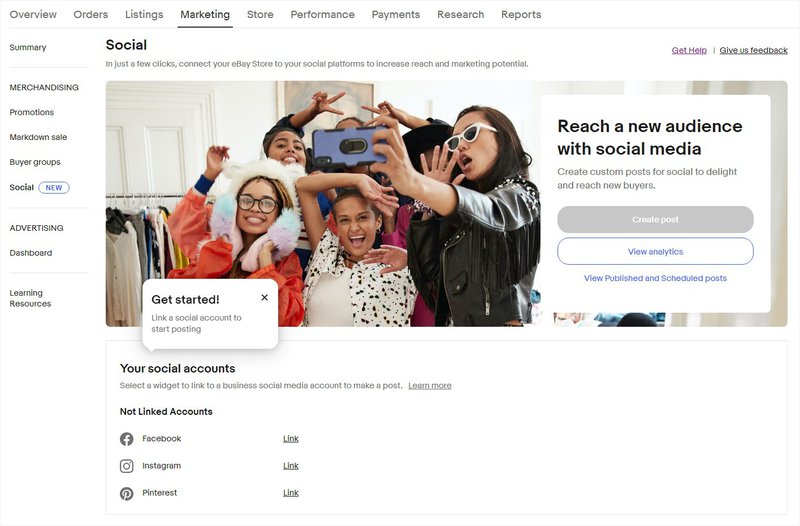
Save time by linking your Facebook, Instagram, and Pinterest accounts and create compelling posts that’ll delight your customers and drive traffic to your listings. Here’s what you can do:
- Create posts with carousels featuring multiple items
- Post to multiple platforms at once
- Schedule posts for later so that they are published at the best time to reach potential buyers
- Get insights into the traffic you’re receiving to your Store, listings, and category pages from social media
While the Social page includes Facebook, Instagram, and Pinterest for now, the eBay team is exploring new ways to offer you a seamless integration with even more platforms in the future.
Get started now with our step-by-step guide that’ll show you how to link your Facebook, Instagram, and Pinterest accounts.
How to link your accounts
Facebook, Instagram and Pinterest are popular social media platforms for sellers to showcase their brand, and for buyers to browse for shopping inspiration.
Make sure your browser allows pop-ups for these steps, so you can link your eBay seller account using Facebook and Instagram secure login windows.
How to create a Facebook Page
Note: Before you link your Facebook account to eBay, make sure you have a Facebook Page set up and connected to your Facebook account.
1. Go to facebook.com/pages/create.
2. Enter a unique name (1) and choose a Category from the dropdown list (2).
3. Add an optional bio (3) that will be shown under the page name.
4. Click Create Page (4).
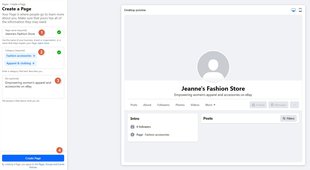
5. Add your info, customize your page, and click Done.
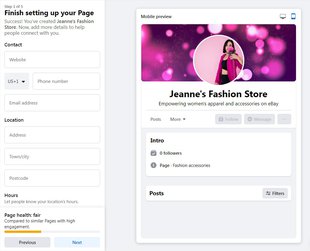
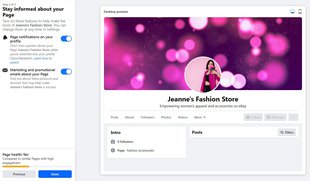
Note: Anyone can create a Page, but only official representatives can create a Page for an organization, business, brand or public figure.
Once you have a Facebook Page connected to your Facebook account, follow these steps on eBay:
How to link your eBay account to Facebook
1. Go to the Social page in Seller Hub.
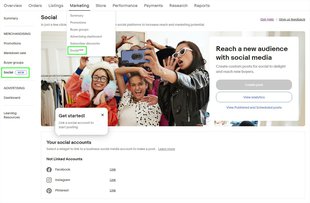
2. Go to Your social accounts section and click Link next to the Facebook icon.
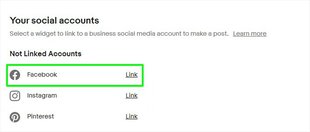
3. Input your Facebook sign in information.
4. Choose one Facebook Page to link to.
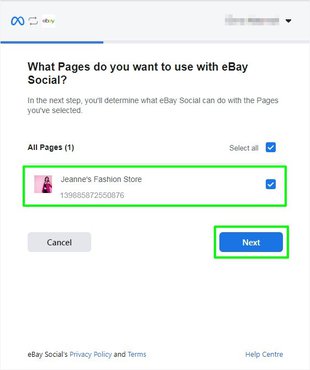
5. Give eBay permissions to create custom posts.
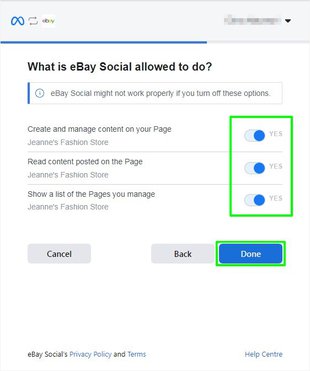
6. You’re ready to post!
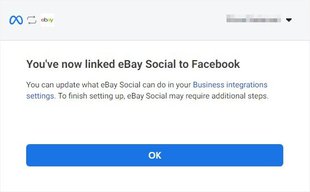
How to switch to a business account
Before you link your Instagram account to eBay, make sure that:
- Your Instagram account is set to a business account
- You connected your Instagram account to your Facebook Page
How to switch to a business account:
1. Go to your Instagram profile and tap the menu icon in the upper right corner.
2. Go to the Settings and privacy section and open Account type and tools.
3. Select Switch to professional account button and click Continue.
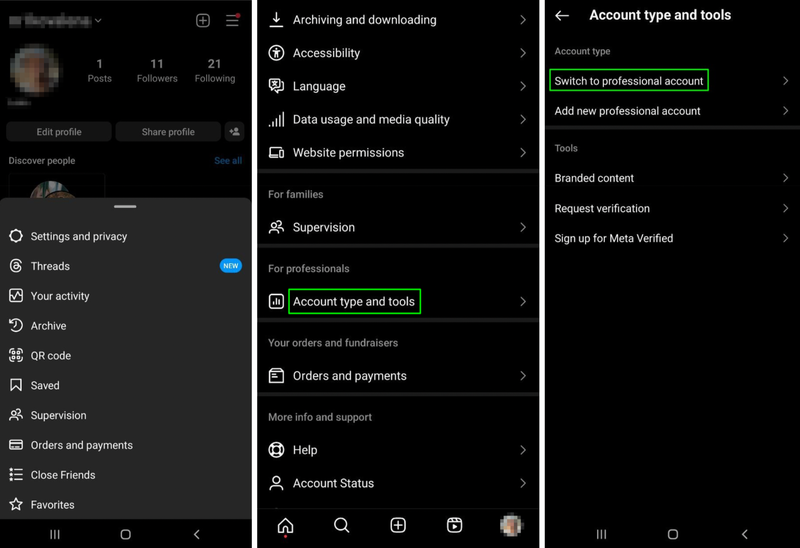
4. Select a Category for your business and tap Done.
5. Between Creator and Business account type, select Business and tap Next.
6. Add Contact details and tap Next (or select Don’t use my contact info to skip this step).
7. Tap X on the top left corner to return to your profile.
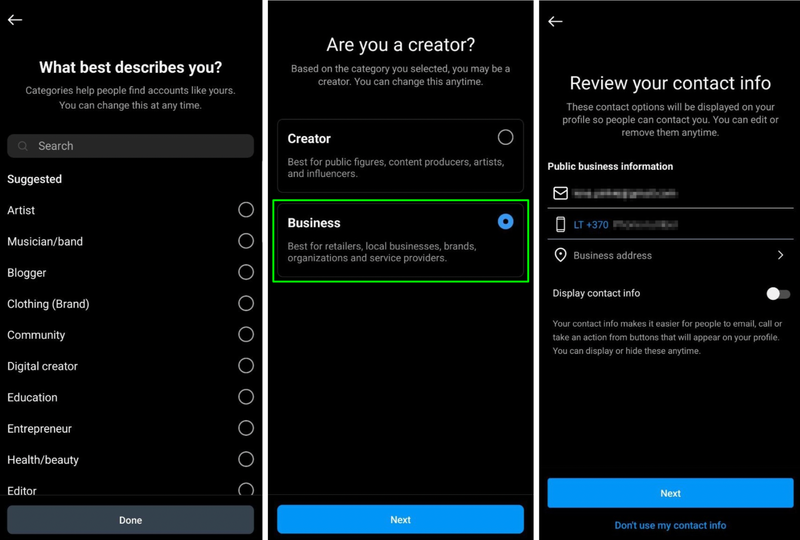
Next, make sure your Instagram account is connected to your Facebook Page.
How to connect your Facebook Page and Instagram account
1. Open the menu and find Pages (marked with the red flag icon).
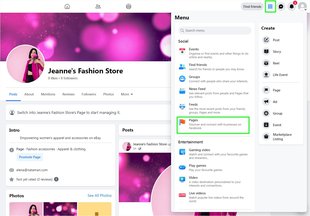
2. Click on your Page to go to it.
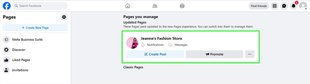
3. In the Manage Page menu, scroll to the bottom and click Settings.
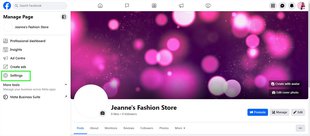
4. Open Linked Accounts in the Settings menu.
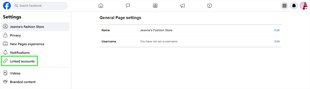
5. Select Instagram in the list of Linked accounts and click Connect Account.
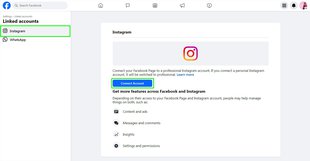
6. In the pop-up window, click Connect.
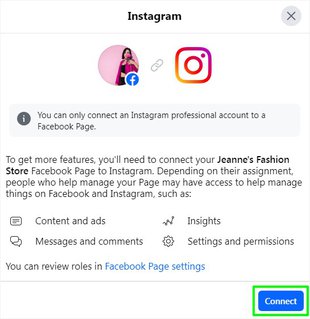
7. Toggle Allow access to Instagram messages in Inbox on or off. When on, it provides access to people who manage your Page to view and respond to Instagram messages. Click Confirm.
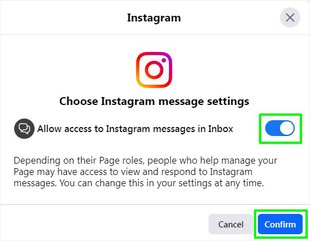
8. Enter your username and password and click Log In.
9. Click Connect Account, then click Confirm. If you’re connecting a personal Instagram account to a Page managed in Business Manager, change your Instagram account to a professional one:
- Click Business or Creator account
- Click Next
- Click Done
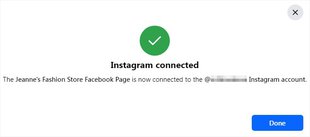
Once you have a Facebook Page connected to your Facebook account, follow these steps on eBay:
How to link your eBay account to Instagram
1. Go to the Social page in Seller Hub.
2. Go to Your social accounts section and click Link next to the Instagram icon.
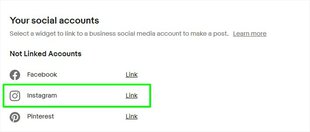
3. Input your Facebook sign in information.
4. Select the Instagram professional account and click Next.
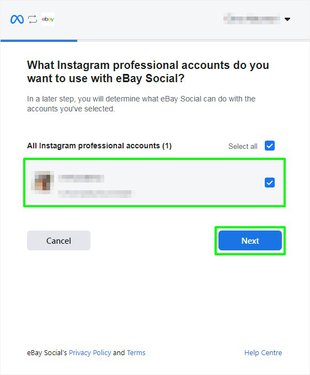
5. Select the Facebook Page you want to link and click Next.
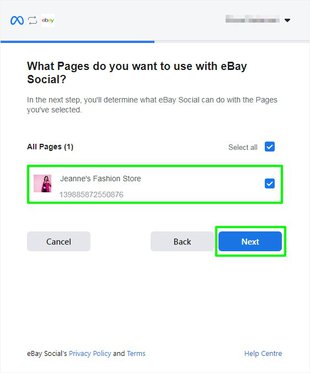
6. Give eBay permissions to create custom posts and click Done.
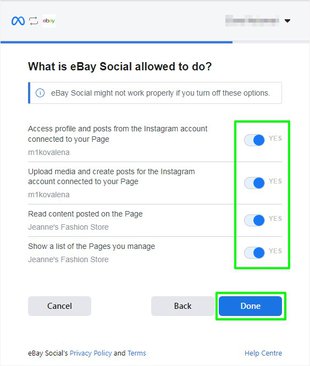
7. You’re ready to post!
How to link your eBay account to Pinterest
1. Go to the Social page in Seller Hub.
2. Go to the Account Linking section and click Link next to the Pinterest icon.
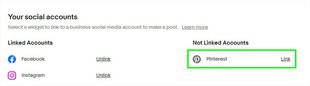
3. Input your Pinterest sign in information.
4. Authorize the eBay app to post to Pinterest.
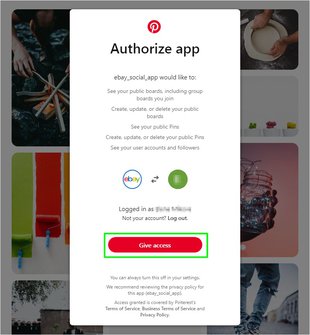
5. You’re ready to post!
Note: Make sure you have at least one Pinterest board created, to share when you start making posts!
How to create a post
Note: Before creating a post, make sure you have active listings and at least one social account linked to eBay Social.
To create a social media post on the eBay Social page:
- Click on the Create Post button.
- Once you’ve entered the create flow, choose which social channels you want to post to.
- Next, choose what you want your post to link to and buyers to visit when they see your post — a listing page, your Store, or a Category page.
- Select at least one listing you want to have images featured in your post.
- On the next page, you can edit images, text captions and hashtags of your post draft.
- Keep in mind: you need to have at least one image in your draft in order to publish the post.
- Once you’re ready, click the Post button at the bottom of the page.
- You’re all set! Once the post is published, you can view the post on Facebook or Instagram, or go back to the Social home page to create a new post.
If you are unable to complete posting to your Facebook or Instagram account from the eBay Social page, there are a few reasons, including:
- Deleting the Facebook Page, which you used to link your Facebook account to eBay
- Changing your Instagram account from a business account to a private or personal account
Troubleshoot: lost connection to your linked account
There are different reasons your eBay seller account and social accounts may lose connection, and require you to re-link your account, such as:
- A long period of time has expired since your account was linked and you need to re-link
- You’ve updated your social accounts to no longer be public or business accounts
If you visit the Social page and you no longer are linked to your Facebook or Instagram account, follow these steps:
- Make sure your Facebook Page is still active and connected to your Facebook account (this is required to link your Facebook and eBay accounts).
- Make sure your Instagram account is still set to a business account.
- Go to the eBay Social home page.
- Click on the Facebook or Instagram button you want to re-link to.
- Re-enter or confirm your social account information in the pop-up.
- Choose an active Facebook Page and re-grant permissions to eBay to post.
- Once you’ve finished the linking flow, refresh the Social page to confirm you’ve re-linked to your Facebook or Instagram account.
Social media platforms are powerful tools that shouldn’t be ignored. Use them to connect with your followers, learn more about their values, and create compelling content that will motivate them to make a purchase. Seller Hub’s Social page will help you with that!