Successful item photos will make your listing more attractive. According to eBay's research, listings with better photo quality are up to 5% more likely to sell*. Every buyer wants to look at the details before buying, even if they order online. Give them this opportunity: make your pictures worth more than 1000 words and the buyer will come back to you over and over again.
Top tips for taking great photos
The more clear, crisp, quality pictures you show, the easier it is for buyers to find your listings and make purchase decisions. Check out these tips and tricks for taking better pictures and then take a lot of them.
Backdrop
In order to draw attention to your item — and not your item’s surroundings — set up your item against a plain white or neutral backdrop. A white poster board clipped to a stand and bent to form a backdrop or large Whatman paper sheet work well.
However, for reflective, shiny items like bright jewelry a black backdrop may be better.
We recommend: Use a plain, uncluttered backdrop to make your item stand out.

Lighting
Shadows, reflections, hot spots, and greyness will make your pictures less attractive. Whenever possible, avoid using a flash, use more than one source of diffused lighting.
There are several ways to create diffused lighting:
- Place a pure white screen, a sheet, gauze, frosted glass, etc. in front of the light source
- Shine the light away from the item and bounce it off the ceiling or wall
- Create or buy a lightbox that illuminates your item evenly
We recommend: Turn off the flash and use soft, diffused lighting to prevent shadows.
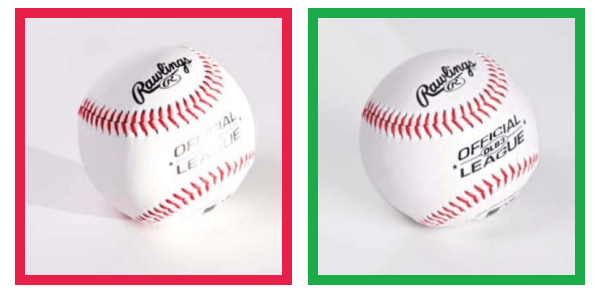
One more thing about the lighting is the tinting of the photo. Different kinds of light give photos different colors. Incandescent bulbs give photos a yellow tint; fluorescent bulbs make them appear blue. Typically, digital cameras have a setting called Auto White Balance (AWB) that compensates for these differences, creating a neutral or daylight photo.
We recommend: Set your camera’s AWB setting to “auto” to get the most realistic color in your photos.

Using a tripod
Unsteady hands can spoil any picture. A tripod helps keep the camera steady to get clear, sharp photos. If you don’t have a tripod, set the camera on a flat surface and use the shutter timer.
We recommend: Photos should not be fuzzy — use a tripod.

Photo resolution
High-resolution photos allow you to use the Gallery Plus option — which allows the buyer to use eBay’s zoom and enlarge a part of the picture when the cursor is put over it — and view the item in detail. The Medium or High file size setting on your camera should give you a large enough image to take advantage of these capabilities. eBay picture hosting can handle images up to 7 MB.
We recommend: Take high-resolution photos so your item will look attractive on screens big and small.
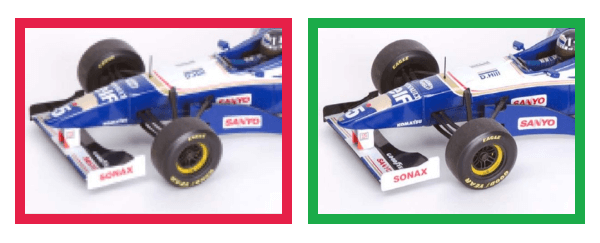
Composition
Center the item so that the entire item is in the photo and it takes up 80%-90% of the frame. Place the item in the middle of the image, making sure it fits in at least one photo as a whole.
If you are selling a new item, make sure you don’t break any seals or remove any tags from the item. Original packaging helps assure buyers that your item is new.
We recommend: Don't leave lots of open space around the item in the photo. The item should take up 80-90% of the frame.

Capture all details
Photograph your item from all angles, and capture its details and blemishes. Capture all angles, details, and blemishes. Use macro mode to take photos of important details.
If your item has flaws, include photos that show them clearly. You can always include important details about your item in the Item Description area of your listing. If needed, clean your item.
Learn more about how to create a listing.
We recommend: Take lots of detailed, close-up pictures from different angles: capture images of the top, bottom, and sides of your item.
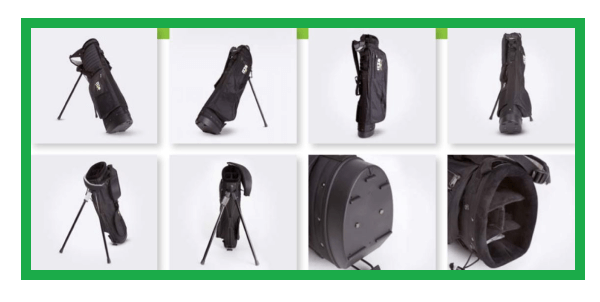
Show the scale
If the size of your item isn’t clear, place a coin or ruler next to the item to indicate its size — and take another picture.
We recommend: Let the buyer understand the actual size of the item.

Avoid using props
We do not recommend using additional props when taking pictures: it can obscure, shade or otherwise change the image of the item. Props may confuse buyers about exactly what’s included in your listing.
We recommend: Avoid using props when taking pictures of the item.

Create proper file names
Name your files so that they reflect the subject matter and other important details. Include numbering in the file name — it will also help ensure you upload pictures in the order you want them to appear in the listing.
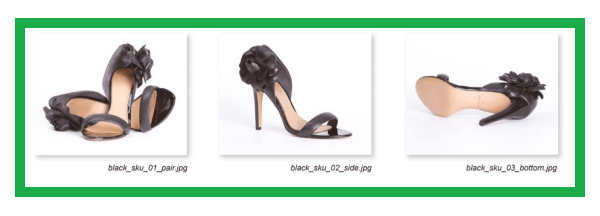
Mobile photography
The same rules apply to pictures taken with the phone camera:
- Set the camera up on a solid object to minimize movement
- Turn off the flash
- Shoot against a plain backdrop (white for colored items; solid dark color for white items)
- Use the camera’s autofocus when possible
File size and resolution aren’t an issue with most cameras and cell phone cameras made after 2002, but you should still adjust your camera settings to capture the largest file size possible.
We recommend: Set your camera to capture images at the highest resolution possible.
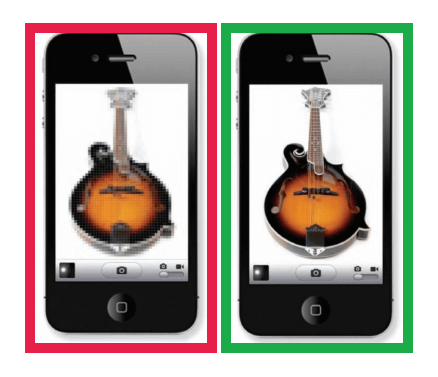
Learn more, how to make your listings more mobile-friendly.
eBay picture policy
- When you list an item for sale on eBay, you have to include at least one picture.
If your item cannot be photographed: for example, you are selling a travel package or repair services, find pictures on the Internet that can illustrate your offer. Please note: some pictures may be protected by copyright.
- Photos must be at least 500 pixels on the longest side.
That's the minimum. To optimize the image for different sizes of screens, try to make it 1600 pixels on the long side. Each file size is no larger than 7MB each.
- Don’t use a catalogue or stock photo if you're listing an item as used.
These kind of pictures can only be used for new items. However,please remember that buyers would prefer to see the actual item rather than a perfect representation of it.
- Don’t use added borders.
Photos with added borders are not allowed, unless the border is a natural part of the photo, for example; when you take pictures of a square or rectangular item against a neutral backdrop.
- Don’t use added texts, watermarks or images.
Photos with added texts, watermarks, logos or other images are not allowed (e.g. "Free shipping!", "Sale", etc.). Use the Item Title, Subtitle and Item Description field.
How to add pictures to your listings
For detailed guidelines on how to add photos to the listing, see How to create a listing: step-by-step guide
How to replace or delete photos
You can adjust or replace photos by going to Revise your item from either My eBay or Seller Hub.
- To replace or delete a photo from My eBay:
- Go to My eBay
- Go to the Activity tab > Selling > Active
- Find the listing you are interested in
- Go to it and then select Revise your item
- In the opened window, delete unnecessary photos and upload new ones
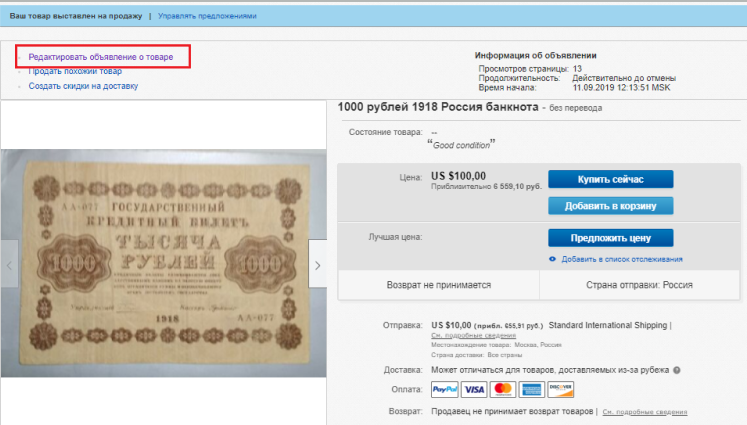
- To replace or delete a photo from Seller Hub:
- Go to the Seller Hub
- On the Listings tab, select Active
- Find the listing you are interested in, go to the listing and select Revise your item
- In the opened window, delete unnecessary photos and upload new ones
- To replace a photo uploaded from a web address, you will need a new image URL.
- To change a gallery photo:
- Select the photo you want to use as the gallery photo
- Move it to the top left position
You can change gallery photos for auction listings as long as there are no bids on your item and more than 12 hours left in the auction.
We recommend: If you're replacing a photo that doesn't meet our photo requirements, be sure to update your listing with the new URL once you've uploaded your photo to the web. Our system won't be able to find your updated photo if the URL isn't changed in your listing. If you don't revise your listing with a new URL, your listing could be canceled.
Problems when adding photos
If you're having trouble adding photos, make sure:
- You're using one of the accepted file formats (JPEG, PNG, GIF, TIFF, or BMP)
- Each file size is no larger than 7MB each. If you're copying from a web address, the photo can be 12MB
Other tips that might help:
- Use the latest version of the Chrome, Firefox, Internet Explorer, or Safari web browsers
- Clear your browser's cache
- Try temporarily disabling pop-up blockers
Make sure your image hasn't expired or been archived. eBay stores pictures for 90 days.