- Best Offer
- How to add Best Offer to your listings
- How to accept a Best Offer
- Best Offers from Repeat buyers
- How to make and retract a counteroffer
- Automatic responses to a Best Offer
- Reducing unpaid items for accepted offers
- Accepting a Best Offer when the buyer clicked on your item promoted using a general strategy
- Custom offers for listings with Best Offer option
Best Offer
If you want to increase your chances of selling an item, you can add the Best Offer option to your listing. This option allows you to negotiate the price with potential customers. A buyer can send you a price offer, and you can choose to accept, decline or make a counter-offer. If you want to encourage those interested in your item to make a purchase, you can also send offers to buyers.
Adding Best Offer to your listing increases your chances of a successful sale: potential customers can suggest a lower price if the current one is too high for them, and you can use the counter-offer feature to negotiate the price. To save time, you can also set your preferences to automatically accept or decline offers based on your price limits.
The Best Offer amount only applies to the item price. Shipping costs and other terms remain as specified in the listing.
How to add Best Offer to your listings
There are two ways to add Best Offer to your listings: the business tool and the new listing tool.
⠀⠀⠀⠀
Add Best Offer to a listing using the quick listing form
- List your item in the fixed price format.
- Select Change listing preferences at the top of the page and ensure that the box is checked beside Enable more options.
- Under Pricing, select More options, and then Allow offers.
- Enter the minimum amount you're willing to accept.
- Complete the rest of your listing.
Add Best Offer to a listing using the advanced listing tool
- Go to the Pricing section.
- Set Allow offers to on.
- Add a Minimum offer amount and/or an Auto-accept amount (optional).
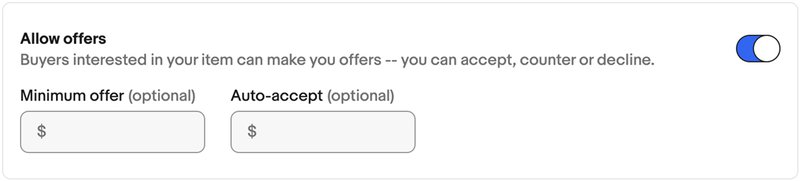
Offers will not be available if your listing is an Auction with a Buy It Now price.
The Best Offer option cannot be added to auction-style listings in the following categories: cell phones, motors, real estate, tablets, and tickets.
If you have added the Best Offer option to an auction-style listing, please remember:
- If someone makes a bid, the Best Offer feature will be disabled: all current offers and counter-offers will be declined automatically, and buyers won’t be able to make any more offers on this item
- Any Best Offer higher than the current bid will also be declined. It means that the buyer who has made such an offer will need to place a bid (if they still want to get the item)
- If the bidder retracts their bid, the Best Offer feature will be re-enabled
How to accept a Best Offer
When you receive a Best Offer, eBay will send you an email to notify you about it. All the offers are also displayed in My eBay's Active section and in Seller Hub within Active listings with offers.
See the buyer (1) and seller (2) experience:
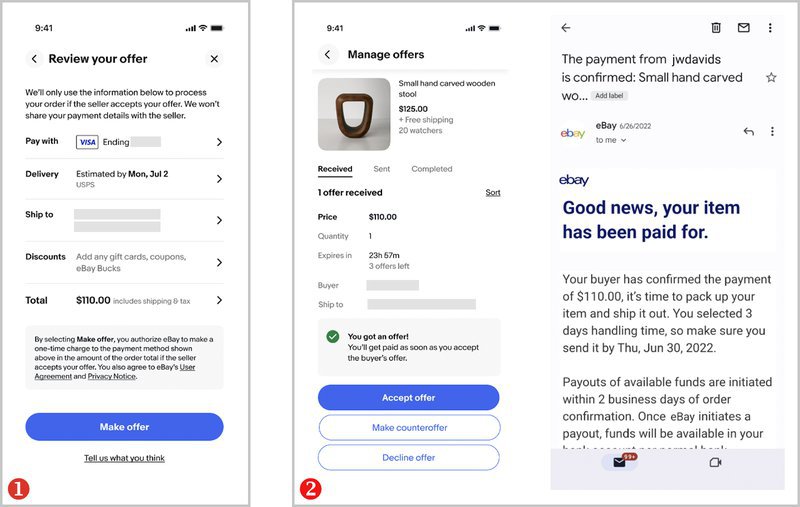
Once you have received an offer, you have 24 hours to consider your response. There are four options for you to choose:
- Accept the Best Offer and end the listing
- Reply with a counteroffer
- Do nothing and let the offer expire (after 24 hours or when the listing ends, whichever comes first)
- Decline the Best Offer
Since eBay is constantly improving and expanding the protection for sellers from unpaid items, most buyers who send a Best Offer on ebay.com are now required to provide a payment method up front before submitting.
Best Offers from Repeat buyers
Repeat buyers are more valuable than any other buyer. They return to engage and spend more on the seller's store. When a seller knows that the buyer is a repeat customer, it provides an opportunity for the seller to make informed decisions in responding to an offer or a message.
That is why eBay marks repeat buyers with a special indicator: if a Best Offer comes from a repeat buyer, you will see the indicator next to their name. This feature is launched on all international eBay sites.
A Repeat buyer is someone who has purchased more than one order from a seller. This will include all buyers within a period of 2 years from the current date.
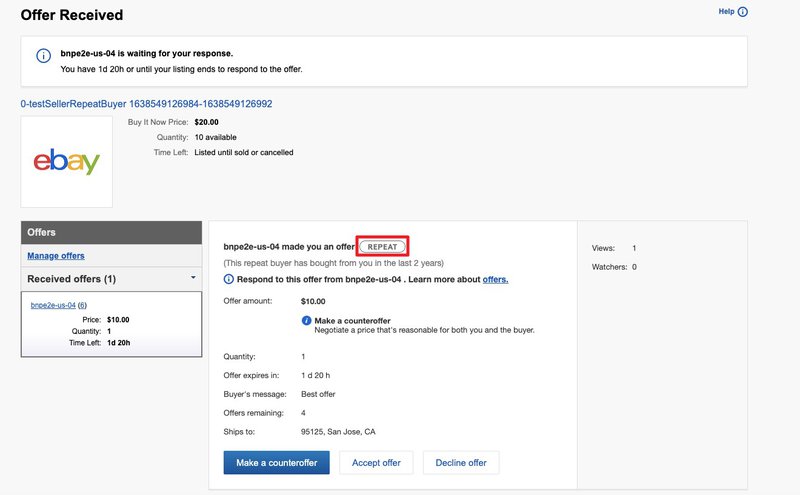
How to make and retract a counteroffer
If you want to respond to a Best Offer with a counteroffer, the amount in your response should be lower than the Buy It Now price but higher than the Best Offer you are responding to.
You can respond to the potential buyer directly from the email message eBay has sent to notify you about the Best Offer.
It is perfectly acceptable for you to receive multiple offers from buyers and make counteroffers to each of them. After 24 hours, each counteroffer expires. The first buyer who accepts your counteroffer will be the one who purchases the item.
With a multiple quantity listing, buyers can accept counteroffers until all items in the listing are sold or the counteroffers expire (whichever comes first).
Buyers can respond to your counteroffer. You and the buyer can send a maximum of 5 counteroffers each. If a buyer sends you another counteroffer, you'll receive an email and a message in My eBay. (You'll also receive a notification on your phone, if you've installed the eBay app and enabled notifications.) Select Respond now in this message to view the counteroffer. You can then choose to Accept offer, Decline offer, or Make counteroffer.
Both sellers and buyers can retract their offers and counteroffers, if they have changed their mind or specified the wrong amount by mistake. To retract a counteroffer, go to the listing, click Manage offers, select the counteroffer and click the Retract button.
You can monitor and manage your counteroffers in Seller Hub Active or My eBay active.
You can send your own offers to buyers who are interested in your items. Read this article to learn more about Offers to buyers and how they are different from Best Offers.
Multi-quantity listings
If you're selling 2 or more identical items in a single listing, the listing is immediately closed and any further offers are automatically canceled, as soon as all of the items for a listing have been sold, either through Buy It Now, a Best Offer, or by sending offers.
Automatic responses to a Best Offer
If you receive multiple Best Offers, you can save time by setting up automatic responses. eBay will accept or decline offers for you based on the specified price limits. Buyers will not know your limits, but the upper limit must be lower than the Buy It Now price in your listing.
How automatic responses work:
- If you get a Best Offer that is at your upper limit or above it, eBay automatically sends an email to you and the buyer saying that the Best Offer is accepted and the buyer should pay for the item
- If you get a Best Offer that is below your lower limit, eBay automatically sends an email to the buyer saying that the Best Offer is declined. After that, the buyer can make a higher offer, or you can send a counteroffer manually. In most categories, buyers can submit up to five offers per item
- If you get an offer that is between your price limits, eBay will send you a message, so that you could make the decision
Automatic responses are unavailable in the following cases:
- You have put an item on sale using the markdown manager feature of the Promotions Manager
- The buyer has sent an offer with additional terms that you need to check first
- You are creating your listing in a category that does not allow automatic responses. In this case, the option will not be available in the Sell Your Item form
Reducing unpaid items for accepted offers
After an offer is accepted, it’s usually a smooth process to complete the transaction with the buyer, but sometimes the buyer may not pay for the item they offered to buy. These are called unpaid items.
To reduce the number of such cases, all buyers are now required to add a payment method when making offers on Best Offer listings. After you accept the offer, eBay will collect payment from the buyer’s payment method automatically and buyers won’t have to return to eBay to complete the purchase. eBay also implemented stricter policies — including account suspension — for users who repeatedly make a Best Offer on items but fail to complete the purchase.
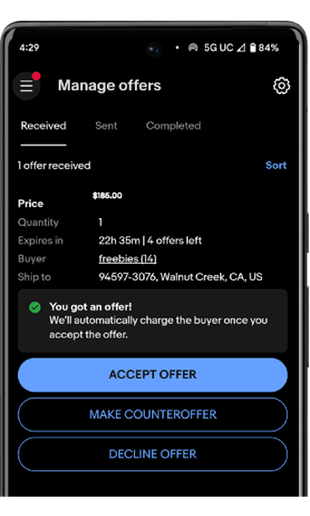
eBay is also working on adapting this feature for seller-initiated offers and counteroffers.
These changes are applied automatically, so you don't need to update or make changes to your Best Offer listings. Auctions won’t be affected.
You can control whether eligible buyers are asked for payment information for Best Offer listings. If you are willing to accept offers from all buyers, you can turn this function off.
To do this:
- Go to My eBay > Account tab > Selling > Selling preference > Blocked buyer list, and click Edit, or use the quick link.
- Uncheck the box in the Buyer Payment Requirements section.
- Then click Submit.
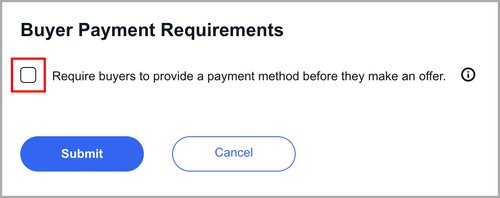
If you opt out, eligible buyers won’t be asked for payment and shipping information upfront when they submit offers for your listings. The new settings will apply to future offers. eBay encourages you to remain opted in so that your items are paid for and orders are created quickly.
If the product is still not paid for, you should continue to cancel the order and share the reason as an “unpaid item” as you do today. You can also specify your preference on whether you want unpaid items to be canceled automatically after four days. If cancelled, you will not be charged the per order portion of the Final value fee ($0.30 per order (for orders $10 and under) or $0.40 (for orders over $10).
The eBay team is also working on developing the right solution that addresses combined shipping without resulting in unpaid items.
Accepting a Best Offer when the buyer clicked on your item promoted using a general strategy
If you accept a Best Offer price from a buyer who clicked on on your item promoted using a general strategy, you'll be charged an ad fee based on the final total sale amount (including item price, shipping, taxes, and any other applicable fees). From your Manage Offers page, eBay will let you know if the buyer has clicked your ad in the past 30 days and show you what the ad rate was.
This ad rate may be applied to the final total sale amount if you accept the offer, so keep this in mind when managing offers.
There may be some circumstances where the ad rate displayed isn't applicable, including:
- The buyer clicks on your ad again and purchases the item featured in the ad (the applicable ad rate will be the click closest to the sale)
- The 30-day attribution window expires once the offer is accepted (no ad fee applied)
- The buyer clicks on your ad and makes an offer on and purchases another one of your promoted items (if you updated your ad rate between the offer and the purchase, the applicable ad rate will be the ad rate of the purchased item at the time of the sale)
Custom offers for listings with Best Offer option
If a buyer sends you a question about an item you have listed in a fixed-priced format, you'll have the option to reply with an offer. If you've already replied to the buyer but wish to make them an offer, you can find the Reply with offer button in your first message to them.
The offer you send can be for more or less than the Buy It Now price, and you can send a buyer up to 3 offers. Each offer is valid for 48 hours or until the listing is sold, whichever comes first.
The option to reply with an offer is available to all sellers, whether you use the Best Offer option in your listing or not. However, this feature is unavailable on auction or multi-variation listings, and in the motor vehicle category.
If you're accepting Best Offers on a listing, you can send custom offers on that same listing to buyers who ask questions, unless the buyer has already sent a Best Offer. If a buyer sends a Best Offer, the Reply with offer button won't be available, but you can send them a counteroffer.
Learn more about sending a custom offer using the “Reply with offer” button