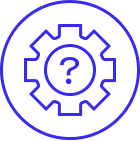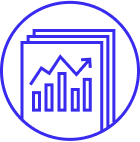How it works?
- You choose an ad rate between 2% — 100% of the item's total sale amount. The higher the ad rate, the higher the possibility of ad placement, leading to increased visibility
- When using the fixed ad rate strategy, your ad rate won’t change once it’s been set unless you manually change it
- When using the dynamic ad rate strategy, each of your listings will be automatically updated to align with the daily suggested ad rate to keep your campaign competitive
- You can predict the performance of your campaign in real-time with ad rate forecasting feature
- You’re only charged if a buyer clicks on your promoted listing or on the heart icon to add an item to their watchlist and then purchases any of your Promoted Listings Standard items within 30 days
- The ad fee is based on the ad rate you chose, and is applied to the total sale amount of your item (including shipping, taxes, and any other applicable fees)
- Ad fees are shown in your Payments tab in Seller Hub, or the transactions page in My eBay
Key benefits
Boost visibility
Your items are more likely to sell when more people see them. Promoted Listings Standard puts your items in front of more buyers, boosting visibility by up to 36%.*
Pay only for sales
You’re not charged until a buyer clicks** on your promoted listing and purchases any of your promoted items within 30 days.
Guided set-up
eBay guidance tools help take the guesswork out and suggest which items to promote and at what cost.
Detailed reporting
Access detailed campaign metrics and sales reports to monitor performance and fine tune your campaigns.
** A click is when a buyer clicks-through to your item page from your ad, or clicks the Add to watchlist heart symbol on your ad.) This means you only pay when you sell.
Success stories
“Promoted Listings Standard has given us the ability to increase exposure on key items during high seasonality time periods and drive traffic to low performing items. We are excited to continue to learn and grow this tool!” – Eric Bullington, VMInnovations
“eBay is invested in our brand and commercial success. [With Promoted Listings Standard], we have done $147K in sales with only $9.4K in ad fees.” – Kenneth Hanson, Digital Marketplace Manager, Reebok
“Promoted listings Standard has sent my sales soaring! With the ability to place my listings in optimized locations on the platform, I now get the people who are most interested in purchasing my product to view and buy my items. Promoted Listings Standard is truly a game changer for sellers looking to increase their sales!” – Luigi Sosi
Getting started
The "Sell It Faster" option in Seller Hub allows you to quickly promote one or more items. Simply check the box, choose your ad rate, and add your listings to an existing campaign or start a new one!
You can also promote listings when you "sell similar" or relist items that you previously promoted. Your previous Promoted Listings Standard settings will automatically apply.
Best practices
Which items to promote
eBay has handpicked listings that may benefit most from Promoted Listings Standard. eBay recommends promoting these first by taking advantage of the items that have a “Recommended” tag next to them in the campaign manager when selecting listings to promote.
Stay competitive with dynamic ad rates
Keeping your ad campaigns competitive in an ever-changing marketplace can be time-consuming. The dynamic ad rate strategy offers you an effortless way to secure high visibility placements by automatically adjusting your ad rates to match eBay’s daily suggestions, removing the guesswork of having to choose an ad rate strategy and simplifying the manual campaign management process.
Monitor your sales
Review performance metrics, such as impressions, clicks, ad fees, etc., in near real time. Or track listing-level performance data from your campaign dashboard. You can also download the data to an Excel file for further analysis.
Tip: Click on “Download report” in the campaign manager next to the campaign you wish to analyze and divide “Promoted Listings Standard Sold” with “Quantity Sold” to measure the impact of Promoted Listings Standard on your overall sales figures.
Maximize your impact with ad rate forecasting
The ad rate forecasting feature will provide you with a prediction of your estimated impression share during campaign setup and on your campaign details page. This performance indicator quickly gives you a simple, actionable way to maximize your ad reach and optimize spending by predicting the performance of your campaign quickly and in real-time.
Performance dashboard
Campaign performance
Your Advertising dashboard gives you the metrics you need to analyze how your Promoted Listings Standard campaigns are performing. Metrics include:
- Impressions. The number of times your promoted listings have appeared on any eBay site.
- Clicks. The number of visits to a listing page from a promoted listing.
- Sold. The number of promoted items purchased within 30 days of a click on your promoted listings.
- Ad fees. The total amount of fees incurred by items sold within 30 days of a click on your promoted listings.
- Sales. The amount of sales generated by promoted items sold within 30 days of a click on your promoted listings.
- CTR. Click-through rate. Clicks divided by Impressions. The CTR is the percentage of times buyers saw your ad and clicked on it.
- Sales conversion rate. Sold divided by Clicks. The sales conversion rate is the percentage of promoted listings that are purchased after the buyer has clicked on them.
- Average sold ad rate. Ad fees divided by Sales. This number represents the average ad rate for items sold within 30 days of a click on your promoted listings.
Your campaign dashboard gives you a detailed listing-level view of how each campaign is performing. Features include:
- Trending values. See how your listing’s performance is doing over time.
- ROAS. Return on Ad Spend. A key performance indicator that refers to the amount of revenue that is earned for every dollar spent on a campaign.
Sales reports
Review your sales reports to see detailed item-level report for your daily sales tracking needs. Metrics include:
- Items sold. The number of items sold within 30 days of a click on your promoted listing.
- Date sold. The date when the items were sold through the Promoted Listings Standard service.
- Quantity sold. The number of items sold.
- Sold amount. The sales amount from the items sold.
- Ad fees. The fees based on the ad rates set for your items.
Download report
You also have the ability to download data on to a .csv file to help you further analyze your campaigns. Additional performance metrics can be easily computed from the available data, such as:
- Click-through rate. Clicks/Impressions.
- Click-to-sale rate. Sold Items/Clicks.
- ROI. Sales/Ad fees.
Additional resources
Getting started
In this quick-start guide, you’ll find tips and strategies to help make Promoted Listings Standard your competitive advantage.
eBay Advertising Blog
eBay Advertising's official blog for news, tips, and information.
Promoted Listings Standard optimization guide
Learn how to take your campaign to the next level to improve results. Create effective campaigns by understanding your data.
eBay Academy
eBay Academy offers a wide range of free interactive courses. eBay experts designed them to teach you how to grow your business and succeed on eBay. Learn at your own pace wherever you are as part of an interactive, self-learning experience. All the courses are designed to help you build your brand and take your business one step further.
Do you use a third party listing tool?
Promoted Listings Standard is available through third party listing tools, including:
- Frooition
- Webinterpret
Common issues FAQs
What is Promoted Listings Standard and what is the eligibility criteria?
Promoted Listings Standard puts your merchandise in front of more buyers when they’re actively searching and shopping on the eBay network, increasing item visibility and helping to improve the likelihood of a sale.
Promoted Listings Standard is currently available to Above Standard and Top Rated eBay sellers with recent sales activity. Sellers can promote fixed price listings for most categories except Vehicles, Real Estate, Everything Else, and some Travel categories. Auction and Auction Buy It Now listings are not eligible at this time. When you create a Promoted Listings Standard campaign, only listings that are eligible for the service will appear in your selection view.
How much does Promoted Listings Standard cost?
A Promoted Listings Standard fee is charged based on the ad rate selected by the seller.
An ad rate is the maximum percentage of an item’s total sale amount (including item price, shipping, taxes, and other applicable fees) that you’re willing to spend when a buyer clicks on one of your Standard ads and then purchases any of your Promoted Listings Standard items within 30 days of the click. The ad fee will be calculated based on if the item is a Direct sale or a Halo Item sale.
For a Direct sale, the ad fee will be charged when a buyer purchases the item from a Standard ad that they clicked on within 30 days, even if the item is no longer participating in Standard ads at the time of the sale. The ad fee will be based on the ad rate in effect at the time of the click.
For a Halo Item sale, the ad fee will be charged when a buyer purchases a promoted item other than the Standard ad item they clicked on within 30 days, as long as the purchased item is in an active Standard campaign at the time of sale. The ad fee will be based on the ad rate for the item sold at the time of sale.
The Promoted Listings Standard fee is additional to other eBay listing and selling fees. All fees appear in your Payments tab or on your monthly eBay invoice.
Note: eBay usually recognizes the buyer when they are logged in across devices. However, in some cases, buyers may not be logged in when they click on your ad. In those cases, eBay utilizes internal models and signals across accounts and devices to link clicks to purchases of your promoted items.
What is a Direct sale for Promoted Listings Standard?
A Direct sale is when a buyer purchases the same item that was featured in the Standard ad they originally clicked on within 30 days.
Previously, all sales from Promoted Listings Standard were Direct sales, but with the addition of Halo Item sales, eBay now has both Direct and Halo Item sales that, in aggregate, make up the Sales metric in your dashboards and reporting.
To view which sales are Direct vs Halo Item sales, see your Sales report, accessible from your Advertising dashboard.
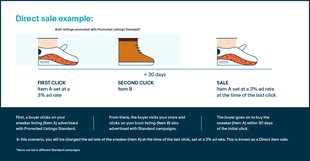
What is a Halo Item sale for Promoted Listings Standard?
A Halo Item sale is the type of sale when a buyer clicks on one of your Standard ads and purchases a different Promoted Listings Standard item from you within 30 days.
A Halo Item refers to a purchased item from a Promoted Listings Standard campaign that resulted from an initial click (from the same buyer) on a different Promoted Listings Standard item of yours.
The ad fee for a Halo Item sale will be calculated based on the ad rate in effect for the purchased item at the time of the sale.
To view which sales are Halo Item sales, see your Sales report, accessible from your Advertising dashboard.
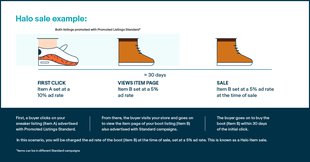
Why should I use Promoted Listings Standard when I am already optimizing for Best Match?
Promoted Listings Standard helps boost your items’ visibility by showing them in prominent places on eBay, including product detail pages and premium slots of the search results; and also across the eBay network. Because you cannot edit the look and feel of the listing, optimizing your listings for Best Match remains an important best practice. High quality listings have a higher potential to get more clicks and ultimately more sales.
Am I eligible for any Promoted Listings Standard promotions?
As an eBay seller, you may be eligible for promotions to use towards eBay Ads that correlate with seasonality, events, BETA programs, and other factors.
If you activate a promotion, it will include a start date, end date and details of the specific promotion.
For example:
- Start Date: 11/15/22
- End Date: 12/31/22
- Opt-In Required: Yes
- Promotion Amount: Up to $30 off ad fees
Details for each promotion may vary and will be provided at the time of that promotion.
Is Promoted Listings Standard available via third-party listing tools?
Yes. Promoted Listings Standard is available through third party listing tools, including Frooition and Webinterpret. Please contact your third party tool provider to learn more and get started.
What does a promoted listing look like?
Promoted Listings include relevant information from your listing, including your primary photo, price, format, etc. Any changes you make to your listing are automatically reflected. Sample ad:
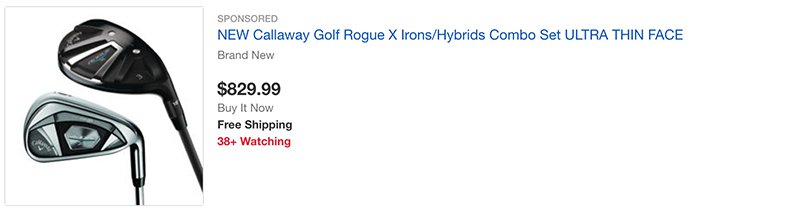
Where do Promoted Listings Standard ads appear?
Promoted Listings Standard ads may appear throughout the eBay network, including desktop and mobile search results, and product pages. Placement and ranking are influenced by a variety of factors, including ad rate, quality, relevancy, and competing listings.
Note: The eBay network is a group of sites where items in active Standard campaigns could be featured, including eBay and partner sites across the internet.
Can the same promoted listing appear in more than one placement on the same set of search results?
No. An individual listing will only appear once in the same set of search results. If your listing is promoted, it will either appear as a promoted listing or an organic listing.
Do my promoted listings appear internationally?
Your promoted listings may appear anywhere your listing is eligible for sale.
Can I use Promoted Listings Standard in combination with Promotions Manager and/or Best Offer?
Yes. You can promote any eligible listings that has a Promotions Manager offer or a Best Offer on it.
If you use Promotions Manager to offer a markdown sale event, the markdown sale event price change will appear in your promoted listing. If you offer Best Offer, your promoted listing will show the Best Offer label (see example listing below).
Note: Ad fees are based on the final sale price, including if you accept a Best Offer as the final value price.
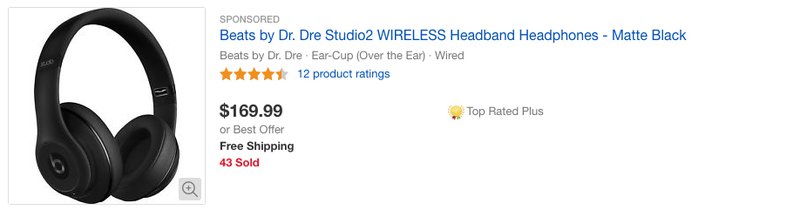
Can a third party promote a listing that I am also promoting?
Yes. A third party can promote your listing at the same time you are promoting it. This can help increase the likelihood that it will appear prominently. For example, a major shoe brand may choose to promote eBay listings featuring its shoe products.
Note: Your ad rate will be based on your own campaign settings, and third-party promoters will be charged separately.
Will ad blockers block my promoted listings?
Ad blockers generally are intended to block intrusive ads (like pop-ups) that disrupt the user experience. eBay has designed Promoted Listings Standard ads to align natively with the site experience, and most ad blockers do not block that sort of non-intrusive content. However, there are a host of ad blockers on the market, and each maintains its own user settings and policies distinguishing between intrusive ads and acceptable native content. Currently, eBay data suggests that promoted listings are being blocked for less than 2% of traffic. Like other marketplaces and social networks, eBay is constantly evaluating user experience and advertising programs, including the impact of ad blocker software on the content eBay makes available.
What is the eBay network?
The eBay network is a group of sites where your promoted listings could be featured, including eBay and partner sites across the internet.
Your promoted listings may appear in sponsored placements externally, including search engines, to help drive traffic to your listings when buyers are actively searching and shopping across the internet.
Campaign management FAQs
How do I promote my listings?
There are multiple ways in which you can promote your items:
- From within Seller Hub:
- The “Sell It Faster” option in Seller Hub allows you to quickly promote one or more items. Simply check the box, choose your ad rate, and add your listings to an existing campaign or start a new one.
- Using campaign manager:
Go to the advertising dashboard, click on Create campaign and choose one of the options below:- Simple listing selection:
- To promote visually through a guided experience.
- Select the listings available to promote.
- Set your ad rate.
- Review and launch your campaign.
- Bulk listing selection:
- For consistent inventory with low turnover rates.
- Upload in bulk with a .csv file, or use category selection.
- Set your ad rate.
- Review and launch your campaign.
- Creating rules (automated campaigns):
- Use filters to create your rules.
- Choose your ad rate strategy.
- Review the rules you’ve set and launch your campaign.
- Simple listing selection:
- Using third party listing tools:
- Check with your third party tool provider.
- By setting up your own API access:
- Register for the eBay Developers Program.
- Create an eBay Developer Program account and read best practices.
- Read the Marketing API Overview and Marketing API Technical Reference.
- Build integration and Terms & Conditions acceptance flow.
- Test and launch.
Note: There is no limit to the number of items a seller can promote or campaigns a seller can set up. Campaigns can have up to 50,000 listings in one campaign.
My listing has sold or ended. Will the associated promoted listing automatically stop displaying?
Promoted Listings Standard does not show listings that are not active—whether sold, expired, or ended. If an item was previously promoted and has sold, expired or ended and you ‘Sell Similar’ or relist that item, it will be automatically promoted and inherit its previous Promoted Listings Standard settings.
Note: Multi-quantity Good 'Til Cancelled listings remain promoted until removed from their campaigns.
How do I edit or delete my Promoted Listings Standard campaigns?
Editing a campaign
You can edit the campaign name and end date on the dashboard by moving your cursor over the field and typing in the revised name and date.
To edit listings and or ad rate:
- If you used the Simple listing selection option to create your Promoted Listings Standard campaign:
- Click the campaign name from your campaign grid to go to your campaign dashboard.
- From there, you can update your campaign’s name, listings, and ad rate strategy.
- If you used the Bulk listing selection option to create your Promoted Listings Standard campaign:
- Click the campaign name from your campaign grid to go to your campaign dashboard
- From there, you can update your campaign’s name, listings, and ad rate strategy.
Note: Editing listings will still be via .csv upload. Large files may take up to an hour for the changes to be reflected.
- If you used the Automated option to create an automated campaign:
- Click the Edit link next to the campaign you wish to edit.
- From here, you can edit your ad rate strategy only.
- If you want to edit your listing rules, please end your campaign and create a new one with your desired rule.
Deleting a campaign
Only a campaign that has ended can be deleted. If your campaign is active or paused you may not be able to delete the campaign.
In order to end a campaign, click Actions next to the campaign you wish to end and choose End from the dropdown.
Note: It may take a couple of minutes for the campaign to end. Once the status of the campaign(s) changes to Ending, check the box next to the campaign(s) you wish to delete and click Delete.
Edits to active campaigns generally take effect the same day. Edits to non-active campaigns take effect when you resume the campaign.
What are "Recommended Listings"?
Recommended listings are those with the highest potential to benefit from being promoted, due to the marketplace trends like buyer demand and the competition in the item’s category. eBay recommends to promote those listings first, although you can still promote any of your eligible listings for greater visibility.
My campaign's performance has been increasing (or decreasing) recently even though I did not make any changes to my campaign. Why is this happening?
The eBay Marketplace is a dynamic environment. A number of factors can cause a sudden increase or decrease in your Promoted Listings Standard visibility, clicks, or sales. They include:
- Buyer traffic or demand for a certain item
- Seasonality
- Changes to the competitive landscape (e.g., other sellers start or stop promoting items in the same category and/or make significant changes to their ad rates)
- Your ad rate is below the 2% minimum
- Third parties, such as a brand manufacturer, choosing to start or stop promoting certain items
- Issues with your account (e.g., high claim rates, breaches of eBay’s third party fulfilment policy, VeRO violations)
- General platform improvements and quality thresholds
If you observe any unusual activity, please contact eBay customer service through "Help & Contact" or via the "Give us feedback" option in the campaign manager.
How do automated campaigns work?
Create a rule for your inventory using filters, choose your ad rate strategy, and launch your campaign.
After launch, eBay will regularly assess your new, revised, or newly eligible listings to see if any should be added or removed from your campaign according to the rules you set. If there are, eBay will add or remove them automatically on a daily basis.
Note: Listings that are already promoted are not considered eligible.
How do I create a rule for my inventory in an automated campaign?
Use the filters provided to choose which eligible listings you want to promote. Review which listings your rule currently applies to by clicking the "View details" button in the summary box.
Will active promoted listings that meet my automated campaign rules be pulled into my automated campaign?
No. Automated campaigns will only promote eligible listings that meet the criteria you set. Listings that are already promoted are not considered eligible.
When I’m using automated campaigns, how do the variations of item conditions map to the available selections in the condition filter?
There are four selections from the Condition filter in automated campaigns: New, Certified Refurbished, Seller Refurbished, and Used. See the below groupings to see the item conditions that are included within these four consolidated selections.
“New” grouping:
- New
- New other (see details)
- New - open box
- New with defects
- New with tags
- New without tags
- New with box
- New without box
- Brand new
- New/Factory sealed
“Certified Refurbished” grouping:
- Manufacturer refurbished
“Seller Refurbished” grouping:
- Seller refurbished
- Remanufactured
“Used” grouping:
- Used
- Used - like new
- Used - very good
- Used - good
- Used - acceptable
- Used - fair
- Pre-owned
- For parts or not working
How do automated campaigns work with listings that have variations in pricing?
If you use the price filter to select your listings, eBay will use the lowest price of your variations to determine if it should be included.
Example: You have a listing with three different prices for three different colors ($8, $10, $12). You set your price range filter as $10 - $100. This listing would not be included because the lowest price for the listing ($8) does not meet your price range criteria ($10 - $100).
What is a campaign dashboard and how do I get there?
Your campaign dashboard lets you see detailed listing-level reporting and make edits quickly within context of your performance.
Campaign dashboards are currently available for all Standard campaigns created using simple or bulk listing selection. Automated campaigns don’t have a campaign dashboard at this time.
To get there, go to your advertising dashboard and click on the campaign name from your campaign grid.
What is a dynamic ad rate strategy?
The dynamic ad rate strategy is one of the options sellers can select to determine how their ad rate is set. Rather than making manual updates, a dynamic ad rate strategy automatically aligns an item’s ad rate with eBay’s daily suggested ad rate, helping to keep your listings competitive in the marketplace. You still have the ability to set an ad rate cap to fit your advertising budget.
Why use a dynamic ad rate?
Keeping your ad campaign competitive in an ever-changing marketplace can be time-consuming. The dynamic ad rate strategy offers you an effortless way to secure high-visibility placements by automatically adjusting your ad rates to match eBay’s daily suggestions.
How are the dynamic and fixed ad rate strategies different?
The dynamic ad rate strategy will automatically update each of your listings to align with the daily suggested ad rate to keep your campaign competitive. When using the fixed ad rate strategy, your ad rate won’t change once it’s been set unless you manually change it. While you can edit a fixed ad rate, adjustments to dynamic ad rates are done automatically.
Can I select dynamic ad rate when I edit my existing fixed ad rate campaigns?
Yes, you may select dynamic ad rate for your whole campaign when editing. Individual listings within a campaign can’t be switched to dynamic ad rate. To update an individual listing’s ad rate strategy to dynamic, please remove the listing from the existing campaign and add it to a campaign that uses a dynamic ad rate strategy.
Can I change my ad rates when I’m using the dynamic ad rate strategy?
When you select the dynamic ad rate strategy for a campaign, eBay automatically updates each of your listings to match the daily suggested ad rate. You may adjust the dynamic ad rate cap, which sets the maximum ad rate you’re willing to spend, but if you prefer to manually adjust your ad rates, select the fixed ad rate strategy instead.
Can I update my existing fixed ad rate listings to match today’s suggested ad rate without switching my campaign to a dynamic ad rate strategy?
Yes. Go to the campaign dashboard and select the listings you’d like to update. Then select today’s suggested ad rate and your listings will adjust to match, but only for the day. You’ll have to make a manual adjustment the next day if you want your listings to match the daily suggested rate again.
I’ve used the feature from Promoted Listing Standard’s automated campaigns that automatically updates my ad rate to match eBay's daily suggestion. Is the dynamic ad rate the same thing?
Yes. Automatically adjusting your ad rate to match eBay’s daily suggestion is now called the dynamic ad rate strategy and it’s available in simple and automated campaigns.
What is the ad rate forecasting feature?
eBay’s ad rate forecasting feature gives you a real-time understanding of how your selected campaign settings are expected to impact your advertising performance, so you can maximize your impact and optimize your advertising spend before launching a campaign.
Why use the ad rate forecasting feature?
Understanding if your campaign’s ad rate is competitive and will reach the most potential buyers isn’t always easy. eBay’s at-a-glance ad rate forecasting feature gives you a real-time understanding of how competitive your ad rate is and offers actionable ways to make the most of your advertising spend before launching your campaign.
Will the ad rate forecasting feature make my advertising campaigns more expensive?
No, the ad rate forecasting feature gives you a simple, actionable way to maximize your ad reach and optimize spending by predicting the performance of your selected Promoted Listings Standard campaign settings in real-time. You can decide to adjust your campaign based on the information provided in the forecasting feature, or select the ad rate of your choosing.
What does the “estimated impression share” mean, and what should I do with the information?
The estimated impression share metric balances your chosen ad rate with the maximum possible impressions your ad could receive. It helps to determine the impact your ad rate may have on your campaign’s overall success and performance.
For example, if your estimated impression share is 85%, it indicates that your choices such as ad rate, listings, and ad rate cap may result in you receiving 85% of the total predicted impressions for a campaign similar to yours. You can use this estimate to adjust your ad rate, remove or increase any ad rate caps, or select different listings to reach the desired impression share aligned with your advertising goals.
Performance and billing FAQs
How do I get the most out of my Promoted Listings Standard campaign?
To get the most out of Promoted Listings Standard, ensure that you:
- Re-promote listings as you relist items on eBay.
- Use “Recommended items” option when selecting listings to promote.
- Consider bidding at or slightly above the suggested ad rate to stay competitive.
- Utilize your advertising dashboard to monitor and optimize performance.
- Set up enticing offers such as Markdowns or Best Offer, and consider promoting them to help maximize visibility and sales.
eBay recommends following listing best practices to help ensure your promoted listings are high quality and attractive to buyers:
- Categorize your listings properly.
- Include relevant keywords in titles.
- Price items competitively.
- Use high quality photos with clear backgrounds.
Review your advertising dashboard frequently to keep track of your sales and campaign performance. The Dashboard includes metrics such as:
- Impressions. The number of times your promoted listings have appeared on any eBay site.
- Clicks. The number of visits to a listing page from a promoted listing.
- Sold. The number of promoted items purchased within 30 days of a click on your promoted listings.
- Ad fees. The total amount of fees incurred by items sold within 30 days of a click on your promoted listings.
- Sales. The amount of sales generated by promoted items sold within 30 days of a click on your promoted listings.
- CTR. Click-through rate. Clicks divided by Impressions. The CTR is the percentage of times buyers saw your ad and clicked on it.
- Sales conversion rate. Sold divided by Clicks. The sales conversion rate is the percentage of promoted listings that are purchased after the buyer has clicked on them.
- Average sold ad rate. Ad fees divided by Sales. This number represents the average ad rate for items sold within 30 days of a click on your promoted listings.
- ROAS. Return on Ad Spend. A key performance indicator that refers to the amount of revenue that is earned for every dollar spent on a campaign.
Use the advanced insights on your advertising dashboard to gain a deeper understanding of your performance. Advanced insights includes features such as:
- Comparative data. Compare last month’s performance to your current performance using the comparative data underneath each Summary metric. When you change the time period, the comparative data changes accordingly.
- Organic data. Compare your promoted listings and organic performance for items in Promoted Listings campaigns. You can see organic data for impressions, clicks, and sales.
Your advertising dashboard also provides detailed item level data for your daily sales tracking needs. Click on Sales Reports to see information such as:
- Items sold. The number of items sold within 30 days of a click on your promoted listing.
- Date sold. The date when the item was sold through Promoted Listings Standard.
- Quantity sold. The number of items sold.
- Sold amount. The sales amount from the items sold.
- Ad fees. The fee based on the ad rate set for your items.
You also have the ability to download data on to a .csv file to further analyze your campaigns. Additional performance metrics can be easily computed from the available data, such as:
- Click through rate.
- Clicks divided by Impressions. This number represents the ratio of clicks to impressions. The CTR is the percentage of buyers who clicked on your promoted listings after seeing them for the time period you’ve selected.
- Advertisers generally aim to keep CTR constant or set a goal of raising it. Use this figure to measure how well your listings are convincing potential buyers to click on them.
- Sales conversion rate.
- Quantity Sold divided by Clicks. The sales conversion rate is the percentage of promoted listings that are purchased after the buyer has clicked on them.
- Advertisers generally aim to keep STR constant or set a goal of raising it. Use this figure to measure how well your listing pages are converting potential buyers.
- Cost of Sales.
- Fees divided by Sales. This number represents the ratio of advertising costs to sales revenue. For every $1 generated in sales via Promoted Listings, the Cost of Sales figure represents the percentage you’re spending on advertising fees.
- Use this figure to measure how your ad fees factor into your overall margins.
- Promoted Listings Standard Contribution.
- Promoted Listings Standard - Quantity Sold divided by Quantity Sold. This number represents the items sold via Promoted Listings Standard as a percentage of total items sold.
- Use this figure to determine the percentage of total sales you’re driving via Promoted Listings Standard.
Do I pay the Promoted Listings Standard ad fee if a buyer finds my listing via non-sponsored search results?
In some cases. The Promoted Listings Standard ad fee is charged only when a buyer clicks on one of your Standard ads and then purchases any of your Promoted Listings Standard items within 30 days of that click.
Please note: in addition to when a buyer clicks through to your listing page, the system includes when a buyer clicks on the heart icon to add an item to their watchlist from a Promoted Listing.
Will my promoted listing impact my organic search result for the same item?
If your promoted listing appears in search results, your organic listing will not show in the same set of search results. Conversely, if your organic listing appears in search results, your promoted listing will not show in the same set of search results.
Your Promoted Listings Standard campaign performance may impact your overall listing rank over time.
How can I see the ad fees I am being charged for Promoted Listings Standard, and the ad fee credits for returned or canceled items?
Both your ad fees and ad fee credits for returned or canceled transactions appear in your Payments tab.
Promoted Listings Standard fees appear in the transactions section of your Payments tab, netted directly from your total funds. The itemized details (such as item title, sold to, sale price, ad rate, and ad fee) will appear in the transactions section of your Payments tab.
Promoted Listings Standard credits for returned or canceled transactions are reflected in the transactions section of your Payments tab, along with the itemized details (such as date, title, item ID, fee type, and amount).
Please note that if you issue a partial refund for an item that sold via Promoted Listings Standard, your Standard ad fee will be credited at the same rate as your partial refund. For example, if you refund a buyer 50% of the item price, you’ll also get a 50% credit on the associated Standard ad fee.
What ad rate am I charged if a buyer clicks multiple times on my promoted listings, and I've changed the ad rate during that period?
You are in control of setting the ad rates for your Promoted Listings Standard campaigns. For items in an active Standard campaign, you will only pay the ad rate you selected for the listings when they sell.
There are two ways an ad rate will be charged on listings that are active in the Promoted Listings Standard program: as a Direct sale or a Halo Item sale. A Direct sale is when a buyer purchases the same item that was featured in the Standard ad they originally clicked on within 30 days. A Halo Item sale is when a promoted item, different from the item originally featured in the ad the buyer clicked on, is purchased within 30 days of the original click.
For Direct sales, eBay measures the 30-day sales attribution window from the click closest to the sale and charge the ad rate in effect at the time of that last click.
For Halo Item sales, you will only be charged an ad fee if the purchased item is in an active Promoted Listings Standard campaign at the time of the sale, and you will be charged the ad rate of the sold item.
The ad fee for Halo Item sales will be calculated based on the ad rate in effect for the sold item at the time of the sale.
Direct sale example 1: A buyer clicks your item before you revise the ad rate and purchases it after your revision.
When a buyer clicks on your promoted listing before you revise the ad rate but purchases the item after you revise the ad rate, you will be charged the ad rate before you revised it.
Direct sale example 2: A buyer clicks and purchases your item after you revise the ad rate.
When a buyer clicks on your promoted listing after you revise your ad rate and purchases the item, you will be charged the updated ad rate that is active at the time of the sale.
Note: Both examples assume the purchase occurred during the 30-day attribution window. The ad rate doesn’t apply after expiration of that window.
What is the benefit of the Promoted Listings Halo item sale change and how will it help me?
eBay’s advertising tools are here to help you sell more, faster. Promoted Listings Standard continues to be a powerful and efficient way to drive motivated buyers to your listings, above-and-beyond the visibility that items can get organically.
Promoted Listings Standard consistently delivers high performance for eBay sellers and will continue to be a unique ad product where you only pay when your item sells.
These changes will illustrate a more complete view of the impact your Standard ads have on your sales.
Previously, eBay only reported a sale and charged the ad fee if the same buyer clicked on a Standard ad and purchased that same item within 30 days, also known as a Direct sale. This model didn’t account for a buyer clicking on one of your Standard ads and then purchasing a different promoted item from you. Since the buyer originated from a Standard ad and came back to purchase another Promoted Listings Standard item in your collection, there is a broader effect your Standard ads have. New reporting will show the wider impact of your advertising spend.
Example: Buyer A clicks on a Standard ad featuring a pair of red sneakers and ends up purchasing a pair of promoted blue sneakers from you instead. Previously, the sale of the blue sneakers would not have been reported as a Standard sale. After this change, it will be.
Will I know which of my listings were sold as a Direct or Halo item sale?
Yes, sellers will be able to distinguish which items sold as Direct sales or Halo item sales using the transaction level reporting like the Sales Report.
The Sales Report is available in your Advertising dashboard.
If the promoted item that sells is different from the one that was originally clicked, what ad rate will I be charged?
eBay defines the sale of a promoted item that is different from the item originally featured in the ad that the buyer clicked on as a Halo Item sale.
For Halo Item sales, you will only be charged an ad fee if the purchased item is in an active Promoted Listings Standard campaign at the time of the sale, and you will be charged the ad rate of the sold item.
The ad fee for Halo Item sales will be calculated based on the ad rate in effect for the sold item at the time of the sale.
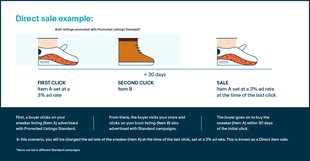
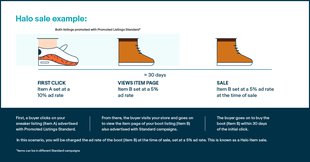
If I promote a red scarf and a blue scarf, and a buyer clicks on the Standard ads for both, but purchases just the red scarf, will that be considered a Direct sale or a Halo item sale?
In this case, the sale of the red scarf will be considered a Direct sale, because the buyer did click on the Standard ad of the purchased item. eBay gives priority to Direct. A sold item is only considered as a Halo item sale when the buyer never clicks on the Standard ad for the item they purchase.
Is it considered an ad click if a buyer adds my item to their watchlist by clicking the heart icon on a promoted listing?
Yes, if a buyer adds your promoted item (Advanced or Standard) to their watchlist by clicking the heart icon, it is considered an ad click. It is not considered an ad click if a buyer removes the same item from their watchlist based upon the expanded definition of a click.
The new definition of a click (effective March 30, 2023) includes engagement with features and functionality of your ads, such as a buyer’s click on the heart icon to add an item to their watchlist. This change applies to both Promoted Listings Standard and Advanced.
Is eBay reporting and charging differently based on the item the buyer eventually purchases?
Yes. If the item purchased is different from the item originally clicked in your Standard ad, or is a Halo Item sale, eBay only charges the ad fee if the purchased item is actively being promoted at the time of the sale and not if it has been removed from Promoted Listings Standard prior to the sale. If the purchased item has never been promoted, an ad fee will not be charged.
If the item purchased is the same as the item originally clicked in your Standard ad, or is a Direct sale, eBay will charge the ad fee based on the ad rate in effect at the time of the last buyer click and report this as a promoted sale even if the item is no longer participating in Standard ads at the time of the sale.
How will I be charged for listings that are promoted via Promoted Listings Standard and Promoted Listings Advanced campaigns?
Promoted Listings Advanced is a cost-per-click advertising tool, and you will always be charged for valid clicks on your Advanced ads, but you will only be charged for Standard ads if a buyer clicks on a Standard ad and then purchases any of your Promoted Listings Standard items within 30 days of a click on one of your Standard ads.
For Promoted Listings Standard, if a buyer clicks on a Standard ad and then purchases any of your items promoted through Standard campaigns (a Direct sale or a Halo item sale) within 30 days, it will be considered a promoted sale and an ad fee will be charged. The ad fee for a Halo item sale will be calculated based on the ad rate in effect for the purchased item at the time of the sale.
- If the item purchased is the same as the item featured in the Standard ad the buyer clicked on, we will charge the ad fee in effect at the time of the click. This type of sale is known as a Direct sale.
- If the item purchased is different from the item featured in the Standard ad the buyer clicked on, we will charge the ad fee for the purchased item in effect at the time of the sale. This type of sale is known as a Halo Item sale.
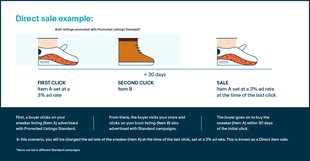
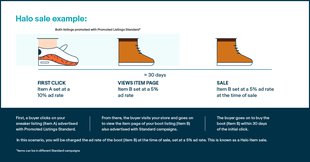
If you have listings promoted via both Promoted Listings Standard and Advanced, you will be charged for Attributed Sales from Standard clicks even if your ad received a subsequent Advanced click. Reporting will be updated accordingly to include this sales for both campaign types.
Note: You will always be charged for valid clicks on Advanced ads, regardless of the attributed sale. Advanced ads continue to follow our cost-per-click pricing model.
Example 1 (Promoted Listings Standard Direct sale): Item A participates in both Advanced and Standard campaigns. It has an average cost-per-click (CPC) of $0.25 in the Advanced campaign and an 8% ad rate in the Standard campaign.
- Item A is displayed via an Advanced ad, and there are 5 clicks, which incurs $1.25 in fees through Promoted Listings Advanced.
- The next day, Item A appears in a Promoted Listings Standard placement on a listing page. A buyer clicks the Standard ad and buys Item A for $100 (inclusive of shipping and taxes) within 30 days, so Item A accrues an $8.00 ad fee via Promoted Listings Standard.
- In total, Item A accrued a total of $9.25 in ad fees via both campaigns.
Example 2 (Promoted Listings Standard Halo Item sale): Item B participates in both Advanced and Standard campaigns. It has an average cost-per-click (CPC) of $0.20 in the Advanced campaign and a 5% ad rate in the Standard campaign. Item A also participates in Standard campaigns with an 8% ad rate in the Standard campaign.
- Item A appears in a Promoted Listings Standard ad on a listing page. A buyer clicks on the Standard ad for Item A, but does not purchase.
- In the following 5 days, Item B is displayed via an Advanced ad, and there are 5 clicks, which incurs $1.00 in fees through Promoted Listings Advanced.
- On day 6, the same buyer who clicked on the Standard ad for Item A purchases Item B for $150 (inclusive of shipping and taxes) from you. Because Item B was purchased by the same buyer who had clicked on one of your Standard ads, in this case Item A, within the past 30 days, you will incur a $7.50 ad fee via Promoted Listings Standard based on the 5% ad fee in effect for Item B at the time of the sale. Unlike in example 1, the ad fee is based on the purchased item’s ad rate (5%) instead of the clicked item’s ad rate (7%).
- Note: When a Halo Item sale (the promoted item purchased differs from the item featured in the Standard ad the buyer clicked on) occurs, eBay charges the ad fee based on the ad rate for the purchased item.
- In total, you will have accrued a total of $8.50 in ad fees via both campaigns.
You can see which listings sold through each campaign by looking at the reports for your Advanced and Standard campaigns.