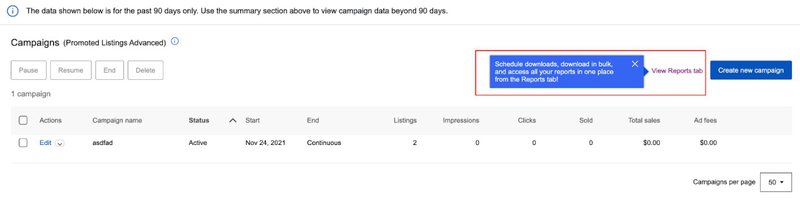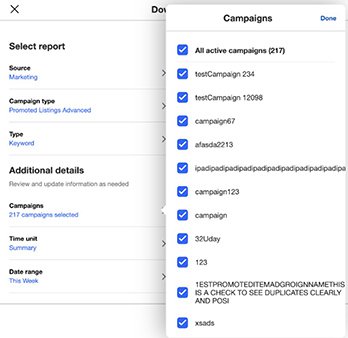Analysis of key performance indicators and constant improvements are two aspects of your successful business strategy. Regular monitoring of efficiency allows you to detect the most productive promotion strategies and reject ones that are less so in order to reduce your costs.
In Seller Hub, your results and tools for managing efficiency are organized in 4 tabs:
Branding
In this section you can choose an eBay Store subscription and create the unique item showcase for your trademark.
If you are not yet subscribed to eBay Store click Branding > Store.
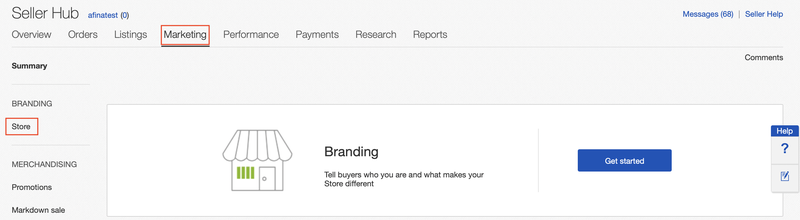
On this page you can review all eBay Store subscription types and get the most suitable one for you.
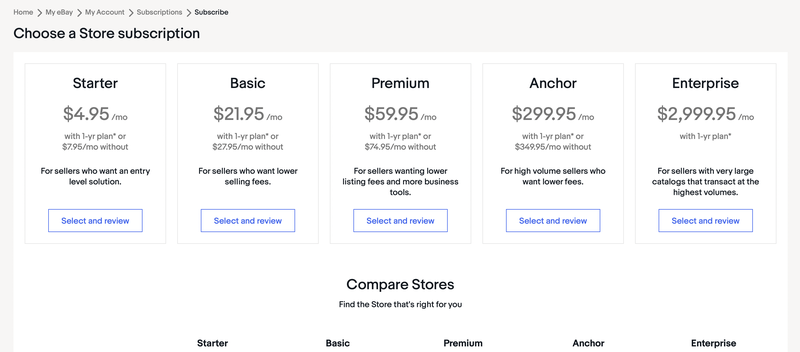
After getting subscribed:
- Tell buyers about your brand, customize your Store page, use your own Store colors and logo for buyers to recognize you
- Customize your Store categories to help buyers quickly find what you have to offer and streamline work with your inventory
- Get your business ready for holidays or breaks with setting up the Time Away tool and customise your eBay Store design
Merchandising
Many features and tools are available for sellers with eBay Store to help you easily sell like a pro: encourage buyers to buy more of your items and increase your average order value.
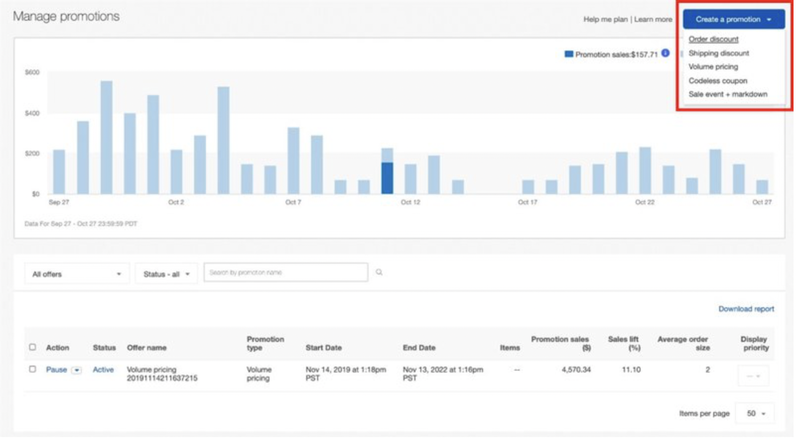
- Create promotions using Promotions Manager to enhance the loyalty of your buyers and increase your average order value
- Launch Sale Events and Markdowns
- Offer Volume Price Discounts to your buyers
- Offer discounts to your buyers both on and off the eBay platform with our Coded Coupons tool
- Send individual Offers to Buyers already interested in your items
Targeted marketing with Buyer groups
Buyer groups let Store sellers* send coded coupons in bulk to specific groups of buyers. (*Available on ebay.com, ebay.co.uk, ebay.au, ebay.de, ebay.it, ebay.fr, ebay.es)
You can create buyer groups to send coupons to buyers who meet certain parameters — for example, buyers who bought from you in the past month, the past year, from a specific category, or from all of your categories. Buyers will receive these coded coupons via email and in-app push notifications for iOS/Android.
Buyer groups give you more control over who receives your coded coupons. You can use them to:
- Build loyalty and encourage repeat purchases by sharing coupons with buyers who’ve previously purchased from you.
- Offer specific buyer groups a private discount without lowering your items’ price.
- Promote your seasonal inventory to category-specific buyer groups.
- Send your coded coupons both as an email and a mobile app notification.
- Control your budget and protect your margins with options like minimum spend, expiration date and budget.
You can create a specific buyer groups by:
- Using the link Create a group of buyers while setting up a marketing newsletter with coded coupon.
- Going to the Seller Hub Marketing tab and accessing the Buyer groups section.
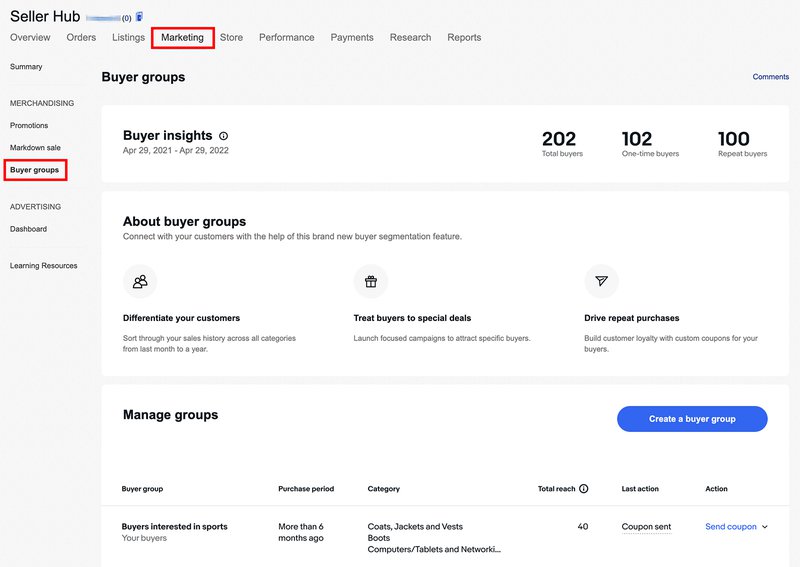
Advertising
In this section, both sellers with an eBay store and sellers without an eBay store who are assigned Above Standard level or Top Rated Seller level get access to Promoted Listings Standard and Promoted Listings Advanced.
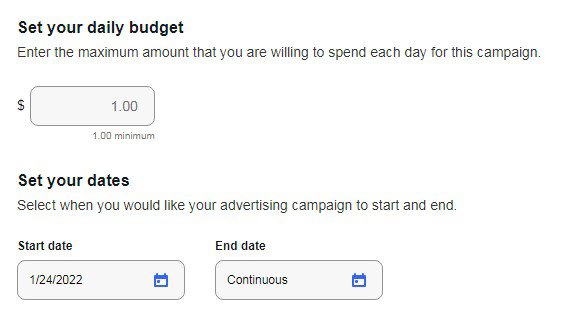
With this tools you can:
- Boost visibility of your items and increase outreach
- Set your own ad rates
- Review and download promotion activity reports to your device
Promoted Listings can be customised with a new feature: Automated Campaigns. It will help you to manage your campaigns in different sections of your inventory based on the given criteria and will save your time.
This feature will automatically add or remove listings from campaigns, and adjust ad rates according to the rules you set.
How Promoted Listings Standard work?
Start by setting rules to manage how you want your campaigns to run:
In the Seller Hub, select the Marketing tab and click on Advertising Dashboard from the dropdown menu. Click Create Campaign at the top right of the page, then select the Creating Rules option on the right.
Set up the rules of your campaign:
- Rules are created with filters to select the listings to be promoted. Apply rules to your inventory using filters like an eBay Category, Price, and Brand. These selections will be applied to current and future listings to determine which ones should be promoted.
- After setting up your filters, choose an ad rate strategy to apply to the listings in your campaign. Remember that any future listings that meet your rules criteria will be promoted using the strategy you have chosen. You can choose to automate Suggested Ad Rate or apply a single ad rate. With the first option, you have additional control such as adding an ad rate cap or adjusting the suggested ad rate to fit your needs.
- Once you launch your campaign the listings will be automatically added or removed according to the rules applied.
Set-up guidance
This makes it easier to optimize your time when managing your Standard campaigns.
- If your advertising strategy is to promote all eligible listings, leave the filters blank, choose your ad rate strategy, and launch your campaign. Now all your listings will be automatically promoted as they are created.
- If your ad rate strategy is to set a single ad rate, consider using that number as your ad rate cap under the Automate suggested ad rates option. This way, you’ll never go above that number, but you can capitalize on the suggested ad rates that are below it.
You can learn more about Promoted Listings Standard in this article.
Promoted Listings Advanced
Promoted Listings Advanced campaigns give you the high visibility you want and the control you need. Drive traffic to your listings with preferred access to the top slot of search using keyword and budget controls. Advanced campaigns are based on a cost-per-click model, which means that you pay per click on your ads.
You can find detailed information and a step-by-step campaign creation guide in this article.
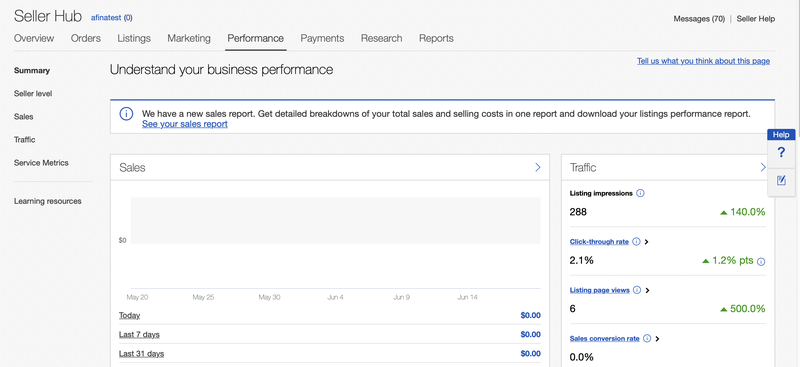
- eBay Seller Levels: sell more, get positive feedback from your buyers, monitor the quality of items, reply in a timely manner to your buyers’ requests and become Top Rated Seller/Top Rated Seller Plus.
- Sales: review your sales reports to have a complete picture of buyers activity on your eBay Store page and to determine the most effective days and time. On this dashboard you can find your daily, weekly, monthly and quarterly summaries, and manually set the period you’re interested in to compare it with a prior similar period. You can both download the data or print it directly from the dashboard interface.
- Traffic: review the popularity of your items and buyers interest in specific offers, compare and choose the most effective means of attracting buyers to your listings.
- Service metrics: compare your service quality to other sellers who sell similar items, find ways to deliver greater service and get assigned a higher seller performance level.
In the Performance tab, you can find the reports to help you analyze your sales in detail.
Traffic Report
The updated tool Traffic Report enables you to see the number of Search and Non-search Impressions, and the percentage of your listings that have been viewed representing the Top 20 search spot impressions. You can evaluate percentage dynamics of impressions and download a detailed report.
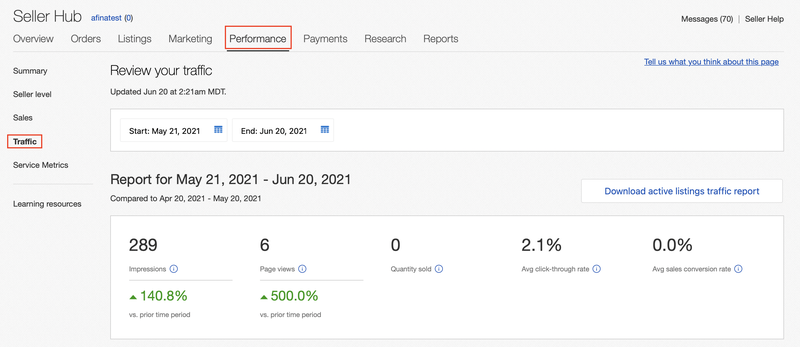
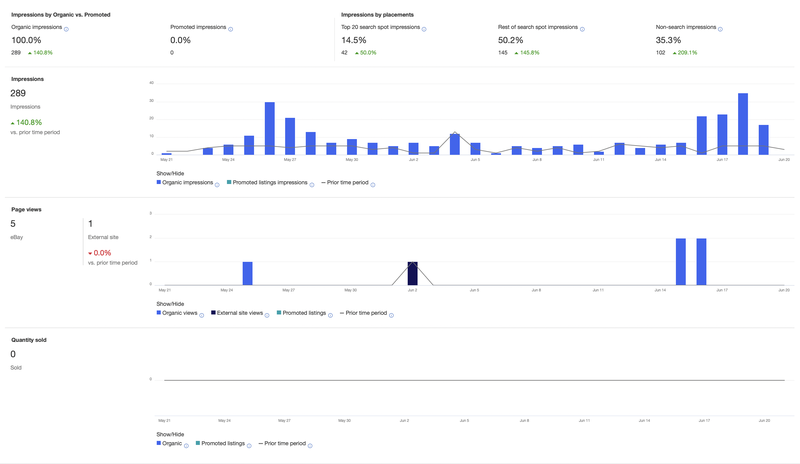
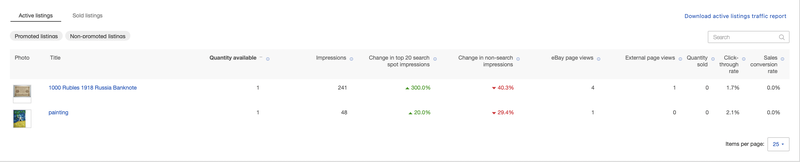
Listing Quality Report
This downloadable report provides detailed listing-level and category-level recommendations for optimising your listings. You can use it to help boost listing views and sales, and see how you rank against your eBay competitors. Improving listing quality is one key way to improve your ranking and search impressions. Fully optimised listings generally benefit from greater visibility and can help increase sales.
It will also flag if and why your listings were rejected from Google Shopping ads. eBay makes our recommendations by comparing your listings in quality and content to other listings in this category that perform well throughout the sales funnel. It currently only covers buy-it-now items and single SKU listings.
The Listing Quality Report is a downloadable Excel document that provides you with analysis — at listing and category levels — of your 10 categories with the most live listings.
It provides specific actions you can take to optimise your listings and categories with the aim of boosting your views, impressions, and sales. It has been designed with input from the seller community.
What’s in the report?
- Summary tab: an overview of recommendations at the category level.
- Google Shopping tab: an overview of which listings have been rejected by Google Shopping ads, and why.
- Category tab: listing-level detail of each category and benchmark data to support the recommended actions.
How to use the report?
Example category recommendations for Women’s Shoes > Heels:
- Improve search impressions > Fill in 7 recommended item specifics per listing.
- Improve listing view > Add Multi-buy to 35 of your listings.
- Improve sales conversion > Reduce handling time to 1 day on your listing.
Sales by eBay category
On the Performance tab, you will find the Sales by eBay category module. Sellers on all international eBay sites can use it to get the following data:
- Sales by eBay category
- Sales by seller Store category
- Sales by format (fixed price or auction)
- Period over period growth rates for different categories
In the interface of the Seller Hub, you can view sales for up to 20 eBay categories, and in the CSV version of the report you can access up to 80 eBay categories.
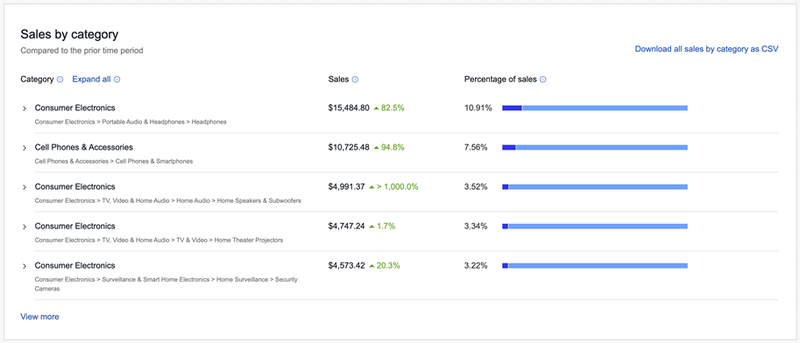

The Sales by eBay category module is meant to replace the legacy tool Sales Report Plus. The most upvoted features of the latter were moved to the Performance tab of the Seller Hub to enable a smooth seller migration to new tools and deprecation of Sales Report Plus.
Buyer insights
Your Sales report has more detailed information about buyers (compared to the selected prior time period):
- Total number of distinct buyers who purchased an item from you in the selected time period.
- Percentage of buyers who made no more than one purchase (of any quantity) from you in the selected time period (One-time buyers).
- Percentage of repeat buyers who made more than one order from you in the selected time period.
You can see the absolute numbers and data compared to the selected prior time period.
Search by item title / item number
Search by item title / item number is another feature of Sales Report Plus that has been moved to the Seller Hub and is now available on all eBay sites. The search field is located on the Performance tab > Sales, in the Listings insights module.
Search by item title allows sellers to quickly retrieve sales performance at an individual listings level visually. It is more convenient than accessing the same information within the Listing sales report.
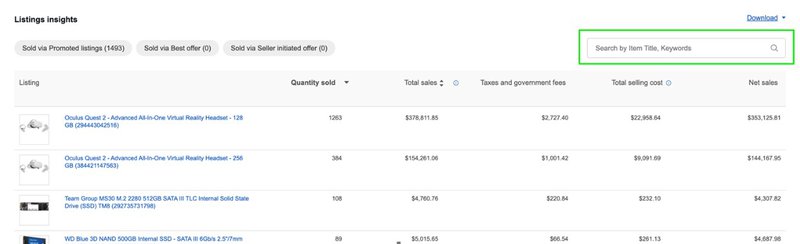
In the module, it is also possible to filter the sales data by Sold via Promoted listings, Sold via Best offer, and Sold via Seller initiated offer. These filters clearly demonstrate the effectiveness of the instruments that are used to drive sales.
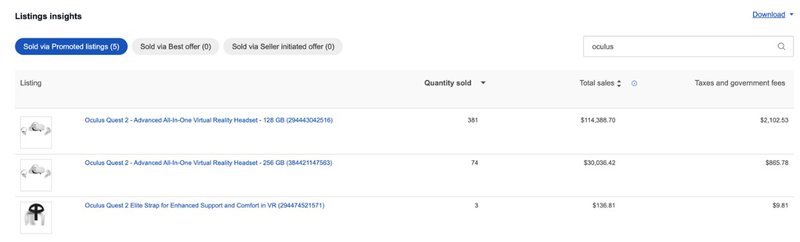
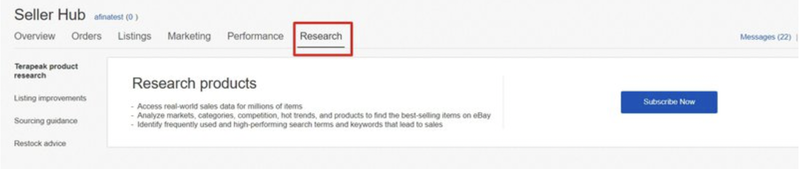
Explore the market with Terapeak service and the eBay system insights. Go to the Research tab to get more:
- Review activity and policy of your competitors both globally and by regions
- Find actual information on trends in your business segment
- Determine data-driven keywords and phrases that could attract the relevant active audience
- Get advice on inventory replenishment
- Apply suggested amendments and improvements to your listings
Terapeak Sourcing Insights Tool
Using a range of data, including item specifics, this tool enables you to identify the top categories to sell in and the products that sell well in those categories for you to source inventory for your business. Terapeak Sourcing Insights is free for eBay Store subscribers starting from the Basic package and higher.
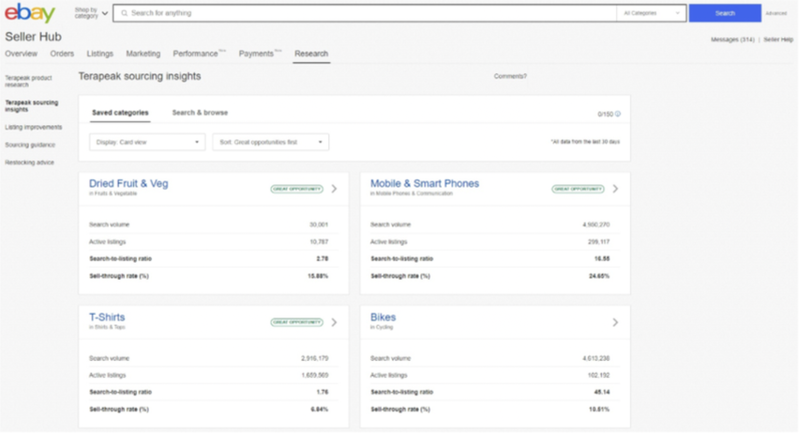
Terapeak product research Tool
When using Terapeak Product Research, the new user interface suggests categories to search keywords in. Filtering by item specifics makes the search more relevant. This Terapeak tool is free for all users.
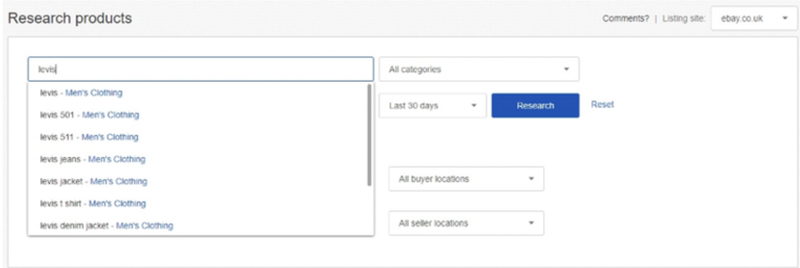
Use all the features and opportunities of the Seller Hub to feel sure your business is growing effectively and that you're in control of it all.
Bulk Download and Schedule of Promoted Listings Advanced Reports
Prior to this launch, Promoted Listing Advanced sellers had to download each type of report for each campaign individually: Keyword, Search Query, and Listing reports. Now using Reports seller can:
- Bulk download of the Promoted Listing Advanced reports for all or a subset of campaigns
- Schedule the reports
- Access historical downloads
- Ingress from the Marketing tab: Promoted Listings Advanced Dashboard