Email marketing
Email marketing is one of the most powerful ways of reaching out to customers and building a community of repeat buyers:
- Despite the growth and prominence of mobile messengers and chat apps, the number of email users worldwide is forecast at 4.6 billion in 2025 (Statista, 2021).
- By 2025, 376.4 billion emails are expected to be sent and received worldwide every day (Statista, 2021).
- Nearly three out of four marketers use email newsletters to distribute content. Most publish their newsletters themselves (Content Marketing Institute, 2022).
- For every $1 spent on email marketing, companies can expect an average return of $35 (Data & Marketing Association, 2021).
If you're an eBay Store seller, you can easily create and send email campaigns to subscribers, followers, and past customers who've signed up to receive newsletters from your Store. You can use the newsletter to welcome your customers, and let them know about new listings.
How to customize eBay Store newsletters
To design and send an eBay Store newsletter:
1. In Seller Hub, go to the Store tab > Store newsletter (1) and click the Create campaign button (2).
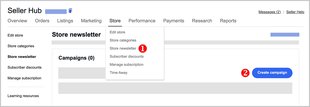
2. Choose your Campaign template from six options:
- Welcome
- New products & collections
- Coupons
- Sale event + markdown
- Order discount
- Volume pricing
And then click Next (1). Click the Next button after each step in the email setup.
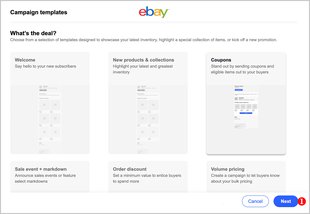
These templates are designed to help you create and personalize your Store newsletter. Depending on the template you select, standard text and featured items from your Store will be pulled into the newsletter, which you can edit later.
3. Select the newsletter recipients (1) and fill out the subject line of your email (2), or you can use the one provided. A real-time draft of your email can be viewed on the right (3).
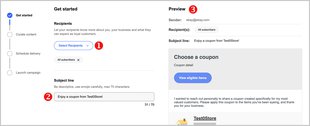
4. For coupon, order discount, or markdown templates, select the promotion (1):
- You can choose any active promotion to be sent out once,
- Or you can can turn on automation (2) so that the latest promotions are sent out on your behalf (that is, you will be able to setup the newsletter even before you have created a promotion). The system will check new promotions daily. The listing shown in the newsletter will be based on Best Match.
Then add a message (3) that explains the value, and eligible listings (4).
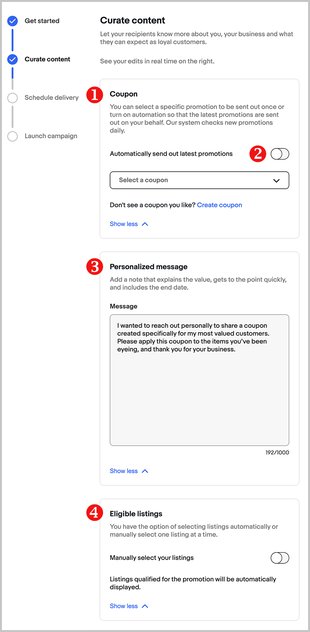
5. Schedule your newsletter. You can plan a one time email to go out on a specific date, or on a recurring schedule. Scheduled emails will go out to recipients on the same day each week, every 2 weeks or every 4 weeks. A welcome email is an automated message sent within 24 hours of a buyer clicking on your subscribe button.
6. Select Review email to preview your email before sending. Check and confirm that all information is correct by clicking the Activate button (1).
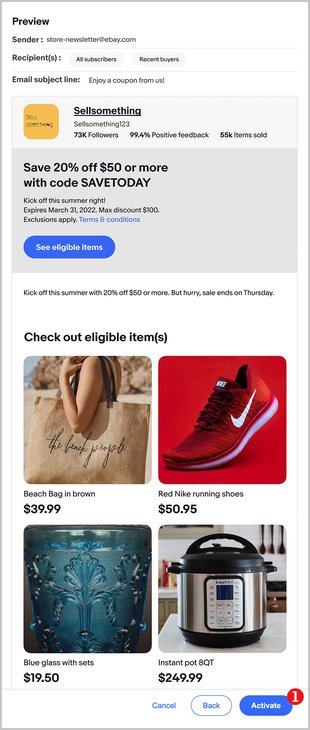
Your buyers can receive one newsletter from you every other week. Refresh the content frequently to encourage more buyers to open and click on your emails. If you’ve already created an email for this week, you can schedule a second email to the same recipients two weeks apart.
Newsletter recipients
You can select one or more audience groups to send your Store newsletter to:
- Your most recent buyers (bought in the last 30 days)
- Your recent buyers (bought in the last 31–365 days)
- Your followers (saved you as a seller)
- All of your subscribers
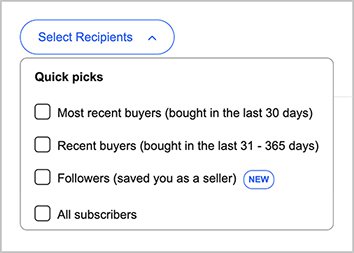
If those predefined audience groups don’t fit your promotional campaign, you can use the buyer segmentation tool, buyer groups, to manually create groups yourself.
To create a custom group of buyers, you can pick between two main categories of buyers to engage with — your previous customers and your Store followers. Once selected, you can further define the group by filtering past customers by their most recent purchases (up to 1 year ago) and the item categories that they have purchased, or by filtering followers according to the length of time they have been following you and their buying status.
Your newsletters' performance
By selecting Store Newsletter in Seller Hub, you can check all the settings for your email campaigns, such as when the email was created (1) and last sent (2). Use convenient filtering by campaign type (3) and status (4).
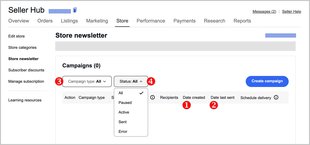
Email statuses:
- Active — A recurring or one-time newsletter has been scheduled to be sent.
- Paused — A scheduled newsletter has been paused from being sent.
- Sent — A one-time newsletter has been delivered. It can no longer be edited.
- Error — This outgoing email contains an error that requires your attention. To resolve the issue, select Edit from the dropdown feature in the Action column on the left.
New reporting capabilities let you see how your buyers are engaging with your newsletters, and with your Store:
- Total reach — The total number of buyers you’ve reached
- Open rate — Percentage of buyers who have opened your newsletters
- Click-through rate (CTR) — Percentage of buyers who have clicked on an item in your newsletters
- Total sales — The total sales you made 30 days after a buyer clicks on a product link
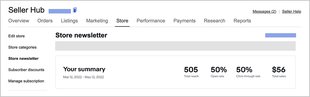
Tips for creating eBay Store newsletters
✅ Follow these guidelines to deliver compelling campaigns that tell your brand story, highlight new inventory, and build a community of loyal customers:
- Subject line — If you're creating your own subject line, consider personalizing it by thanking your buyer for their recent purchase or mentioning new items you know they'll love. Keep it short and sweet, and focus on what you're communicating to your customers
- About us — Use this section to tell your potential customers a little bit about your Store, your brand, and your commitment to customer service
- Featured listings — If you use the Featured listings section, the algorithm will choose the items to feature based on the criteria you select. For example, you could choose to highlight new inventory or items with a reduced price. You can also manually select listings one at a time to get exactly the listings you want to promote
- Frequency — To ensure buyers have the best experience on eBay, they are protected from getting more than one email from you in a 14 day timeframe (whether the promotions were added manually or automatically). Please space out your emails so that all buyers get to hear from you
❌ What your Store newsletters can't include:
- Offers to sell items outside of eBay
- Phone numbers or email addresses
- Links or image references to items not located on an eBay site
- HTML tags, JavaScript or other active scripting