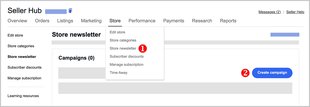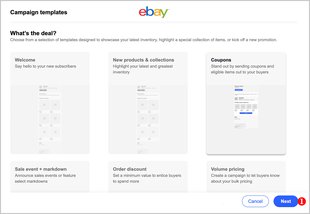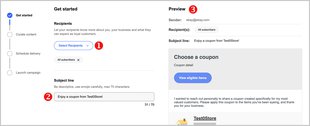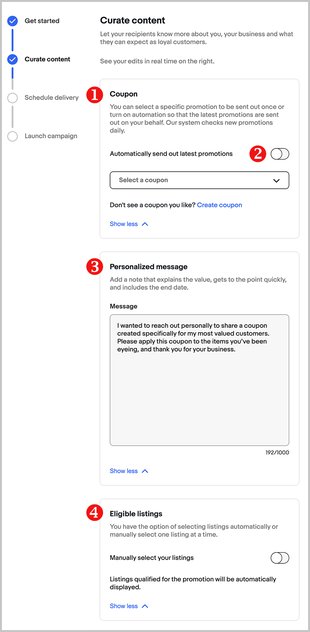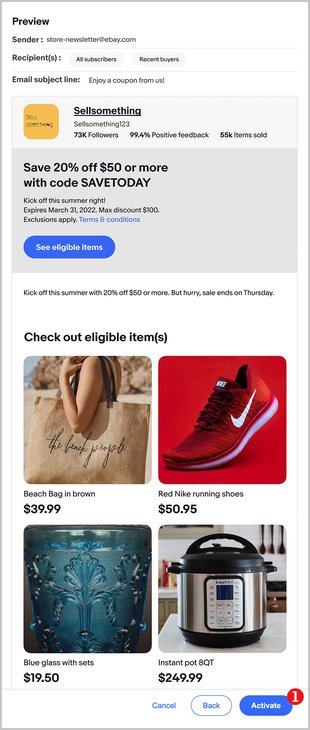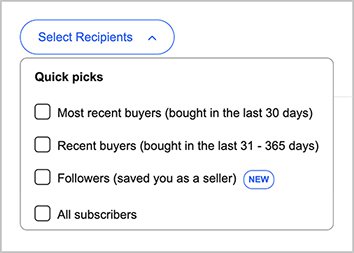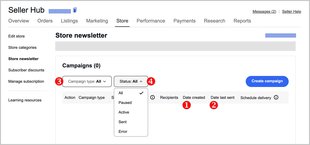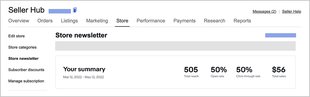Email marketing
Email marketing is one of the most powerful ways of reaching out to customers and building a community of repeat buyers:
- Despite the growth and prominence of mobile messengers and chat apps, the number of email users worldwide is forecast at 4.6 billion in 2025 (Statista, 2021).
- By 2025, 376.4 billion emails are expected to be sent and received worldwide every day (Statista, 2021).
- Nearly three out of four marketers use email newsletters to distribute content. Most publish their newsletters themselves (Content Marketing Institute, 2022).
- For every $1 spent on email marketing, companies can expect an average return of $35 (Data & Marketing Association, 2021).
If you're an eBay Store seller, you can easily create and send email campaigns to subscribers, followers, and past customers who've signed up to receive newsletters from your Store. You can use the newsletter to welcome your customers, and let them know about new listings.