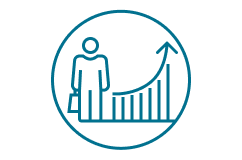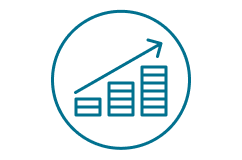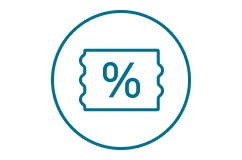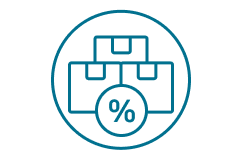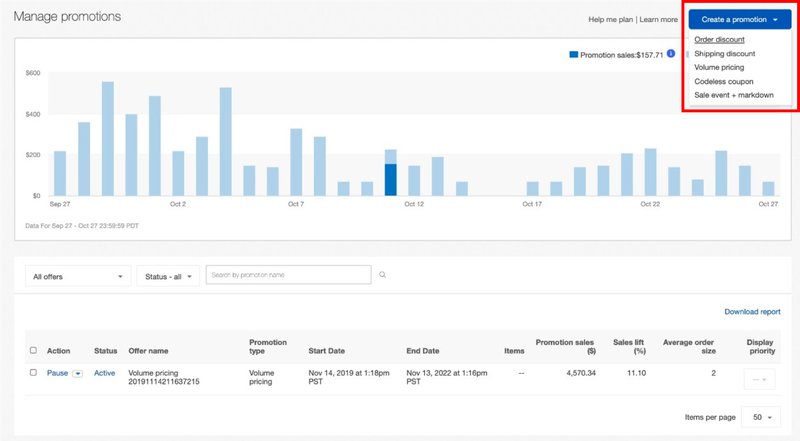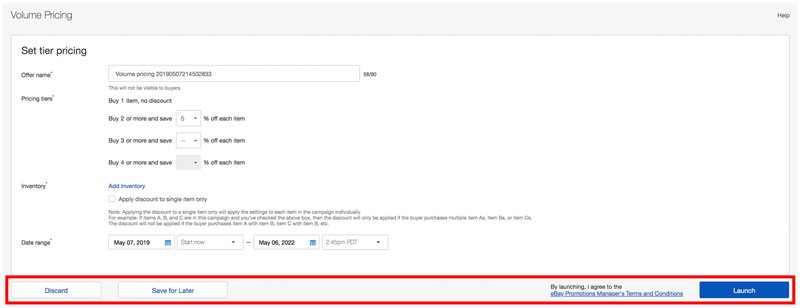At the moment Promotions manager is only available for eBay Store accounts regardless of subscription type. However, eBay is planning to provide this opportunity to more sellers.
What do you get?
Attract more buyers at the right time
Increase the average order value
Sell out stocks
Reduce shipping costs by increasing the number of items in each order
Types of Promotions
With Promotions Manager, you can set up 5 types of promotions for buyers:
1. Order Size Discounts
Discounts depending on the size of the order or the amount spent by a buyer. You can also create promotions, for example: buy one item and get a second one for free.
2. Volume Pricing
Discounts for customers who order multiple units of a particular item.
3. Shipping Discounts
Cheaper or free shipping on orders that match your conditions.
4. Sale Event + Markdown
Promotional reduction in prices for selected items or categories.
5. Coded Coupons
A new option to offer discounts to your buyers both on and off the eBay platform with a coupon code.
How does Promotions Manager work?
Go to Promotions Manager
By selecting Marketing tab on Seller Hub
Select a promo type and items
Follow the prompts in the tool
Launch your campaign
Set up the dates and start your campaign
For an item to be eligible for a promotion, that should be a Fixed price listing with a Buy It Now option.
How to create and edit your promotions
To create a promotion:
Promotions Dashboard
All promotions - both active and saved for further editing - are displayed in the Promotions tab.
You can use the Action drop-down menu to Pause, Copy or Edit an active promotion, as well as Resume, Delete or Edit a paused promotion, or Delete a completed promotion.
As soon as you pause an active promotion, customers no longer see the discount and it does not apply to the items in the cart. You can resume the promotion at any time by selecting Resume from the Action drop-down menu.

In the Promotions tab, sales data is also provided:
- Base sales — sales of items not included in any active promotions.
- Promotions sales — sales of items participating in sales, promotions and other special offers.
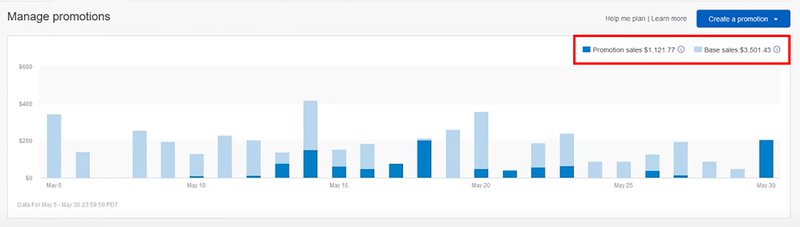
Finally, you can Download reports to analyze the results of your promotions and figure out what should be adjusted to maximize the impact of future promotions.

FAQs
How many items can I offer in my Sale event + markdown campaigns?
You can list up to 10,000 items in your markdown campaigns. For other promotions created using rules, the number of items is not limited.
If I create a markdown sale event with Promotions Manager, when will my items be discounted?
Unlike Order Size Discounts, where the discount isn't applied until checkout, when you mark down an item, the item's price on eBay reflects the markdown and a buyer sees it in the listing. When your sale ends, eBay will mark your items back up to their pre-markdown prices, which may take several hours.
Where can buyers see my discounted listings?
Buyers will see a special strike-through price treatment in the following places:
- Item Page (plus Free Shipping, if offered)
- Cross-Promotions on the bottom of the View Item Page
- eBay Stores Promotion Boxes
- Search results
- In-Store Search results (this is the Search within a particular Store)
- Items I'm Watching (if the item has gone on sale after it was added to the buyer's watch list)
- Items I'm Watching Ending Soon Email
The Sale price will be displayed as the Buy It Now price (including in the main eBay search results).
What kind of listings would qualify to be part of an offer?
The minimum requirements for qualification in a special offer are:
- Items must have PayPal as one of the valid payment options.
- Items must have a Buy It Now option.
No Auction types are supported. Best Offer type with a Buy It Now component is supported, but discounts will only be applied if a purchase is made through Buy It Now. Once the buyer has made a "best offer bid" and that bid is accepted, the item is no longer eligible for order discount offers.
- When entering or selecting SKUs for SKU based offers, multi-variation (color, size, style, etc.) items/listings must include the parent SKU ID to be eligible for the offer. Child variation IDs do not need to be added and will automatically be fetched per the parent SKU ID. If only the child SKU ID is included in the offer, this item will be ignored.
In what order will items for my offer be displayed on the item pages?
In order to enhance the relevance of cross-sold items that are displayed on the Item page, the eBay promotions tool will use an algorithm based on item price, shipping price, and quantity sold to determine the order in which your configured items are displayed. If your items are new and do not have sales history on eBay, the promotions tool will use the order in which you provided the SKUs to determine the display position.
Is there a way I can configure the event to surface inventory in the order I prefer?
There is currently no way to change the order. The order is determined based on sales over impressions, so the best performers get the prime placements.
- Large inventory sets: If offer is a storewide offer or maps to multiple categories, Promotions Manager fetches the other items in the offer for the same category and then displays the item based on popularity (impressions / sales).
- Small inventory sets: If the number of eligible items is less than 500, Promotions Manager grabs all of the eligible items and displays based on popularity (sales / impressions).
What is the limit of SKUs that can be listed in an offer? Is this limit going to change?
You can list up to 500 SKUs with each Order Offer. The limitation is not in scope for the future adjustments yet.
I have more than 500 SKUs that I need to put on a promotion. How can this be done?
If you have more than 500 SKUs for the promotion, the best practice is to select items by Store category. You can also create a second Store category for items to be placed in a promotion. If you cannot create new Store categories, you will need to separate the items into different order size promotions.
How are the discounts distributed?
The total discount from your special offer will be applied to the buyer's order subtotal. The order discount is then itemized across all items (primary and related) applicable to the offer on a cost weighted basis. This is an industry standard that's designed to protect sellers from buyers getting an item for a steep discount when returning the more expensive item. To prevent buyers from getting any discount when returning part of the order and no longer satisfy the discount conditions, you can change your return policy to not accept partial returns.
Can I schedule my offer in advance?
Yes, Promotions Manager allows you to set offers to activate at a future date/time and specify the date/time when the offer should automatically deactivate. Once an offer is live you can also edit it, put it on hold, or end it prior to the specified end date.
Can I schedule when to place my offer on hold or when to reactivate my offer?
The eBay tool for creating and managing promotions does not currently support the ability to schedule offers to be held or reactivated at a specific time. When you choose to pause an offer or resume an offer, it will take effect within 15 minutes.
How do I exclude SKUs from a promotion?
You can exclude up to 100 SKUs from a promotion on an item by item basis or by exclusion rule using eBay or seller Store category. This can be done during offer creation: select Create exclusion rule when you pick up items for your offer.