3 steps to an eBay Store
Register as an eBay seller
Confirm your account details to receive payouts directly to your bank account or to your Payoneer account depending on the country of your registration.
Set up a preferred payment method for selling costs.
Choose your eBay Store subscription
Learn about the subscription options and think what features are necessary to your eBay Store.
Choose a Store name that will determine your Store’s web address.
Get the most out of your subscription
Start by customizing your Store’s home page, then utilize all the powerful tools to help maximize your sales, and so much more.
Change the plan after your business grows.
How to open an eBay Store
First of all, select the subscription level that fits your needs. Choose from Starter, Basic, Premium, Anchor or Enterprize. See the difference between the Store packages and their benefits on Subscriptions and fees page.
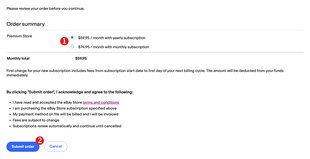
You can get lower fees and additional business tools by upgrading your Store to a higher level, or change your renewal cycle to a yearly or monthly subscription. To do this, find the desired subscription on the Manage subscription page and select Select and review or Change to yearly (Change to monthly) respectively.
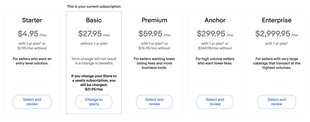
How to choose your eBay Store name
When you choose a name for your eBay Store, eBay will create a website address (URL) for you. It will remove special characters (such as apostrophes, spaces, &, !, $, etc.), add hyphens between words, and make all letters lowercase.
For example, if you name your eBay Store “Fine Jewelry!,” your Store URL will be: https://www.ebay.com/str/fine-jewelry.
Here are some things to keep in mind when deciding upon your eBay Store name:
- It can be your eBay username as long as it meets the requirements above
- It must start and end with a letter or number
- It can’t start with four or more consecutive A letters
- It can’t start with an e or E followed by more than a single number
- It can’t contain the following characters: <, >, or @
- It can’t be the username of another eBay member
- It can’t contain “www” anywhere in the name
- It can’t contain two or more consecutive spaces or non-alphanumeric characters
- It can’t end with a top-level domain abbreviation used on the internet such as .com, .co.uk, .net, etc.
- It can’t be a name that is identical or confusingly similar to another company’s name which is protected by trademark law. Also, you can’t use a name that contains the word “eBay” or one that is confusingly similar to that name. Learn more about eBay Verified Rights Owner Program and Intellectual property policy
After your eBay Store opened
Once you've subscribed to the eBay Store, you'll get instructions to help up and running it. You can:
Сustomize your Store
Add a billboard, a logo and a storefront video to attract buyers’ attention and spark their interest.
Organize your inventory
Set up custom Store categories and promote featured listings to help buyers navigate your Store with more convenience.
Preview how it’ll look to buyers
Make sure everything is perfect before your store goes live.
Сustomizing your Store is not mandatory, but highly recommended, because sometimes it’s the story behind a business that makes the sale. By letting your buyers know the history, values, and passion that goes into your business, you can help them understand what makes your business unique and inspire them to buy from you.
You’ll find the detailed guide on customizing your Store in this article.
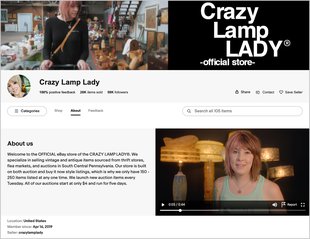
In addition, all Store subscribers have the opportunity to highlight active promotions in the separate Sale tab on the storefront. This tab will feature all your coupon sales in one place, and make it easier for buyers to find your sale items.
The Sale tab will automatically appear when you have created at least one promotional coupon offer. (And eBay is exploring ways to include other promotions, such as markdowns, under the Sale tab in the future.)
Try coded coupons to make them the focus of your storefront — helping turn browsing visitors of your Store into happy buyers.
You might also be interested in
Video: New eBay Stores features
(video length – 12:32)
Video: Next level. Elevating your brand with an eBay Store
(video length – 16:13)
Video: Grow your business and build your brand with eBay Stores
(video length – 9:00)


