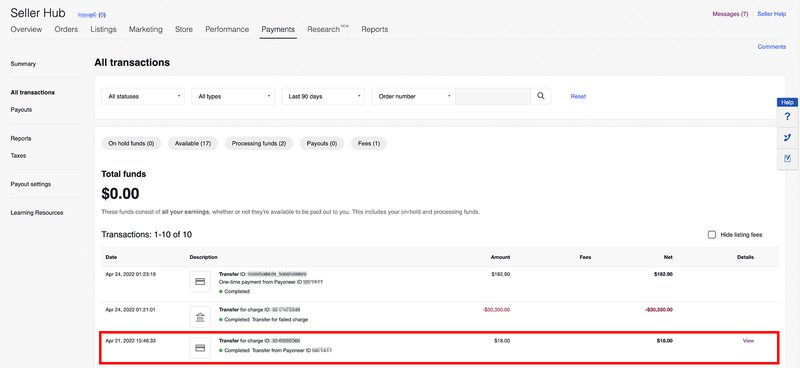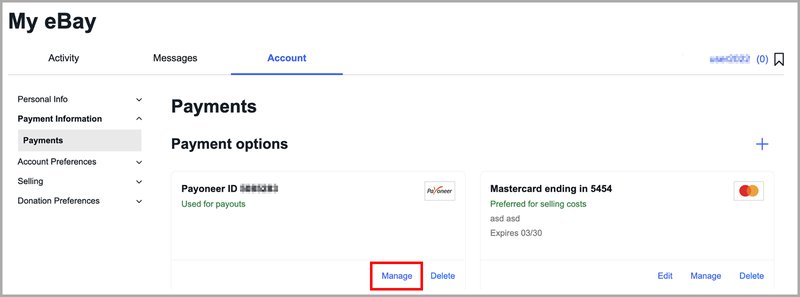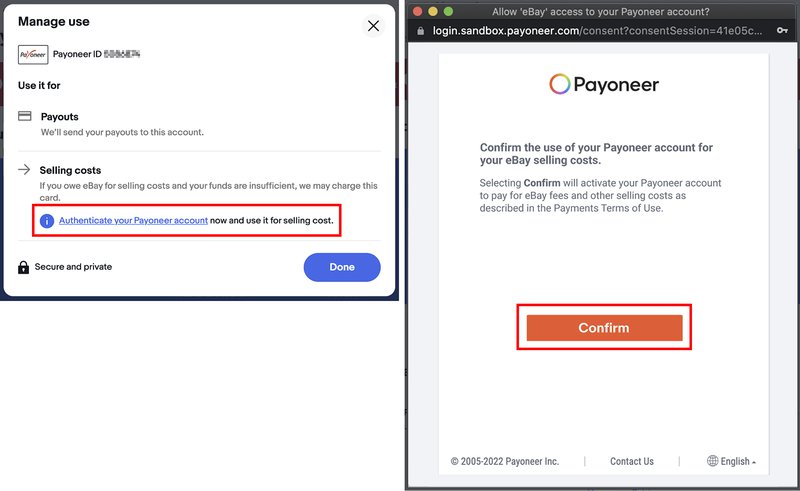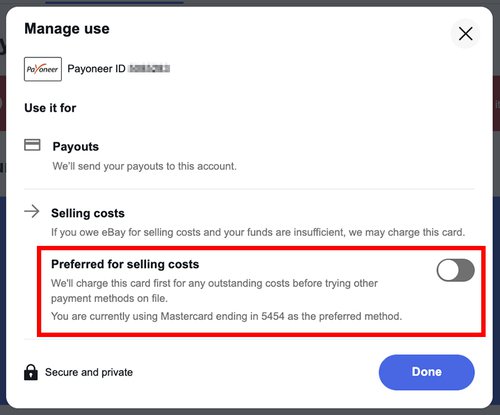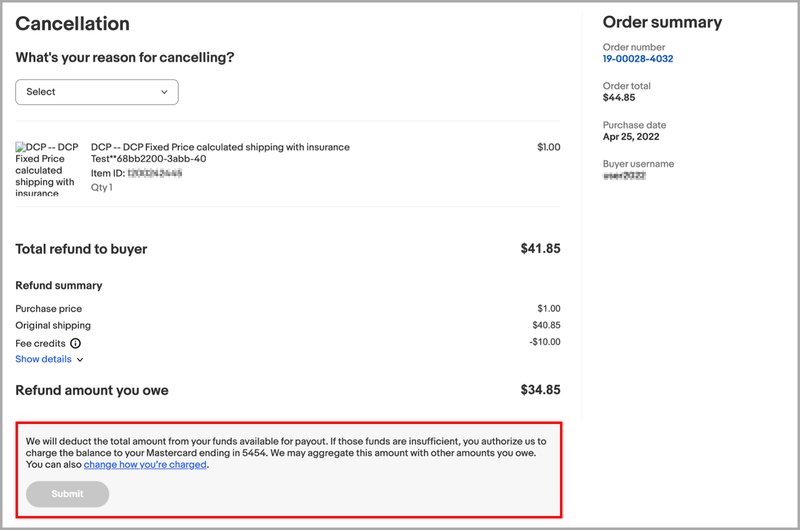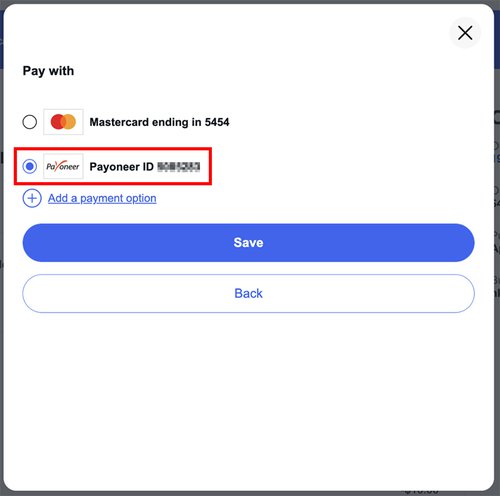Why you need a valid payment method
Your fees and other selling costs are automatically deducted from your sales proceeds. However, you’ll need to set up a valid payment method to cover your selling costs in case your sales proceeds are insufficient.
eBay'll charge your on-file payment method within 14 days if your funds are insufficient. eBay may add up the amounts you owe into a single charge.
If your payment method for selling costs is declined, eBay may suspend or place a hold on your account until the outstanding amount is paid in full.
If you haven’t selected a payment method for selling costs, or if your payment is unsuccessful, eBay may attempt to charge another on-file payment method for any outstanding amount you owe it.
Set up a preferred payment method for selling costs to avoid any account problems.
What are selling costs
Selling costs include your selling fees and other charges, and may include but are not limited to:
- eBay fees, including Insertion fees, Final value fees, International fees, ad fees, and other fees
- Refunds
- Store subscriptions
- eBay Money Back Guarantee refunds
- Payment dispute refunds
How to add or update your payment method for selling costs
You can add or update a payment method to pay your selling costs, and choose it as your preferred method.
How to add a new payment method
To add a new payment method for selling costs:
1. Go to Payments in My eBay.
2. Select Add payment option.
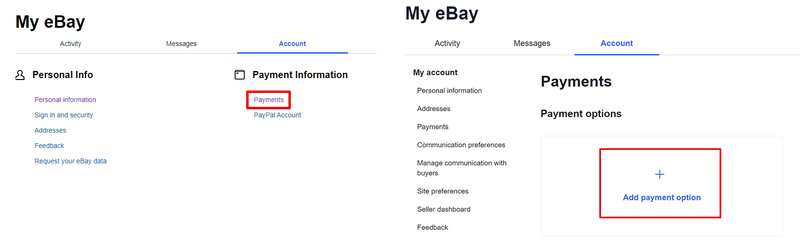
3. Under Select payment option, select Credit card or Bank account.
- Your options may vary according to your location.
4. Select Continue.
- For a credit card, enter your credit card information, and select Continue
- For a bank account, you’ll be prompted to link your bank account, sign in or enter your bank details, confirm your bank details, and select Continue
5. Select Preferred for selling costs, and then select Add.
- If you don’t want this to be your preferred payment method, skip this step
How to select an existing payment method as your preferred one
To select one of your existing payment methods as your preferred method for selling costs:
1. Go to Payments in My eBay.
2. Under Payment options, select Manage beneath the on-file payment method you would like to use.
3. Select Preferred for selling costs.
4. Select Done.
If an on-file payment method doesn’t have Manage as an option, this could be because it is not eligible as a preferred payment method or has expired.
How to change how your refunds are funded
To change your preferred refund method in case you don’t have enough Available, Processing, and On hold funds, follow the steps below:
1. Locate the order in Seller Hub or My eBay.
2. Select Send Refund, or view the Cancellation, Return, or Item Not Received request.
3. Select Change how you’re charged.
4. Select your preferred payment method and select Save.
The saved payment method will be used for any future charges. If your preferred payment method is unsuccessful, eBay'll charge the amount you owe to your other on-file payment method.
If eBay needs to remove your payment method for any reason and you do not have another on-file payment method to cover your selling costs, you’ll need to add a new payment method.
How to use your Payoneer account to cover your selling costs
You can use your linked Payoneer account as your preferred payment method to cover eBay fees, refunds and other selling costs.
If Payoneer is set as your preferred payment method for selling costs, eBay will collect amounts owed for fees, refunds, and other expenses from your Payoneer account when your funds are not sufficient to cover the amount owed.
You'll receive a 3-day advance notice of expected charges, and a post-charge email notification confirming the amount deducted from your Payoneer account.
The Payoneer account must be the same as the one used for payout. Otherwise, you will see a warning and a request to sign in with the Payoneer ID that is linked to your eBay account.
Authentication will expire if the instrument is not used for over 1 year. At this point, you will receive an email asking you to authenticate again in order to allow eBay to use Payoneer for transactions.
If you are a new seller
You can authenticate during onboarding or after. To do that while onboarding:
- Login to your Payoneer account and click Confirm in the newly opened window.
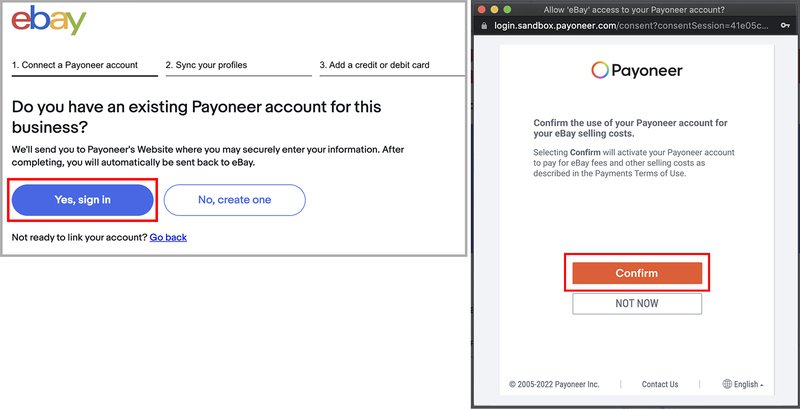
2. After successful authentication, eBay will be able to access your Payoneer account. Check your profile details and confirm them.
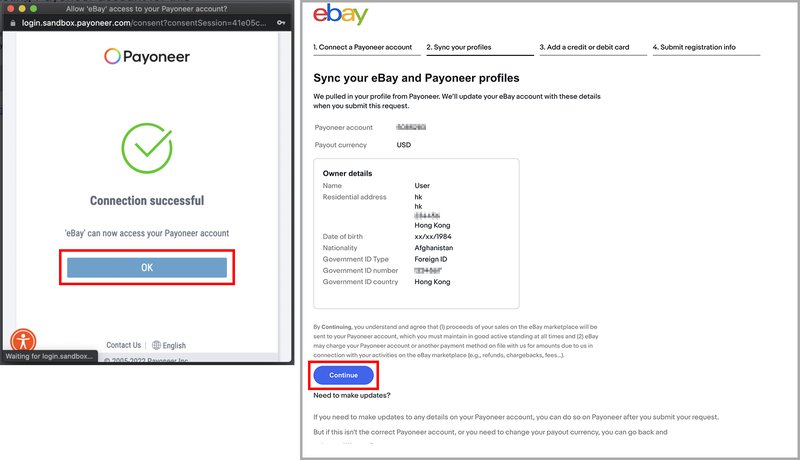
Similarly, you can use the Payoneer account when making a one-time payment (OTP):
Select the blue link Change payment option, choose Payoneer ID and then click Save. If the Payoneer option is greyed out, you have not authenticated and need first to confirm the use of your Payoneer account for your eBay selling costs.
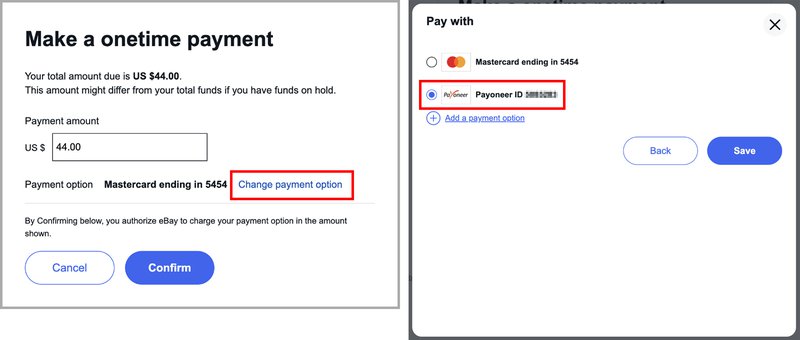
Once you’ve authenticated your Payoneer account, eBay will collect selling costs and fees from your Payoneer account when your funds are insufficient to cover the owed amount. Payoneer ID will be shown when the account is charged.