Importance of seller registration on eBay
eBay offers sellers the ability to grow their business with little barrier to entry regardless of size, background or geographic location.
Submit Your Contact Details & Business Information
Please fill in your details in the form
- Mobile number
- Email ID
- Contact person name
- Nature of business
- Product category
- Number of products you have to sell
Mandatory documents for exporting through eBay
- GSTIN
- IEC
- PAN
Further, in Step 7, you will be asked for these documents to create a Payoneer account:
- Proof of Identity
- Proof of Address
You will also need to keep in mind this link detailing best practices for
Click “Next”
Note: If you do not have PAN, GSTIN or IEC, please click on the symbol next to the respective field to know details.
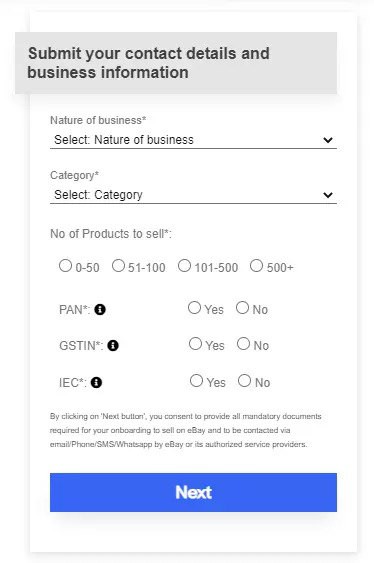
Create An eBay Account
Once you have filled in your contact and business information, it’s time to create your eBay business account.
- When you click on “Next” after completing step 1, you will be re-directed to a form to create your eBay account.
- Make sure you select the account type as “Business Account”
- Fill in your information in the registration form.
- Select your business location as “India”.
- Click on “Register” to receive the six-digit security code on your registered email address.
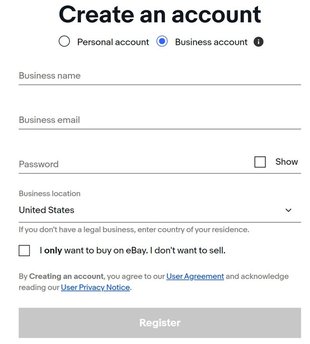
- Enter the security code and click on “Verify”
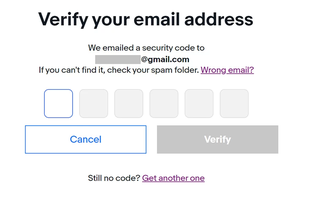
- Congratulations! Your eBay account has been created successfully.
- You can choose to add a “Username” or skip this step and click on “Continue”.
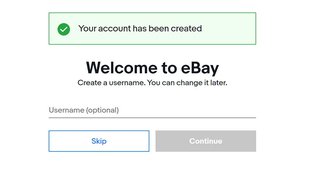
Connect A Payoneer Account
Now that your eBay account has been created, it’s time to set up your selling account and your Payoneer account. If you don’t have an existing Payoneer account, we’ve listed the steps to obtain a Payoneer account below. Keep reading.
Note: In case you drop off at any page, follow these steps:
- Go to www.ebay.com
- Sign-in with your registered eBay email address/user id and password
- Select “Selling” from the drop-down options available under “My eBay” on the top right hand corner of the eBay page
- You will get back on track for your seller registration
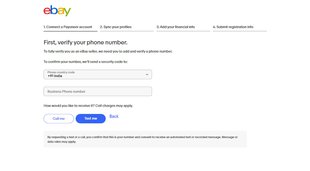
First, you need to connect your eBay account to a Payoneer account. After clicking on the “Get Started” button, you will be redirected to the next page to verify your phone number.
- Select the phone country code as “+91 India”
- Enter your Business Phone Number and click on “Text Me”
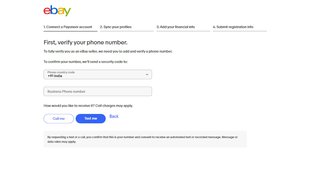
- You will receive a security code on the Business Phone Number you have provided
- Enter the security code in the space provided and click on “Continue”
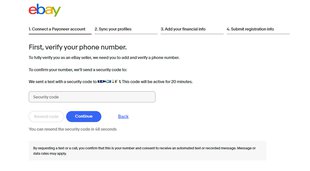
On the next page, you will need to either:
Link your existing Payoneer account with your eBay account by clicking on “Yes, sign in”
OR
Create a new Payoneer account to link with your eBay account by clicking on “No, create one”
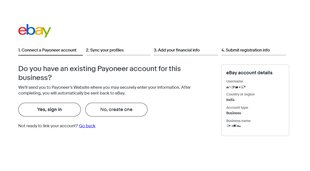
Create A New Payoneer Account
(Skip this step if you have an existing Payoneer account)
- On the Payoneer sign-in page, select your type of business as “Company” and enter your business details. The “Business Entity” can be “Sole Proprietor, Company /Business, Partnership Firm, Trust & Foundation, Limited liability partnership(LLP)” as available in the drop-down list (Note that this information needs to match with your eBay registration information).
- Enter your business contact details
- Fill in the required fields under the tab for “Security Details”. These relate to your password, security question and business ID.
- Please add a bank account for withdrawals that belongs to you or your company.
- Once you click on “Submit”, you see a message “Welcome, eBay Seller. We’re preparing your Payoneer account so you can receive payments from eBay”. You will be redirected to eBay to finish registration.
- Note: Make sure you do not close the browser to ensure proper completion of the process
- You will be required to log in with your eBay credentials, i.e. eBay username & password.
Sync your eBay and Payoneer Profiles
Now it’s time to get your eBay and Payoneer profiles synced.
- eBay will pull in your profile from Payoneer and update your eBay account with this information (i.e. Business name, Entity type, Registered address, ID type, ID number, Issuing country of ID, Authorized representative name, Date of birth and Nationality as entered on the Payoneer site).
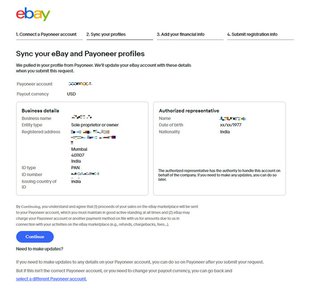
Add your financial information
- You will now need to add a credit or debit card on file to pay for fees/outstanding amounts owed to eBay/process refunds in case your payment account does not have sufficient funds.
- Click on “Edit” to update your billing address
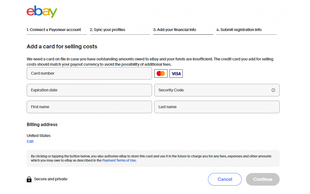
Please note that card details are confidential. No employee from eBay or its authorized service provider will ever ask for these details. Do not disclose your card details to anyone for security purposes.
In the same step, you will now need to add your tax (GSTIN) and IEC information.
- If you don’t have the latest GSTIN & IEC certificate, you can download from the government portals now
- Make sure you are uploading the original and not scanned, edited or photo versions of the documents
- Allowed formats are: jpeg, jpg, pdf, png
- Max. size: 10 MB
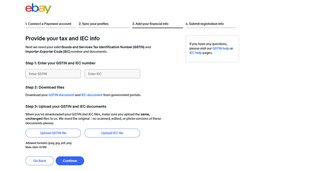
Submit registration information
- Just a few steps more to complete registration. Click on the “Submit request” button to proceed.

- Upon successful submission, you will see the message stating “Your registration information has been submitted”
- Now you need to wait for your Payoneer document verification to be completed
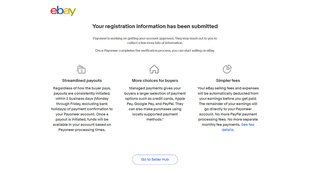
Complete Payoneer document verification
Once your registration information has been submitted, you need to now complete the Payoneer document verification. You will be notified by Payoneer about this process through an email on the email address you have provided.
- Make sure you are ready with the following documents:
- Visual Identity (any one of the below)
- Aadhar
- Passport
- PAN
- Address Verification document (any one of the below; not more than 3 months old).
- Utility bill
- Bank document
- Rental agreement.
Keep a track of your Payoneer account for updates/notifications from Payoneer, so that you do not miss on important action points.
You will also need to keep in mind this link detailing best practices for
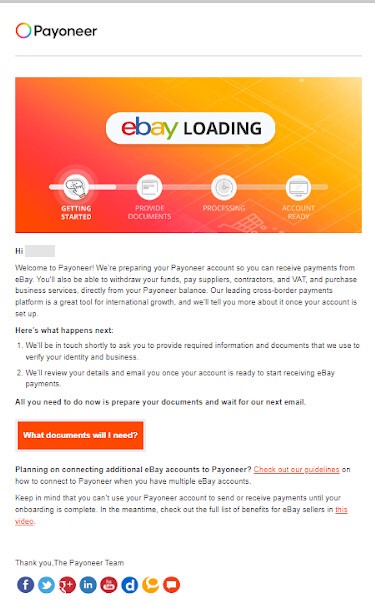
That is all!
You have successfully completed the eBay and Payoneer registration
You can start your selling journey on eBay!
Frequently Asked Questions
Can I register as a seller on eBay without a business registration?
For exports on eBay from India you will need to complete eBay registration by selecting your account type as “Business Account”
Is there any fee for eBay seller registration?
No, seller registration on eBay is free
How can I verify my account after eBay seller registration?
When you register as an eBay seller, your account details need to be verified. The Know Your Customer (KYC) verification for payments will be carried out by Payoneer. So make sure that you are entering the correct details that match your eBay registration. After that, you’ll receive payouts directly to your Payoneer account.
Can I sell on eBay without registering as a seller?
No, you need to complete the seller registration process
What are the benefits of becoming an eBay seller?
There are multiple reasons as to why you should choose to become an eBay seller:
- We connect millions of sellers and buyers across the globe
- We don’t compete with our sellers — we win when they do
- Ability to reach across 190 markets internationally
- Hassle-free registration and quick payments
- Access to various promotional, marketing and analytical tools to get business insights
- Ability to open an online store that makes your business look professional and trustworthy
And much more….