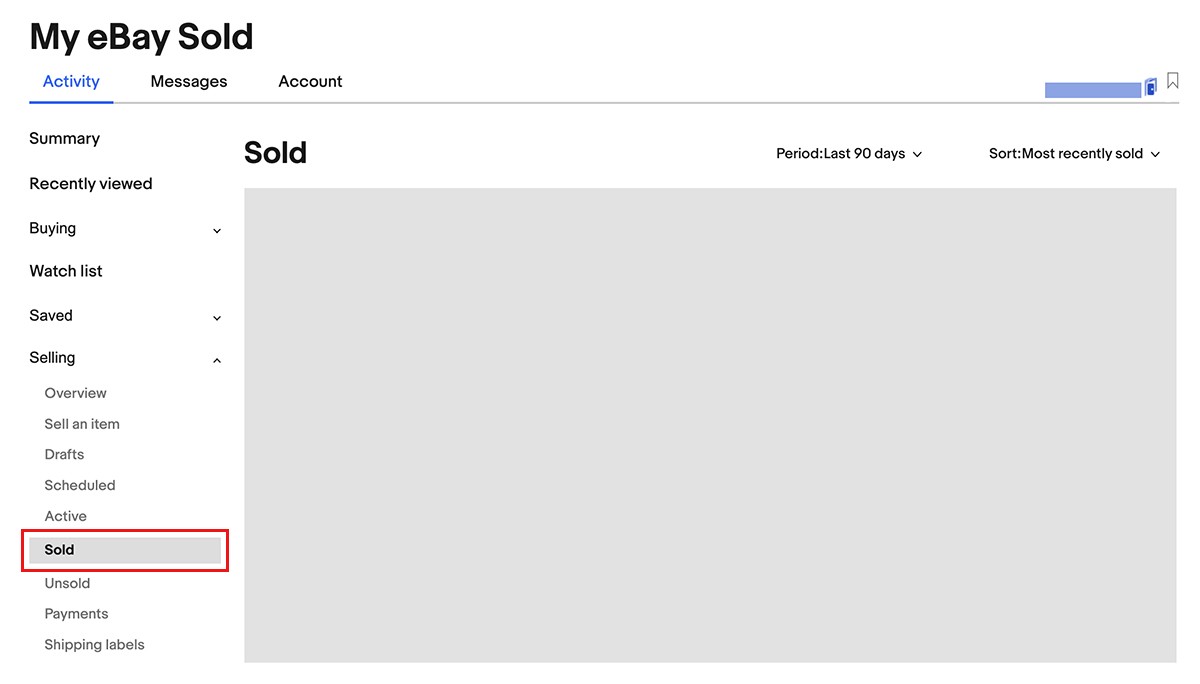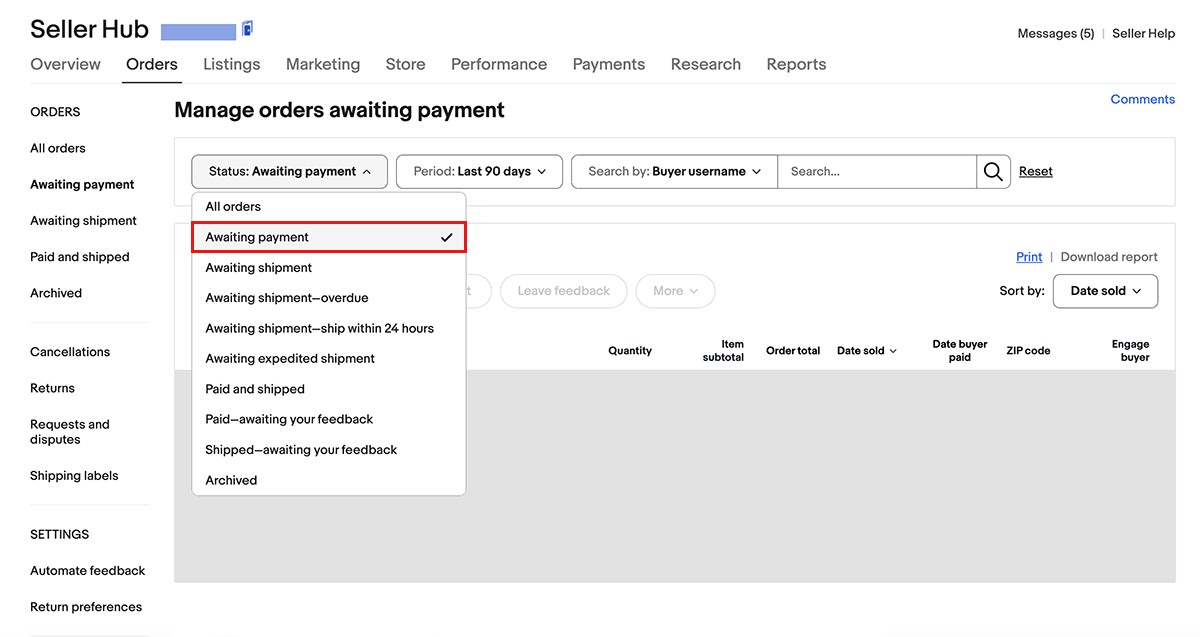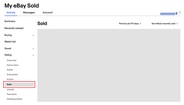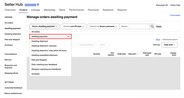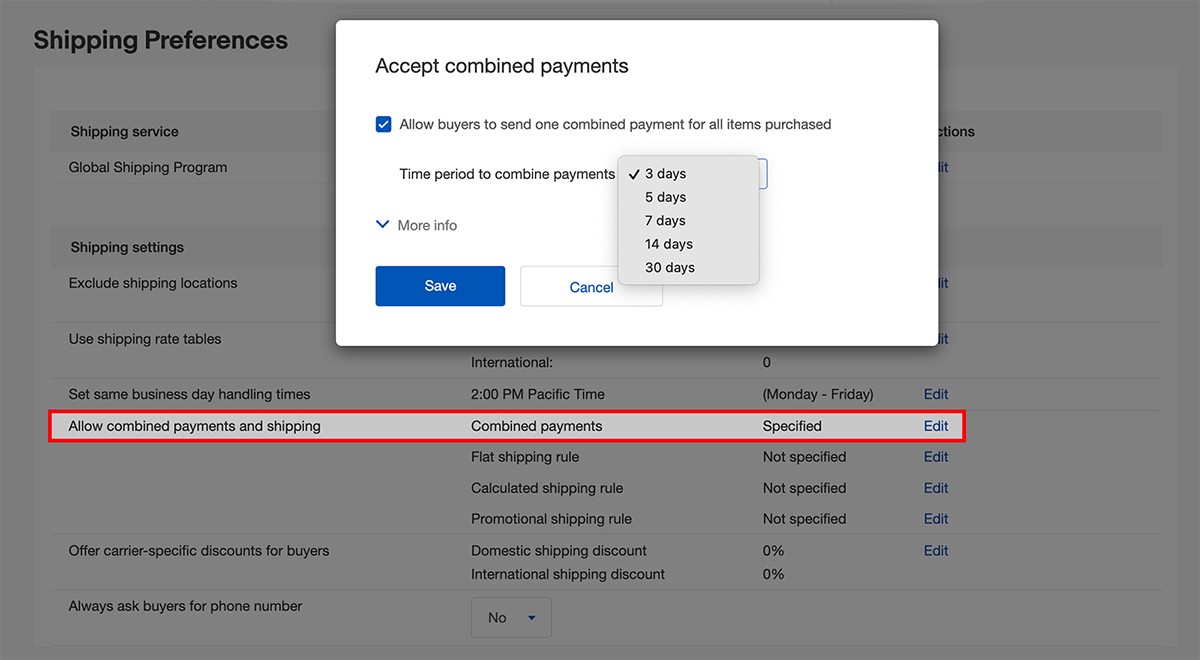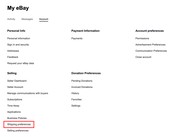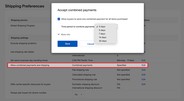Why you may need to send an invoice to the buyer
Most often, buyers go directly through eBay checkout to complete the transaction. However, in some cases you may need to send them an invoice. These are a number of situations where it’s useful:
The buyer hasn’t paid for an auction they’ve won, and you want to send them a reminder
The buyer is purchasing several items from you, and you want to combine them into a single purchase
You need to change some of the transaction details, such as shipping charges or payment method*
The option to send an invoice is available within 30 days from the end of the listing (winning the auction item, accepting the offer by you or your buyer). If this period has expired, you cannot send an invoice to the buyer and will not see this option for the respective item.
How to send or revise an invoice
You can send or revise an invoice from either My eBay Sold or Seller Hub Orders:
- Find the item.
- From Actions, select Send invoice.
- Make any necessary changes (to shipping charges, payment methods, etc.).
- Select Send invoice.
You can also see the "Send the buyer invoice" link in the interface right after you respond to the buyer's offer.
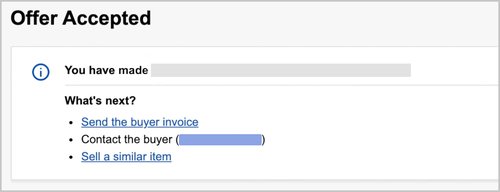
How to combine payments for a buyer
When a buyer purchases more than one item from you, you can combine their purchases into one invoice. It’ll save you time, and you can offer the buyer a shipping discount.
To offer combined payments, you’ll have to enable it on your account. Here's how to activate this option:
- On the My eBay Shipping Preferences page, select Edit beside Allow combined payments and shipping.
- Check the box beside Allow buyers to send one combined payment for all items purchased.
- Choose the time period during which you're willing to combine payments for purchased items and select Save.
- Find the sold items you wish to combine payments for:
- In Seller Hub, select Orders
- In My eBay, select Sold - Select Send invoice next to one of the items you’d like to include in the invoice.
- On the next page, all items purchased by that buyer are displayed. Remove the check from any items you don’t want to include in the invoice.
- Add shipping charges.
- Enter a message (optional): thank your buyer for the order, tell them about the discount, give clear instructions to assist with payments, shipping, and return.
- Select the payment methods you accept.
- Select the checkbox "Email me a copy of the invoice" if you require it.
- To preview the invoice, select Preview invoice before sending.
- To send the invoice, select Send invoice.
You can also proceed to setting up an invoice by clicking on the link in the eBay "Action needed" message with a request from the buyer.
Once your invoice has been submitted, the buyer will receive an email shortly after and will be able to pay you based on the instructions and payment methods you specified.
Please read this article to learn more on how to set up shipping discounts and combine orders if the buyer hasn't paid yet.
You might also be interested in
Offering combined shipping
When a buyer purchases multiple items from you, you can save time and money by sending all their items in one package.
How sellers can cancel an order
In some cases, a seller may have to cancel an order — for example, if a buyer has sent a cancellation request or hasn't paid for an item in time. Learn how to cancel an order and how it can affect your performance on eBay.
What to do if a buyer has not paid for the item
Sometimes buyers don’t pay for the purchased items right away. In a situation like this, you can remind them yourself by sending an invoice or you can cancel the order. Using this guide, you can also set up automatic cancellation of unpaid orders.
How to set up and change your payment method for fees and selling costs
Your fees and other selling costs are automatically deducted from your sales proceeds. However, you’ll need to set up a valid payment method to cover your selling costs if your sales proceeds are insufficient.