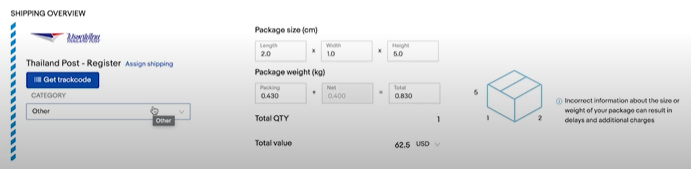Step 1
You can start by filter the unassigned shipment by click filter ’Carrier’ on the top and choose ‘Unassigned’
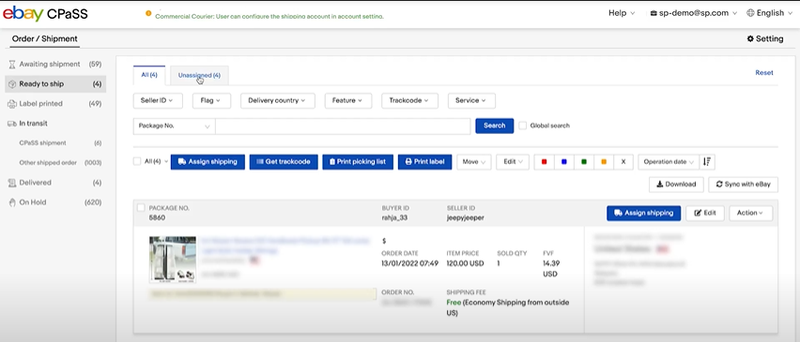
Step 2
Click ‘Edit’ to edit a single shipping information for order that will be processed
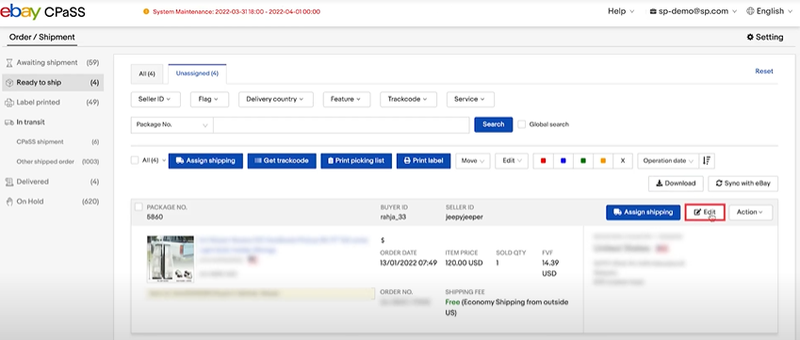
Step 3
On ‘SENDER ADDRESS’ menu, you can adjust the ’ship from’ address on the account management settings on eBay.
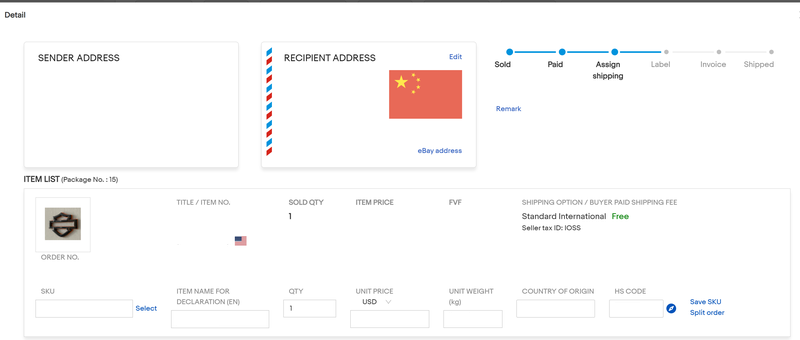
Step 4
Fill the ‘Recipient address’ with buyer’s address for this order. You can edit the address by clicking ’Edit’ or click ‘use eBay address’ to reset the recipient address to buyer’s address
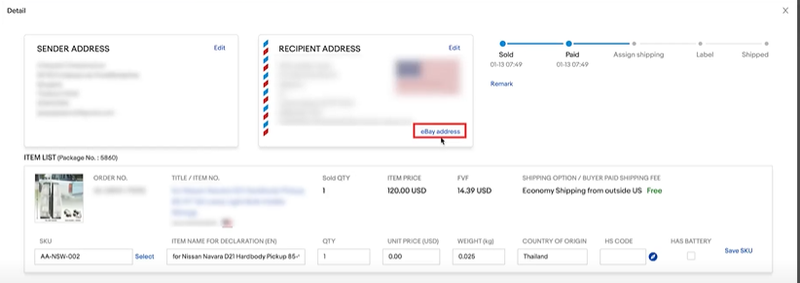
Step 5
On ’Item List’ section is the main item that will be processed in this order. CPaSS will automatically combine orders from the same buyer into one shipment.

Step 6
Click ‘Assign shipping’ to choose the shipping courier. Choose the one that has been selected by buyer by click ‘Select’ next to shipping courier.
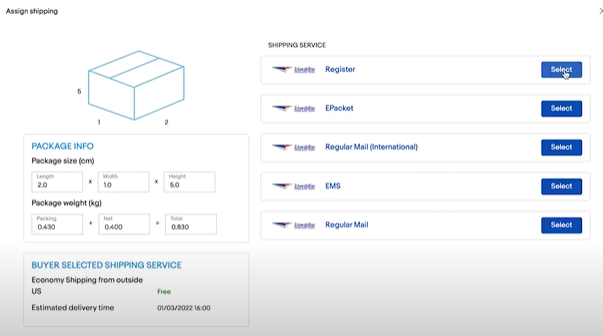
Step 7
Click ‘Get track code’ to get the tracking number, then click ‘Print shipping label’ to print the label.