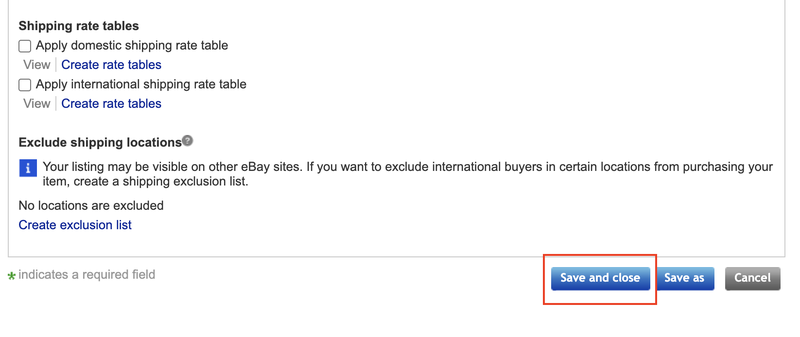Follow these step-by-step instructions if you are not ready to ship items to specific countries, regions and more. You can exclude certain shipping locations from all your active listings or for specific items.
Shipping exclusions for all active listings
To exclude certain shipping locations for all your active listings, go to My eBay and select the Account section. Click the Business Policies button in the Selling subsection.
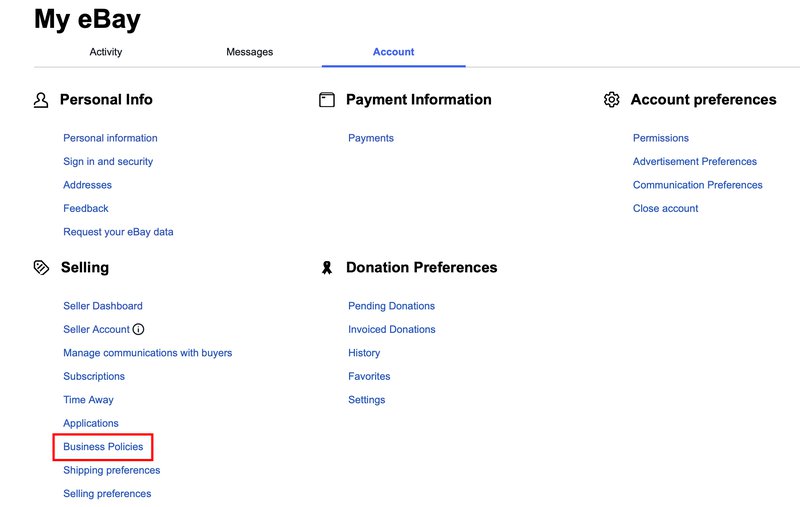
From the drop-down menu under Create Policy, select Shipping.
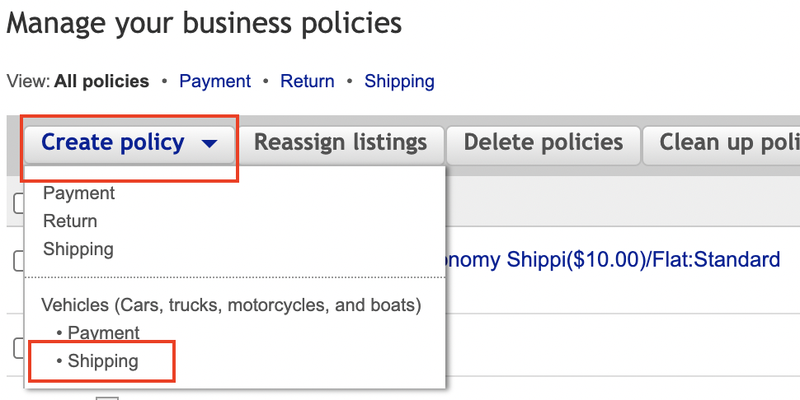
Enter the name of your new policy into the Policy name section. It will help you to tell different policies apart so you can quickly find what you are looking for. Put a tick in the box Set as the default shipping policy.
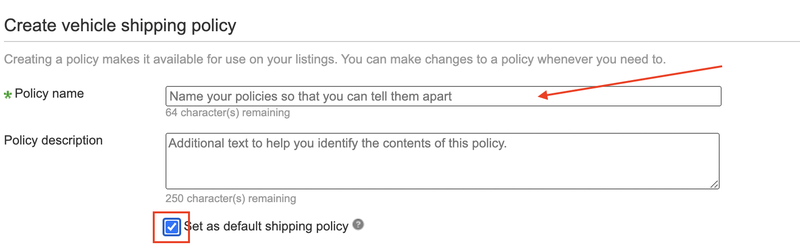
Set up your Shipping Options as usual — following the guide. To exclude specific regions, scroll down and find the Exclude shipping locations section. Click the Create exclusion list link.
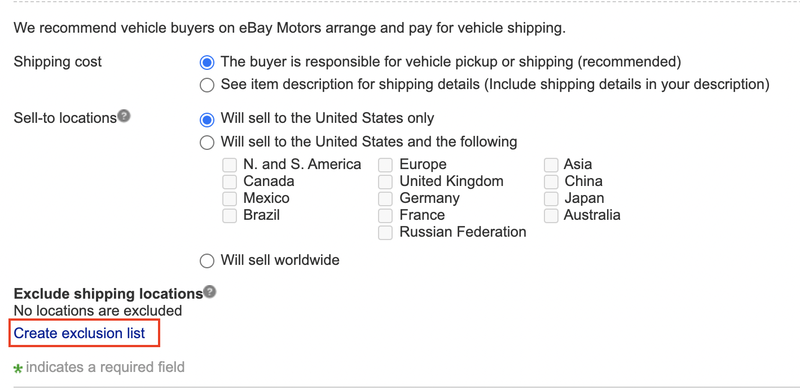
The Edit exclude shipping locations form will open automatically in a new window.
Set exclusions for Domestic Shipping or for International Shipping, ticking the boxes for the regions or countries you do not wish to send items to.
Click the Apply bottom.
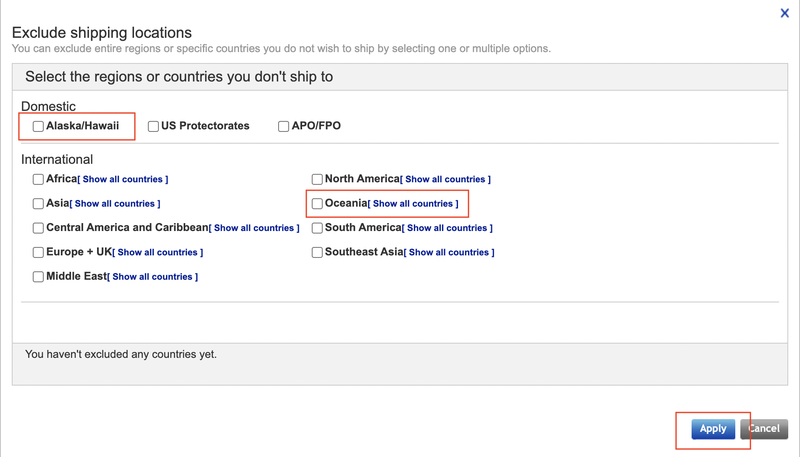
Shipping exclusions for a specific item
To exclude certain shipping locations for one item, scroll down to the Shipping details section on the Sell your Item page. Scroll down to Shipping details. Click Edit in the Business policies section.
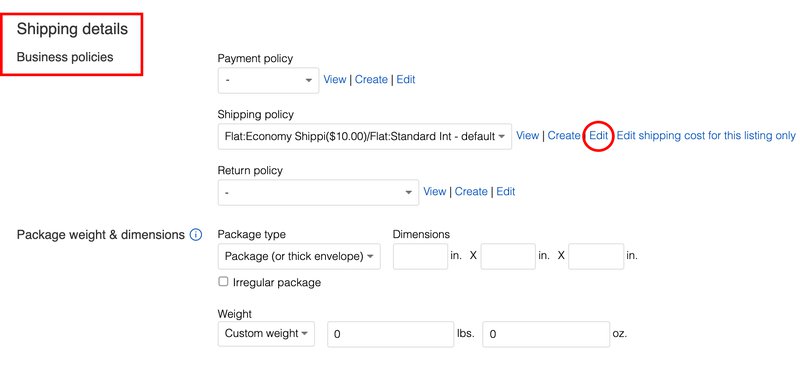
The form will open automatically in a new window. Enter the name of your new policy into the Policy name section.
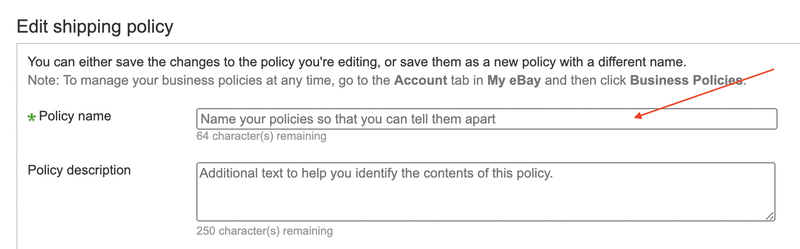
Scroll down to the International shipping section. Click the Create exclusion list link.
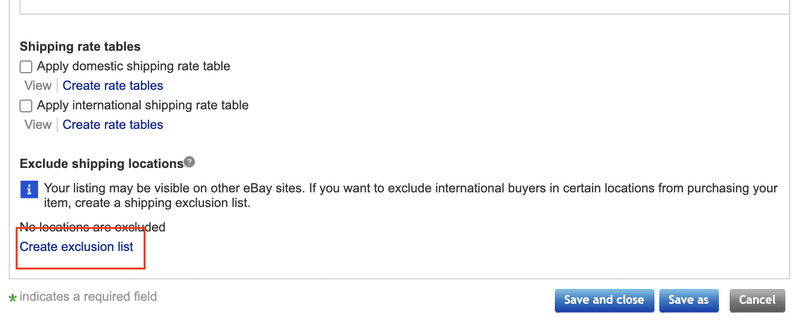
The Edit exclude shipping locations form will open automatically in a new window.
Set exclusions for Domestic Shipping or for International Shipping, ticking the boxes for the regions or countries you do not wish to send items to. Here you can set an exception for shipping to a Post Box (PO Box).
Click the Apply bottom.
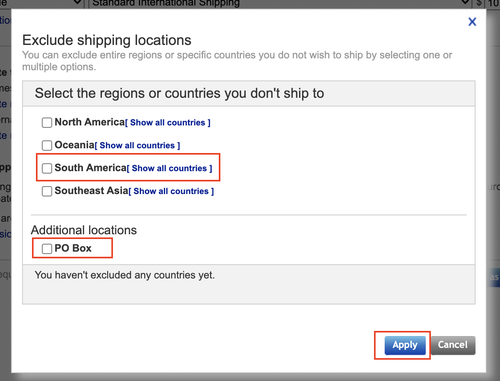
Then click the Save and close bottom.